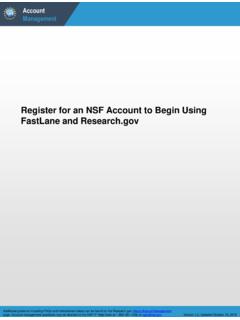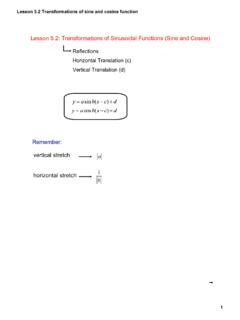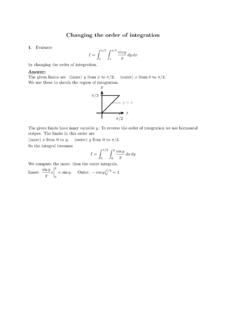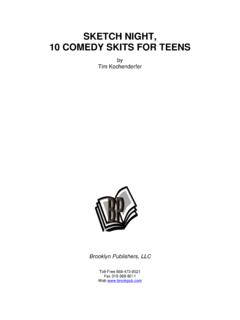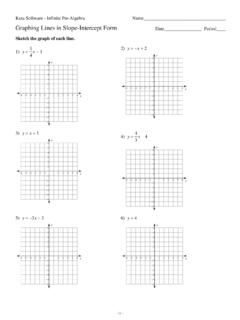Transcription of Using SciENcv Frequently Asked Questions
1 Using SciENcv Frequently Asked Questions Updated September 27, 2021 Proposers are required to use the updated version of the NSF-approved formats in accordance with Proposal & Award Policies & Procedures Guide (NSF 22-1) for submission of the biographical sketch and current and pending support for proposals submitted or due on or after October 4, 2021. General SciENcv Questions 1. What training resources are available to guide users on how to use SciENcv ? SciENcv has created the following materials to guide NSF users through the preparation of the NSF documents available in SciENcv : NSF Biographical sketch Video Tutorial: NSF Current & Pending Support Video Tutorial: NSF and NIH Recorded Joint Webinar and SciENcv Demo: NSF-specific Bookshelf Resource (including screenshots and step-by-step instructions) 2. How do I access SciENcv ? Users can access SciENcv by visiting Using SciENcv FAQs 3.
2 Do I need to create a SciENcv /National Center for Biotechnology Information (NCBI) account? Users do not need to create a SciENcv /NCBI account to prepare and generate their NSF documents. While there are several ways to authenticate into the system, we encourage users to sign in to SciENcv with their NSF ID and password. Those selecting the "NSF Log in" option, as highlighted above, will be directed to sign in via Users will be automatically redirected back to the My NCBI homepage after their NSF login is successful. MyNCBI Homepage 4. Who should I contact if I can't sign into SciENcv Using my NSF ID and password? Please verify that you have registered for an NSF ID and password and that your credentials are correct. Follow the steps below to look up your NSF ID and to reset your NSF password as necessary. o Look up your NSF ID o Reset your NSF Password Using SciENcv FAQs o If you still experience issues after trying these steps, contact the NSF Help Desk at or at 1-800-673-6188 (7:00 AM -9:00 PM ET; Monday -Friday except federal holidays).
3 5. The SciENcv system is unavailable. How can I generate an NSF-approved biographical sketch and current and pending support documents in order to submit my proposal? NSF has an approved fillable PDF format of both the biographical sketch and current and pending support proposal sections available for use in the event users are experiencing issues with SciENcv . Note: NSF encourages users to manage and generate this documentation in SciENcv . 6. Who do I contact if I have Questions ? Policy-related Questions should be directed to If you have technical or IT system-related Questions regarding the SciENcv formats, please contact the NSF Help Desk at or at 1-800-673-6188 (7:00 AM -9:00 PM ET; Monday -Friday except federal holidays). 7. How do I access the SciENcv portlet after I've signed in? For most users, the SciENcv portlet will default to the bottom right corner of your My NCBI homepage. If you have used My NCBI previously and customized your account, the SciENcv portlet may be located elsewhere, as the My NCBI homepage is designed for multiple purposes across the NCBI system.
4 8. How do I create and manage my SciENcv documents? For new users who have not previously created documents in SciENcv , there will be a "Click here to create a new CV" link in the SciENcv portlet to create a profile. Using SciENcv FAQs Returning SciENcv users will see links in the SciENcv portlet to their previously created documents, including biographical sketches. To work on an existing document, you can click on the document name listed in the SciENcv portlet or select the Manage SciENcv button. 9. Do I go to the same module to create both my biographical sketch and my current and pending support documents? Yes, users create and manage their biographical sketch and current and pending support documents in the same "Manage SciENcv " section of the application. After clicking "Manage SciENcv ," users will be able to click "Create New Document" to prepare either a new NSF Biographical sketch or Current and Pending Support document.
5 You will then be Asked to select which document type you are creating. Be sure to select the appropriate document type ( , NSF Biosketch or NSF Current and Pending Support), as the "NIH Biosketch" is selected as the default. Users can also select a previously created document to modify. Using SciENcv FAQs 10. Can I delegate access to someone assisting me with proposal preparation? Yes. Any My NCBI account holder can set up one or more delegates for their My NCBI account. Once a delegate has accepted their invitation, the delegate(s) has the ability to view, edit, and create profiles in the original account holder s SciENcv , as well as edit the account holder s My Bibliography information. IF YOU WOULD LIKE TO SEND A DELEGATE REQUEST: 1.
6 Log in to your My NCBI account 2. Select your username in the top-right corner of the screen to access the Account Settings page 3. Under Delegates, select Add a delegate 4. Enter your delegate s email address and select "OK" IF YOU WOULD LIKE TO ACCEPT A DELEGATE REQUEST: 1. Log in to your My NCBI account 2. Check your email for the delegate request. If you haven t received the request email, be sure to check you spam folder the email comes from 3. Use the link in the delegate request email to accept and confirm the delegation IF YOU WOULD LIKE TO SEE IF A DELEGATE HAS ACCEPTED YOUR REQUEST: 1. Log in to your My NCBI account 2. Select your username in the top-right corner of the screen to access the Account Settings page 3. If you have sent one or more delegate requests, you will see a table in the Delegates section: This delegation request has not been accepted as indicated by the "Awaiting confirmation" status. Refer your delegate to the instructions on how to accept a delegate request.
7 Using SciENcv FAQs This request has now been accepted and the "Awaiting confirmation" status is removed. TO CONTROL WHAT YOUR DELEGATE HAS ACCESS TO: 1. Log in to your My NCBI account 2. Select your username in the top-right corner of the screen to access the Account Settings page 3. You can use the table in the delegates section to control what your delegates can access. 4. If you have checked the My Bibliography box, your delegate will have the ability to view and make changes to your My Bibliography and Other Citations collections. If you have checked the SciENcv box, your delegate will be able to create, view, and change your SciENcv products. **Note that the Public or Private settings on the My Bibliography or SciENcv screens have no effect on your delegate s ability to view and make changes to these resources.
8 Should you wish to remove a delegate, use the red X . Should you wish to give a delegate access to only one resource, use the checkboxes as appropriate.** TO ACCESS YOUR DELEGATOR S SciENcv : 1. Log in to your My NCBI account 2. If you have been granted access to your delegator s My Bibliography and Other Citations collections, you will see those items listed in your collections list: 3. If you have been granted access to your delegator s SciENcv , you will be able to access it from your SciENcv portlet: Using SciENcv FAQs 11. What do I do after generating a PDF document in SciENcv ? After a PDF file is generated in SciENcv , users can rename the generated file but must not export it to avoid corrupting the file's compliance data. Follow these steps to rename the file if there is not a "save" or "save as" option for the SciENcv generated PDF file: Close the PDF file Right click on the file to rename it Upload the PDF via , FastLane, or 12.
9 What should I do if I see an invalid signature notification banner when I view my proposal in Adobe Acrobat? NSF does not currently require a digital signature on biographical sketch and current and pending support documents. The notification banner does not prevent proposal submission or review, and no action is required by proposers. 13. What should I do if I need to use special characters, but the system does not recognize these characters? If your special characters such as Greek characters are rejected, you can spell out the character ( , type "omega" instead of " "). Biographical sketch Questions 1. Can I reorder the product citations in my biographical sketch ? Users can reorder their products as desired by dragging and dropping the citations. The generated PDF will reflect the order displayed on the screen. 2. The publication citations I imported into my SciENcv biographical sketch cause my document to be more than three pages. What options do I have to generate a compliant document?
10 Individuals importing publication citations to populate the products sections of the biographical sketch have the option of manually editing these citations to list one or more of the authors and then "et al." in lieu of including the complete listing of authors' names. To complete this action, go to the 'My Bibliography' page Using SciENcv FAQs and click the 'Edit' button next to the manually entered citation. NSF instructions for the biographical sketch , including citation guidance, are available in PAPPG Chapter and on the biographical sketch page. 3. Can I reorder the appointments in my biographical sketch ? Professional preparation and appointments must be provided, in reverse chronological order by start date of all the individual's academic, professional, or institutional appointments, beginning with the current appointment. See PAPPG Chapter (i)(b) for complete information. Users with overlapping or concurrent appointments may need to manually reorder their professional preparation entries by accessing the appointment that should be listed as the current/recent appointment and checking the 'Use this entry as the position title and current employment' checkbox.