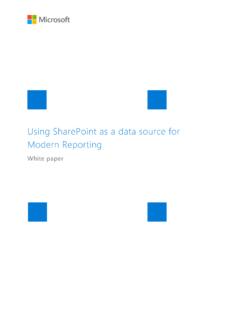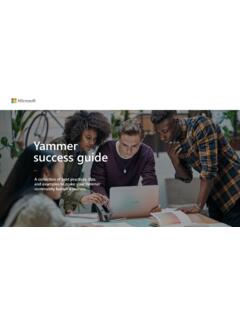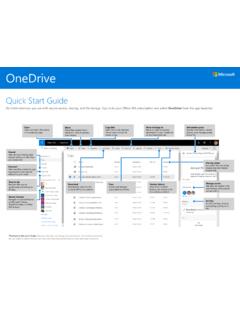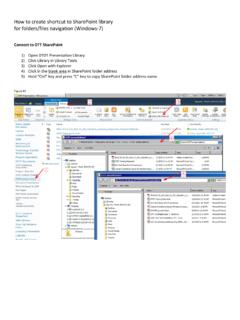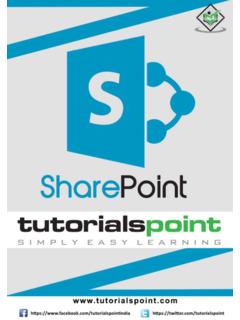Transcription of Using SharePoint and Teams as a Modern Dashboarding …
1 Using SharePoint and Teams as a Modern Dashboarding Platform White paper Microsoft 365 Business Apps | 2 Copyright The information contained in this document represents the current view of Microsoft Corporation on the issues discussed as of the date of publication. Because Microsoft must respond to changing market conditions, it should not be interpreted to be a commitment on the part of Microsoft, and Microsoft cannot guarantee the accuracy of any information presented after the date of publication. This white paper is for informational purposes only. MICROSOFT MAKES NO WARRANTIES, EXPRESS, IMPLIED, OR STATUTORY, AS TO THE INFORMATION IN THIS DOCUMENT.
2 Complying with all applicable copyright laws is the responsibility of the user. Without limiting the rights under copyright, no part of this document may be reproduced, stored in, or introduced into a retrieval system, or transmitted in any form or by any means (electronic, mechanical, photocopying, recording, or otherwise), or for any purpose, without the express written permission of Microsoft Corporation. Microsoft may have patents, patent applications, trademarks, copyrights, or other intellectual property rights covering subject matter in this document. Except as expressly provided in any written license agreement from Microsoft, the furnishing of this document does not give you any license to these patents, trademarks, copyrights, or other intellectual property.
3 2019 Microsoft Corporation. All rights reserved. June 2019 Microsoft, Azure, Office, Office 365, Excel, Word, PowerPoint, OneNote, OneDrive, SharePoint , Skype for Business, Teams , Planner, Flow, Graph, Yammer, and Delve are trademarks of the Microsoft group of companies. The exclusion of a specific trademark herein shall not be constituted as a waiver of Microsoft s rights. All other trademarks are property of their respective owners. Microsoft 365 Business Apps | 3 Table of Contents Executive Summary .. 4 Quick Chart Web part ( Modern ) .. 4 Power BI Reports .. 6 Power BI Web part .. 6 Embed Web 8 Script Editor Web part (On-premises) .. 10 Power BI Free .. 13 Power BI Pro.
4 13 Power BI Dedicated Capacity EM SKUs .. 13 Power BI Dedicated Capacity P (Premium) SKUs .. 14 What to use when .. 14 Excel Reports .. 15 Embed Web 15 Excel Services Web part (Classic sites) .. 16 Script Editor Web part or embed (Classic sites) .. 16 Paginated Reports .. 20 Using SharePoint pages in Teams .. 21 Recap and Recommendations .. 23 Microsoft 365 Business Apps | 4 Executive Summary SharePoint has a long history of providing a first-class platform for business intelligence dashboards. SharePoint sites and pages continue this tradition, bringing together content from Power BI, Excel, and many other sources into rich, immersive pages. Adding conversations and other collaborative content to these pages, help to bring context to the content and help to foster a data culture.
5 SharePoint pages, as well as lists, can be integrated into Microsoft Teams , bringing all this richness to the Teams collaborative environment, and focusing on the conversation around reports. Dashboards delivered via SharePoint pages are now a first-class citizen in Microsoft Teams . On-premises, SharePoint Server 2019 has made many changes with regards to business intelligence capabilities. Business intelligence features such as Power Pivot for SharePoint and SQL Server Reporting Services are no longer available in the server, while others such as PerformancePoint have been deprecated. However, these capabilities are now available through tools like Power BI, Excel Online, and Power BI Report server.
6 This paper will outline the various approaches to building dashboards in SharePoint , Microsoft Teams and SharePoint Server. Quick Chart Web part ( Modern ) The Quick Chart Web part is available in SharePoint sites and is a quick and easy way to visualize data in a SharePoint site. This chart has two visualization modes: column chart and pie chart. Either can visualize list data or manually entered values. From the add web part menu select Quick Chart Once the chart is added, the chart type is presented along with data options. If entering data manually, up to 12 data points can be entered and then manually label them. The option to provide a horizontal and vertical axis label is also available.
7 For this data to change the web part is edited and the data is manually updated. Microsoft 365 Business Apps | 5 Choosing the Get data from a SharePoint list on this site option capture data update by the SharePoint list. This is preferred to manually editing the web part . There is a Refresh the chart button in the visual or the page may be refreshed to see the most current data from the list. Using this method, up to 50 data points from a SharePoint list can be displayed. Microsoft 365 Business Apps | 6 Unlike other reporting methods that follow, the attraction of this reporting method is the quick and easy nature of creating visuals included in the SharePoint Online licensing model.
8 However, limiting the number of data points and lack of customizations to the look and feel of the report, is restrictive to many scenarios where the Quick Charts web part can be utilized. Power BI Reports The latest tool for reporting from Microsoft is Power BI. This tool allows you to build beautiful, interactive reports which can be consumed in multiple ways, making it approachable for everyone. There are licensing requirements when visualizing Power BI Reports in SharePoint that will be covered in a later section of this white paper. For purposes of this section, assume the required licensing is in place and the report is published to the Power BI Service. Power BI Web part In the Power BI portal, open the Power BI report and go to the File menu.
9 In the File menu find the Embed in SharePoint Online option. Click on the Embed in SharePoint Online option, which displays the embed code. Microsoft 365 Business Apps | 7 Then add the Power BI web part from the add menu on a Modern page. Once the Power BI web part is added to the page, paste the embed URL in the Power BI report link box. The report then populates with the ability to select a page and display size, as well as choose to turn off or on the Navigation and Filter panes. The Power BI web part doesn t permit passing in filter values, but this is available in the Power BI web portal. Microsoft 365 Business Apps | 8 Embed Web part A recent addition to Power BI is the ability to do secure embedding.
10 The new secure embed option allows a report to be integrated with any internal site or portal where embedding Using an HTML code snippet or URL is allowed. Reports accessed this way respect all item permissions set in Power BI and data security through row-level security (RLS). Users will have to log into Power BI each time they open a new browser window and attempt to access the report this way. From the Power BI report, you will select File and choose the Embed option. Then add the Embed web part from the add menu on a Modern page. Microsoft 365 Business Apps | 9 Once the Embed web part is added to the page, paste the embed URL in the website address or embed code box.