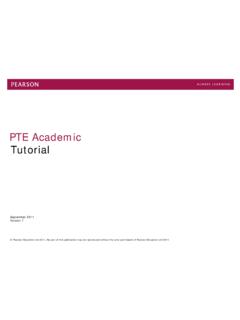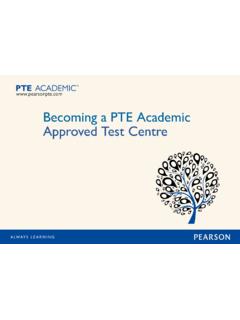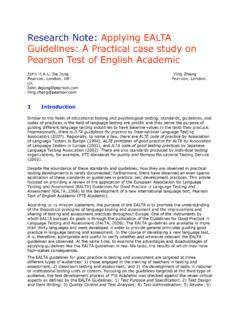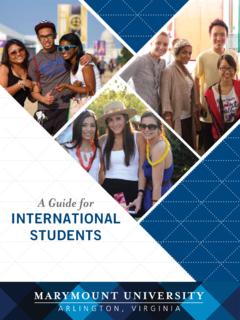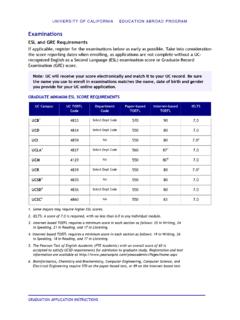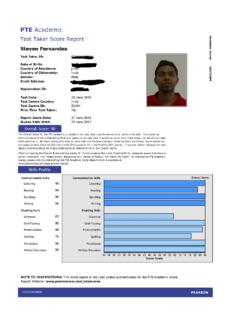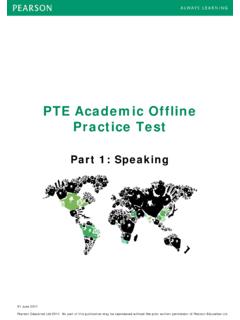Transcription of Using the Score Report Website 2018 - PTE Academic
1 Copyright Pearson Education Ltd 2012. All rights reserved; no part of this publication may be reproduced without the prior written permission of Pearson Education Ltd. Using the Score Report Website Version 2/ April 2018 PTE Academic Scripted Downloads guide ( ) - Version 2/ April 2018 2 Contents Introduction .. 3 Editing and Adding Departments .. 4 Editing and Adding Programs .. 5 Managing User Accounts .. 6 Scripted Downloads guide .. 7 Overview .. 7 File Format .. 9 Getting 11 Downloading Using a Script .. 13 Downloading in a Non-Windows Environment .. 22 Viewing Scores and Listening to Audio .. 25 Differences between PTE Academic system and GMAC system .. 26 Appendix A (Scripted Downloads guide ): File Layout and Data Information .. 29 Data File Layout for PTE Academic Scores TXT Format.
2 30 Data File Layout for PTE Academic Scores CSV Format .. 31 PTE Academic Scripted Downloads guide ( ) - Version 2/ April 2018 3 Introduction Students receive their PTE Academic scores through a secure online portal, the Score Report Website . To ensure you maximize the security of PTE Academic scores, you should always verify scores through the secure online portal; you should not accept paper or PDF copies of the Score Report . The Score Report Website lets you: Access test taker scores assigned to your institution. Search by time period, name or specific Score Report . Print, save or export all data as PDF or CSV files. Listen to the sample audio files recorded by test takers. View and edit your institution s contact information and user accounts.
3 PTE Academic Scripted Downloads guide ( ) - Version 2/ April 2018 4 Editing and Adding Departments Institution/Site Administrators can add new departments for an institution. Department Administrators and Score Report users cannot add departments and should contact their Institution/Site Administrator if any changes are required. To view or edit a department To add a new department Go to and sign in Using your unique username and password. Note if you have forgotten your log in details, please refer to the Customer Service link at the top of the sign in page. Log in to your account Click on Institutions To add departments or manage department profiles, click on Institutions on the navigation bar from your home page.
4 If this option is not available to you, contact your Institution/Site Administrator with any changes you wish to make to your department Click on the icon to View or Edit an existing department Click on the icon in the View/Edit column of the department you wish to manage. You can then edit the profile by clicking on Edit , edit area(s) of study/programs by clicking on the icon in the View/Edit column of the table showing existing programs, and add new programs by clicking on Add Area of Study/Program at the bottom of the screen. Click on Add Department/School Click on Add Department/School at the bottom of the screen below the existing departments. Enter all the required information (highlighted by *) and click Save Changes . Note you must ensure that you set a new department up with a status of Active.
5 Helpful tips: When you are first setting up a new department, you can input your chosen department code. If you do not enter a Department code, one will be automatically generated you cannot go back and change this at a later date. PTE Academic Scripted Downloads guide ( ) - Version 2/ April 2018 5 Editing and Adding Programs Institution/Site Administrators and Department Administrators can add programs for institutions or departments over which they have authorization. Score Report users cannot add programs, and should contact their Department or Institution/Site Administrator if any changes are required. To view or edit a program To add a new program Go to and sign in Using your unique username and password. Note if you have forgotten your log in details, please refer to the Customer Service link at the top of the sign in page.
6 Log in to your account Click on Programs To add or manage programs, click on Programs on the navigation bar from your home page. Click on the icon to View or Edit an existing department Click on the icon in the View/Edit column of the program you wish to manage. You can then edit the profile, physical address or mailing address for the program by clicking on Edit at the bottom of the screen. NOTE: Where there have been changes to the programs offered by your school or department, you should only amend a program when there are minor changes. If there are material changes to the course or program, you should create a new program and change the status of the old one to Inactive . Click on Add Area of Study/Program Click on Add Area of Study/Program at the bottom of the list of existing programs enter all the required information (highlighted by *) and click Save Changes.
7 Note you must ensure that you set a new program up with a status of Active or the program will not be visible to applicants and they will not be able to send their scores to you. Helpful tips: When you are first setting up a new program, you can input your chosen Program code. If you do not enter a Program code, one will be automatically generated you cannot go back and change this at a later date. You can copy addresses from other programs in the same department to save you from having to type them in again. Simply choose from the drop down list. PTE Academic Scripted Downloads guide ( ) - Version 2/ April 2018 6 Managing User Accounts Institution/Site Administrators and Department Administrators can add users at the same level or levels below themselves.
8 Score Report users cannot add other users, but can edit their own profile details. To Add a new user Go to and sign in Using your unique username and password. Note if you have forgotten your log in details, please refer to the Customer Service link at the top of the sign in page. Log in to your account Click on My Profile To manage your own account, click on My Profile on the navigation bar. You can then change your password or edit your contact details. Remember to click on Save Changes when you have finished. Click on Users To add users or manage user accounts, click on Users on the navigation bar from your home page. Click on the icon in the View/Edit column of the user you wish to manage. You can then reset passwords, edit permissions or edit the user profile by clicking on Edit below the relevant section.
9 Note if the user you are looking for is not listed, please check that the Status drop down list is set to show All users. Click on the icon to Manage an existing user Note: You should ensure that you only create accounts where there is genuine need, and that all users of the Score Report Website are aware of best practice on data protection (in accordance with the Terms and Conditions for this Website ). Permissions to view scores, listen to Personal Introductions and view test taker photographs should only be granted where required. Click on Add User at the bottom of the list of existing users. Enter all the required information (highlighted by *) and click Save Changes . Click on Add User Set up permissions Set permissions for data access, including whether the user may see test taker photos on Score reports and hear test taker Personal Introductions.
10 Select the departments and programs the user may view scores for. Click on Save Changes . Note account details You should note the username and password for the new account. You can then send these details to the new user and they can begin accessing PTE Academic scores straightaway. PTE Academic Scripted Downloads guide ( ) - Version 2/ April 2018 7 Scripted Downloads guide Overview This document provides information about downloading Pearson Test of English (PTE) Academic Score data Using a script. Most institutions choose to receive test-taker scores in the form of preformatted, electronic Score reports. However, some institutions need to receive the scores and related information as raw data that can be imported into another database or used by another system.
![[Policy Document Title] - PTE Academic](/cache/no-preview.jpg)