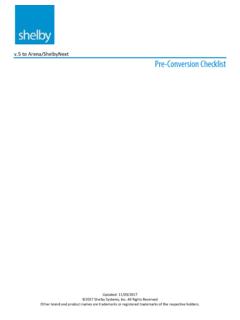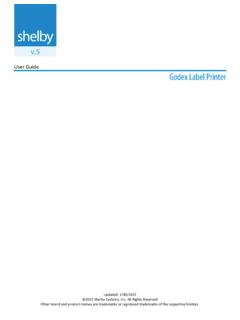Transcription of v5 Program Update Instructions - Shelby Systems
1 Installing/Updating Information Program Update Instructions Updated: 08/21/2014 2014 Shelby Systems , Inc. All Rights Reserved Other brand and product names are trademarks or registered trademarks of the respective holders. Program Update Instructions (Full Install Only) 1. You may install the Program updates directly into your Shelby Program directory or install them to a temporary location. If you choose to install them directly into your Program directory, everyone must be out of the Shelby programs . Note: The Update MUST be run from the data server. Each workstation will receive a message that the system is updating the workstation the first time it enters Shelby 2.
2 Make a backup of your Shelby SQL data, directory, and programs before continuing. See Note below: Note: For a reliable backup, the entire directory (and all sub-folders), including the assoc, pictures, scans and register folders and all their contents, should be backed up a few minutes after the backup from Shelby SQL Backup and Restore Utility completes. For example, if the Shelby SQL Backup and Restore Utility is scheduled to run at 12:01 set the backup of the directory to 12:31 When setting up a Tape or Other Backup System, be sure to include the .bak or.
3 Zip files created by the Shelby SQL Backup\Restore Utility and the entire directory. 3. Click Download and select from the following options: Click Open to download and automatically open the zip file. Go to step 5. Click Save to download the zip file to your Downloads folder. Alternately, click the down arrow and select Save As to download the Update zip file to a folder of your choice. Enter the path for the folder (or Browse) where you want to save the zip file. Note: In Chrome and Firefox files will automatically download to your Downloads folder unless you change the setting in Preferences > Show Advanced Settings > Downloads (Chrome) or Options > General > Downloads (Firefox).
4 4. (If you chose to Save or Save As) Navigate to where you saved the zip file. Double-click the zip file. 5. Run the v5?????.EXE installation file. 6. Read the Welcome information and then click Next. 7. Read the License/Contract information and then click Yes. 8. After entering the Customer # and Activation Key (these will be filled in for you if you are running Shelby on this machine), you are prompted for the path to your Program directory (it defaults to the directory found in the registry). Click the Browse button to choose another drive and/or directory if needed.
5 Note: If you choose to install into a temporary location for testing, or another purpose, be sure and run the setup again and choose your main data and Program paths once you are ready to go live with the latest programs . Page 2 Program Update Instructions 9. Click Next to continue. 10. Once the system has completed the install click on Finish. 11. The first time you go into Shelby you will receive a message that the system needs to Update the system files, click on OK. You will also be prompted that since this is the first time you have used this version the system needs to check for any necessary database changes, click OK.
6 (*NOTE: If this appears to be hung up do not Ctrl-Alt-Del unless you receive errors.) Page 3