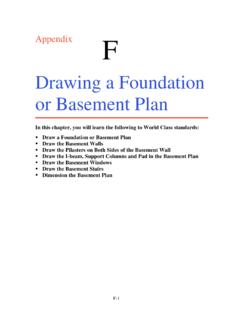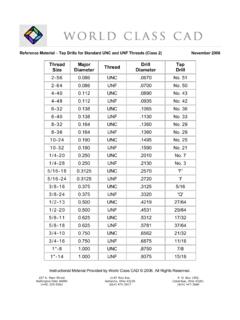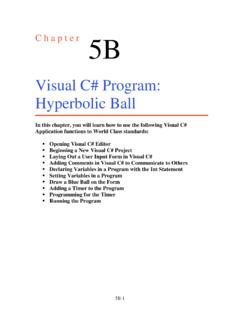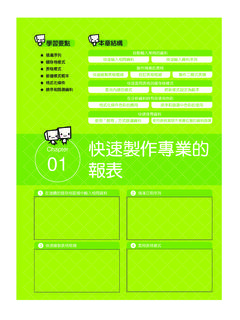Transcription of VBScript: Math Functions - worldclasscad.com
1 3-1C h a p t e r 3 VBScript: Math Functions In this chapter, you will learn how to use the following VBScript Functions to World Class standards: 1. Writing Math Equations in VBScripts 2. Beginning a New VBScript Program 3. Adding Copyright Statement to a Program 4. Using a Message Box to Communicate the Copyright and More 5. Declaring Variables in a Program with the Dimension Statement 6. Setting Variables in a Program 7. Adding Numbers in VBScript 8. Subtracting Numbers in VBScript 9. Multiplying Numbers in VBScript 10. Dividing Numbers in VBScript 11. Finding Remainders in VBScript 12. Computing Absolute Values in VBScript 13. Fixing Numbers in VBScript 14. Rounding Numbers in VBScript 15. Computing Exponents in VBScript 16.
2 Computing Square Roots in VBScript 17. Computing Sine s in VBScript 18. Computing Cosines in VBScript 19. Ending the Program 20. Saving the Program 21. Running the Program 3-2 Writing Math Equations in VBScript _____ There are many arithmetic and geometric Functions that we can utilize in programming a VBScript. Some arithmetic Functions include adding, subtracting, multiplying and dividing, which are obvious for everyday work. The absolute value, exponent and square roots are for more serious technicians. Even greater code writers that are computing angles are using sines and cosines. These Functions are easy to learn and there are examples in each section to practice every function in this chapter. We want to start the learning process using the skills we learned in chapter 2, so in this chapter, we will continue to use message and input boxes.
3 So lets get started. Beginning a New VBScript Program _____ With the EditPad Lite program open, select File on the Menu Bar and select Save. We will save the file in the folder on either the desktop or the My Documents folder called VBScripts . After locating the folder, name the file math . The file extension vbs as can be easily seen means Visual Basic Script. We can run a finished VBScript file with the vbs extension at the command line by going to the Start button, select Run, and then Browse to locate the script program. When the plain text is compiled at runtime, the program will execute our commands in precise order. If we want to change the font type or size, select Options on the Menu Bar and pick Font.
4 The Font window will appear and we can select the font, font style and size. We will select Arial Narrow, Regular font style and 12 point size for this textbook. We suggest that programmers select text shapes that are easy to read. We are using the narrow style font to eliminate the need for word wrapping. Figure The EditPad Lite Script Editor Adding a Copyright Statement to a Program _____ At the beginning of a new program, we will expect to see an explanation or any special instructions in the form of comments such as copyright, permissions or other legal notices to inform programmers what are the rules dealing with running the code. Comments at the opening of the code could help an individual determine whether the program is right for their 3-3application or is legal to use.
5 The message box is a great tool when properly utilized to inform someone if they are breaking a copyright law when running the code. As in Visual Basic, the single quote character ( ) will precede a comment. When the code is compiled, comments are ignored. Begin the script with: math copyright (c) 2006 by charles w. robbins Then add a short description for the program: ' this program will give the programmer exposure to math Functions used in vbscripts Figure Adding a Copyright Statement Using a Message Box to Communicate the Copyright and More _____ The comments we placed in the first two lines of the program will inform the individual opening and reading the code, but those user that may run the application without checking, the message box is a great tool to alert the client to the rules of the program and what will the application do.
6 In our code add another comment: ' alert the user with a message box The function MsgBox will launch a message box in Windows. The text or as programmers state string will be enclosed in quotes. Type the following line of code: MsgBox "Math copyright (c) 2006 by charles w. robbins. This program will give the programmer exposure to math Functions used in vbscripts" Figure Adding a Message Box 3-4 Declaring Variables in a Program with the Dimension Statement _____ When we are going to use a number, text string or object that may change throughout the life of the code, we create a variable to hold the value of that changing entity. In Visual Basic, the dimension statement is one of the ways to declare a variable at the script of procedure level.
7 The other two ways are the Private and Public statements, which we will use in later chapters. In our program, we will set two variables to experiment with different math Functions and one variable to hold the answer to the problem. Type the following code: 'Declare variable dim number1 dim number2 dim answer Figure Declaring Variables with Dim Statements Notice that the variable name should be a word or a phrase without spaces that represents the value that the variable contains. If we want to hold a value of one s date of birth, we can call the variable, DateofBirth. The keywords Date and Birth are in sentence case with the first letter capitalized.
8 There are no spaces in the name. Some programmers use the underscore character (_) to separate words in phrases. This is acceptable, but a double underscore (__) can cause errors if we do not detect the repeated character. Setting Variables in a Program with an InputBox _____ 3-5 Next, we will set the variables using the equal function (=) and an InputBox. When this section of the code is run, we want to a window appears with the prompt Type the first number so the user can input the value in the blank text box. After the user places the number in the text box and presses the OK command button, another window comes into view with the prompt Type the second number so the user can input the second value in the blank text box.
9 We will copy this section o f code in front of every math statement. Figure Setting the Variables in the Script So type the following code in the program to set the variables. 'Set variables number1 = InputBox ("Type the first number") number2 = InputBox ("Type the second number") We will not set the variable answer, since this will be found when solving the math problem. Adding Two Numbers in a VBScript _____ The first arithmetic function we will address is one of the most common, the adding function which is displayed by the icon +. The addition function allows us to add two or more numbers. The values of the numbers can be whole like 1,2,3 or decimals, positive or negative. Remember we can have more than two numbers like (2 + 3 + 7 + 4).
10 In this program, we will add the two variables that are holding the numbers. Type the following code: 'Add numbers answer = number1 + number2 The variable answer will equal the sum of the value in variable number1 and with the value in variable number2. Figure Adding Two Numbers Together 3-6 We will use a message box to display the answer to the problem when adding the numbers together. We will use the text concatenation function (&) to connect the text string together so the message box can be easily read. Type the following code: msgBox number1 & " + " & number2 & " = " & answer We will use a message box after displaying an example of each type of math function. The following is an extract from the VBScript Quick Reference for the Addition function.