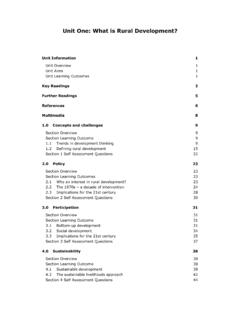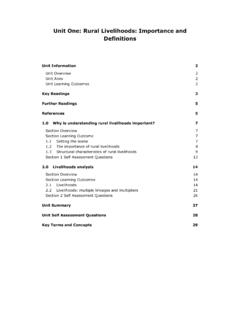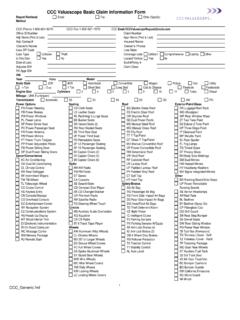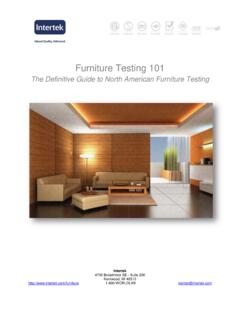Transcription of VDU workstation checklist - Checklist for safety ...
1 Health and SafetyExecutiveWhatever your job,look after your backThis Checklist should help safety representatives and individual workers carry out workplace inspections where there are visual display units, such as computer screens (also referred to as DSE - display screen equipment). It is very similar to the one HSE recommends in its guidance to Checklist can be used by anyone as an aid to risk assessment and to help compliance with the Schedule to the Health and safety (Display Screen Equipment) to use itWork through the Checklist , ticking either the yes or no column against each item: yes answers require no further action; no answers require investigation and may need remedial action.
2 You can record your suggestions for this in the Action to Take column; workstation assessors should check later that actions have been taken and have resolved the the Checklist only covers the workstation and work environment. You also need to find out if risks from other aspects of the work are being avoided. For example, has the employer given VDU users health and safety training, and provided for breaks or changes of activity in their work? What action should be takenWorking through the Checklist will identify problems and should also help to suggest action to reduce risks.
3 Employers should carry out adequate risk assessments of all the workstations. If this has not been done, ask them to do one. By sharing your findings with them you can maximise the benefits of your workstation checklistChecklist for safety representatives5 workstation location and number (if applicable): User: Checklist completed by: Assessment checked by: Date of assessment: Any further action needed?YES/NO Follow-up action completed on: VDU workstation checklistMake sure the screen is clean and cleaning materials are made available.
4 Check that text and background colours work well settings may need adjusting to change text using different screen colours to reduce flicker, eg darker background and lighter text. If problems still exist, get the set-up checked, eg by the equipment example, intensive graphic work or work requiring fine attention to small details may require large display adjustment controls are not essential, provided the user can read the screen easily at all and tilt need not be built in; you can add a swivel and tilt mechanism.
5 However, you may need to replace the screen if: swivel /tilt is absent or unsatisfactory; work is intensive; and/or the user has problems getting the screen to a comfortable a mirror placed in front of the screen to check where reflections are coming from. You might need to move the screen or even the desk and/or shield the screen from the source of reflections. Screens that use dark characters on a light background are less prone to glare and that blinds work. Blinds with vertical slats can be more suitable than horizontal ones.
6 If these measures do not work, consider anti-glare screen filters as a last resort and seek specialist help. Are the characters clear and readable?Is the text size comfortable to read?Is the image stable, ie free of flicker and jitter?Is the screen s specification suitable for its intended use?Are the brightness and/or contrast adjustable?Does the screen swivel and tilt?Is the screen free from glare and reflections?Are adjustable window coverings provided and in adequate condition?Problems to look forwhen making an Tick answerassessment YES NOWays of reducing the risk1 Display screensAction to takeHealthand safetyHealthand safetyVDU workstation checklistThis is a requirement, unless the task makes it impracticable (eg where there is a need to use a portable).
7 Tilt need not be built pushing the display screen further back to create more room for the keyboard, hands and wrists. Users of thick, raised keyboards may need a wrist rest. Training can be used to prevent: hands bent up at wrist; hitting the keys too hard; overstretching the should be kept clean. If characters still can t be read, the keyboard may need modifying or replacing. Use a keyboard with a matt finish to reduce glare and/or reflection. Is the keyboard separate from the screen?Does the keyboard tilt?Is it possible to find a comfortable keying position?
8 Does the user have good keyboard technique?Are the characters on the keys easily readable?Problems to look forwhen making an Tick answerassessment YES NOWays of reducing the risk2 KeyboardsAction to takeVDU workstation checklistIf the user is having problems, try a different device. The mouse and trackball are general-purpose devices suitable for many tasks, and available in a variety of shapes and sizes. Alternative devices like touch screens may be better for some tasks (but can be worse for others).Most devices are best placed as close as possible, eg right beside the keyboard.
9 Training may be needed to: prevent arm overreaching; tell users not to leave their hand on the device when it is not being used; encourage a relaxed arm and straight can be gained from, for example, the desk surface or arm of a chair. If not, a separate supporting device may help. The user should be able to find a comfortable working position with the if cleaning is required (eg of mouse ball and rollers). Check the work surface is suitable. A mouse mat may be may need training in how to adjust device settings.
10 Is the device suitable for the tasks it is used for?Is the device positioned close to the user?Is there support for the device user s wrist and forearm?Does the device work smoothly at a speed that suits the user?Can the user easily adjust software settings for speed and accuracy of pointer?Problems to look forwhen making an Tick answerassessment YES NOWays of reducing the risk3 Mouse, trackball etcAction to takeIs the software suitable for the task?Software should help the user carry out the task, minimise stress and be user-friendly.