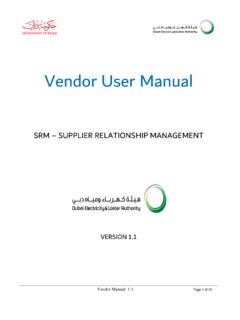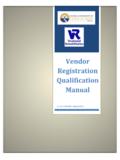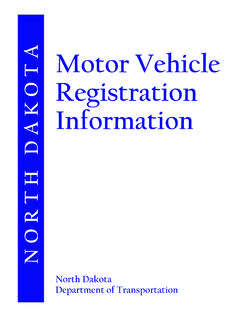Transcription of Vendor User Manual New Vendor Registration
1 Vendor user Manual SRM SUPPLIER RELATIONSHIP MANAGEMENT Version: Table of Contents 1. TUTORIAL OBJECTIVES .. 4 Tutorial Scenario .. 4 Technical Settings .. 4 Settings for Microsoft Internet Explorer .. 4 Parameter Values in the Internet Explorer .. 5 2. DEWA WEBSITE .. 6 DEWA Website-Initial Screen .. 7 3. NEW Vendor Registration FORM .. 10 Vendor Registration for Local Purchase or Contract .. 12 Company DEWA .. 13 Vendor Account Group .. 14 Reconciliation Account .. 15 Your Company Name .. 16 Sponsor Name .. 17 Enter the Address .. 18 Enter the City .. 19 Select the Country .. 20 Enter the Telephone Number .. 21 Enter the Email Address .. 22 Business Activity Selection .. 23 Product Category Selection .. 24 Enter the PO Box No.
2 25 Enter the Fax Number .. 26 Enter the Trade License Number .. 27 Place of Issue - Trade License .. 28 Select the Trade License Issue Date .. 29 Select the Trade License Expiry Date .. 30 Enter VAT Registration no and details (If applicable) .. 31 Enter the First Name of the Contact Person .. 32 Enter the Last Name of the Contact Person .. 33 Enter the Position of the Contact Person .. 34 Vendor Manual - Page 3 of 50 Select the Country .. 35 Enter the PO Box No .. 36 Enter the Contact Telephone Number .. 37 Enter the Contact Mobile No .. 38 Enter the Email Address of the Contact Person .. 39 Click Continue Button to proceed next page.
3 40 Attach the Supporting Documents .. 41 Browse the file to attach the Trade License copy .. 42 Select the file .. 43 Click on Attach Button to attach the selected file .. 44 Select the Attachment 45 Attach the Passport Copy of Owner/ Sponsor .. 45 Select the file .. 47 Click on Attach Button to attach the selected file .. 48 Click for Terms and Conditions .. 49 Vendor Registration Request 50 Vendor Manual - Page 4 of 50 1. TUTORIAL OBJECTIVES The object of this Tutorial is to learn the DEWA SAP Supplier Relationship Management Applications and perform the transactions by the Vendor on their own; this is to endeavour your support towards DEWA's next step into the ERP Up gradation.
4 Tutorial Scenario Vendor Registration Request (For New Vendors to get registered within DEWA System) Log in into DEWA SRM portal Go through the Enquiries/Tenders Sent by DEWA (For Registered Vendors Only) Online Response/Bids for the DEWA (For Registered Vendors Only) Purchase Order Acknowledgment by Vendor (For Registered Vendors Only) Advance Shipping Notification for the acknowledged Purchase Order (For Registered Vendors Only) Service Entry Creation for the Service Purchase Order (For Registered Vendors Only) Log Off from the portal URL to connect, Technical Settings Web Browser supported: Microsoft IE & Active Content: JavaScript, cookies, ActiveX controls, pop-ups must be enabled on all browsers Recommended Screen Resolution: 1024 by 768 pixels Settings for Microsoft Internet Explorer In Internet Explorer, go to Tools > Internet Click on Security tab, and then click Trusted sites zone.
5 Click on Custom Level. Button, Security settings window opens up, maintain following values for below parameters. Vendor Manual - Page 5 of 50 Parameter Values in the Internet Explorer Allow Scriplets Enable Automatic prompting for ActiveX controls Enable Binary and script behaviours Enable Download signed ActiveX Enable Download unsigned ActiveX Enable Initialize and script ActiveX controls not marked as safe Enable Run ActiveX controls and plug-in Enable Script ActiveX controls marked safe for scripting Enable Use Pop-up Blocker Disable After maintaining appropriate values, Click OK button. Again Click OK button to confirm and close Security tab.
6 You should have a valid user id to access DEWA e-Portal application. You should have paid Tender fee, if applicable for the tender. You should fulfil any other pre-requisites mentioned in the tender documents of a specific tender. Vendor Manual - Page 6 of 50 2. DEWA WEBSITE Information: You can type the DEWA Website URL in the Internet Explorer as You can save this URL into IE Favourites for future usage, you will get the below web page. user Action: Select your Language, Select, "English" Vendor Manual - Page 7 of 50 DEWA Website-Initial Screen Click on My account to logon to supplier portal user Action: Select the Supplier Option and you will get the below web page.
7 Vendor Manual - Page 8 of 50 If you are new Vendor , click on the Register New Online user option. If you are existing Vendor (Already Registered with DEWA) types your user id and password and log in Click here for New Vendor Registration Vendor Manual - Page 9 of 50 Enter your user ID & Password and click on "Log On" Vendor Manual - Page 10 of 50 3. NEW Vendor Registration FORM Information: Using this Vendor Registration link Vendors can request DEWA to add him as a Vendor Information: Click either on the menu or the option given below.
8 Steps involved in the New Vendor Registration are, 1. Submit the New Vendor Registration in DEWA Website 2. DEWA Website will generate the Request Number upon your submission 3. DEWA Procurement Team will validate your submission Click here for New Vendor Registration Vendor Manual - Page 11 of 50 4. If your data is validated as okay DEWA Procurement Team will create the Vendor Code for you and you will be notified via E Mail 5. If your data is validated as not okay DEWA Procurement Team will reject your request and this communication will be notified via E Mail 6. In case of successful, you will be provided with DEWA SAP SRM System user ID & Password 7. You will be provided with 4 user IDs, , (1) Main Offer (2) Alternative 1 Offer (3) Alternative 2 Offer (4) Alternative 3 Offer 8.
9 Vendor will use the first user id to submit the main offer and second user id to submit the alternative1 offer and so on. 9. Ex: If Vendor Number is 100001 then Main Offer can be submitted using the user id 100001 and Alternative1 can be submitted using the user id 100001_1 and so on. 10. You shall note down your user id and password in a safe place for future transactions with DEWA 11. In case of any technical issues while logging in please send a mail to, Vendor Manual - Page 12 of 50 Vendor Registration for Local Purchase or Contract Information: DEWA is having two Purchasing Organization 1. Local Purchase 2. Contracts You can register for Local Purchase or Contracts or both. In Contracts you have two categories 1.
10 Regular Vendor 2. Tender Purchase Vendor user Action: Click on Local Purchase to get registered within DEWA for the Local Purchase transactions Click on Contracts to get registered within DEWA for the Local Purchase transactions If you want to get registered with both Local Purchase and Contracts, then select both If you are registered with Sheikh Mohd Establishment, then select the SME option Vendor Manual - Page 13 of 50 Company DEWA user Action: Select the Company name as Dubai Electricity and Water Authority. Vendor Manual - Page 14 of 50 Vendor Account Group Information: Vendor Account Groups are 1.