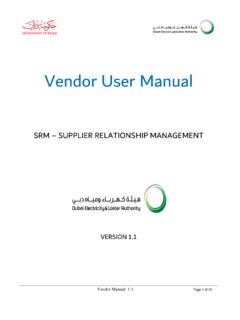Transcription of Vendor User Manual - srm.dewa.gov.ae
1 Vendor Manual Page 1 of 46 Vendor user Manual SRM SUPPLIER RELATIONSHIP MANAGEMENT VERSION Vendor Manual Page 2 of 46 Table of Contents Login in to DEWA website .. 3 Login as a Supplier .. Error! Bookmark not defined. Login using your user id and password.. 3 List of Tender/ enquiry (RFx).. 4 Detailed description about RFX .. 5 Display of RFx: .. 6 Interested to Bid and Pay tender fee .. Error! Bookmark not defined. Payment Status (Success or Failure) display.
2 10 Tender Payment Receipt .. 10 Display of RFx: .. 10 Tender Documents Download .. 14 Decision Making .. 15 Create Response .. 15 Tender Documents Download and Upload of Technical Documents .. 36 Check RFx Response .. 41 Submit the Response .. 43 Alternative offer submission: .. 44 Forgot password .. 44 Vendor Manual Page 3 of 46 Login in to DEWA website Select Suppliers and Partners Vendor Manual Page 4 of 46 Login using your user id and password.
3 List of Tender/ enquiry (RFx). Click on RFx and Auction to view the RFX which are posted online. For the refreshed data of RFX click on the Published. Two links are provided to view RFx. Link 1 (All) Will display all RFx for which action taken, pending for action, saved, submitted Link 2 (Published) Enquiries which are live will be displayed Note: You have to click on refresh button to refresh the data Vendor Manual Page 5 of 46 Detailed description about RFX Event number Event number is the enquiry number Event Description The title of the enquiry (RFx) Event Type Type of Tender Open or Selected Tender, Two Envelope or Single Envelope or Proprietary.
4 There are two kinds of event type one is from the Local Purchase section (LPS) and the other one Contracts (CTR). For Contracts CTR is used and for Local Purchase LPS is used. Enquiries related to LPS can be opened, but enquiries related to the contracts can be opened only after paying the tender fee. You will get error message "Please register yourself to participate in the in the RFx" End Date: End date will be the closing date of the RFX Response number: is the quotation number. It will be generated when you create a response for a RFX Response Status: When you save a response it will show as saved, click on submit the response will show as submitted Vendor Manual Page 6 of 46 Display of RFx: Click on any event number to display the RFx.
5 In case of Contracts (CTR Tender) system will prompt you to register to participate in the RFx Vendor Manual Page 7 of 46 Interested to Bid and Pay tender fee amount From the description of the Tender (RFx), if it appears that the Tendered scope is within your area of business, select the RFx and press Interested to Bid button to pay tender fee. Detailed Scope / Specifications / terms and conditions are available in the Tender Document. Use credit/debit card to pay tender fee online.
6 Cash payment also possible at cash counter. Press Refresh button after payment. RFx display enabled only after tender fee payment done successfully. You must print receipt by selecting Print Receipt button. Vendor Manual Page 8 of 46 Enter the E-Mail Id and the Mobile Number Vendor Manual Page 9 of 46 Read the information and give a tick on the I have read the above warning and understood the consequences and then click on Pay button for payment Enter the Credit card details and Click on Pay button for payment Vendor Manual Page 10 of 46 Payment Status (Success or Failure) display.
7 Click on Close button to go to Main Screen. System will report success and request to take print of the Payment Receipt from the main screen. Tender Payment Receipt Click on Refresh button and then Select the Tender and Click on Print Receipt to take the Payment Receipt. System gives option for open or save, you should save and then Open, Take a print out of the Receipt and attach it with tender bond copy in C-Folder Display of RFx: Click on Refresh button and then Click on any event number to display the RFx. Vendor Manual Page 11 of 46 View the items: Click on Print button to download the Item details a.
8 For Tenders related to Supply Go to items tab, Select the item and Click on Details b u t t o n and then go to Notes and Attachments, then you can click on Material PO Text. After you click on this a popup box will open which will have a detail description of the item b. For Tenders related to Service In this case an additional step is required by expanding the line item, next to the liner number Vendor Manual Page 12 of 46 Click on Details and then go to Notes and Attachments, than you can click on Material PO Text or Service text or Item text.
9 After you click on this a popup box will open which will have a detail description of the item For service and turnkey tenders select the item and Click on details button to view the Item Details Click Item Details Vendor Manual Page 13 of 46 Vendor Manual Page 14 of 46 Tender Documents Download Click on Technical RFx Response button to download the Tender Documents. Tech RFx Response button used to download the Tender Documents. Tender Documents can be downloaded from the PUBLIC AREA folder.
10 Click Technical RFx Response Click Public Area Vendor Manual Page 15 of 46 Decision Making Out of three options you need to click on one, this will be helpful to us in deciding that the relevant supplier is active and viewing our online enquiries You will have to click on Participate, Do not participate and Tentative Participate Denotes that you are ready to take part in the RFX Do Not Participate Regret Tentative You are not sure that you will participate or not at the moment Create Response Select the RFx and Click on Create Response button Vendor Manual Page 16 of 46 Select the Offer Type and Enter the Price validity End Date Offer Types: 1.