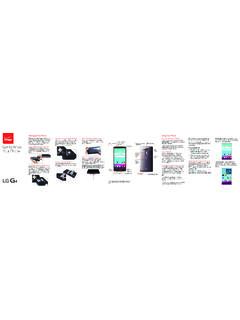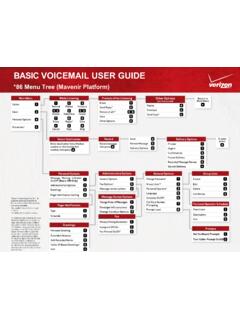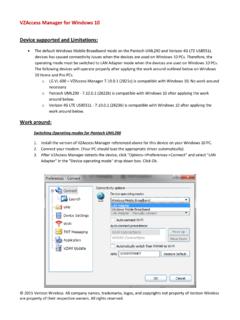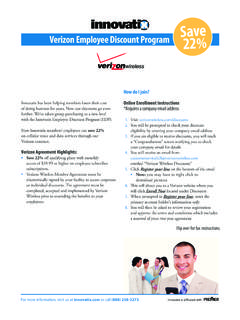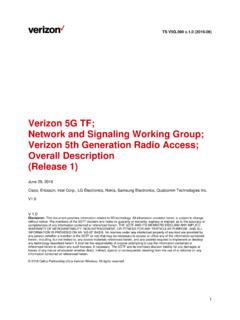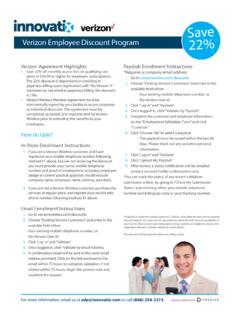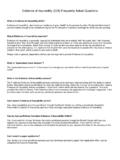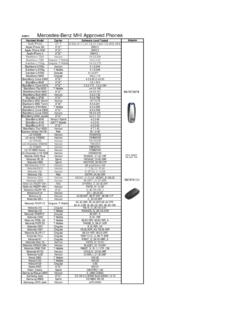Transcription of Verizon Wireless 4G LTE USB Modem 551L Software Upgrade
1 Verizon Wireless 4G LTE USB Modem 551l Software Upgrade Data charges may apply. 2012 Verizon Wireless . Overview To help you with the system update for your Verizon Wireless 4G LTE USB Modem 551l , this page contains the following information: o System Update Instructions for Windows users via VZAccess Manager (VZAM) o System Update instructions for Mac users via VZAccess Manager (VZAM) Software Details: o Software version - o Software update size for Windows MB o Software update size for Mac 72 MB o Estimated Software download and upload time approximately 10-25 minutes System Update for Windows users 1. Connect your computer or laptop to the internet (via the USB 551l device or any alternate means) and go to Click on Download Now. 2. Double click on VZAM to launch Update Utility. The following pop-ups will appear. Click Next to proceed with installing the latest Device Drivers. Verizon Wireless 4G LTE USB Modem 551l Software Upgrade Data charges may apply.
2 2012 Verizon Wireless . 3. A license agreement pop-up will appear select I accept the terms of the license agreement option then click on the Next button. 4. An option to choose the Type of Wireless network Driver will be presented. Please consult your IT Department to verify if you need to choose LAN Adapter option to work with your Office VPN Infrastructure. Otherwise use the recommended Windows 7 Broadband Adapter option as below and click Next. The installer will check for older versions of the VZ Access Manager SW and install the latest drivers. 5. Click on Install button to proceed with Device Drivers installation when following pop-up appears and wait for installation to finish. Verizon Wireless 4G LTE USB Modem 551l Software Upgrade Data charges may apply. 2012 Verizon Wireless . 6. The installer proceeds with installing VZ Access Manager Software . Click on Next button when following pop-up appears. 7. A License Agreement will be presented as shown below.
3 Please read through the agreement, select I accept the terms in the license agreement option at two places and click on Next button. Verizon Wireless 4G LTE USB Modem 551l Software Upgrade Data charges may apply. 2012 Verizon Wireless . 8. Click on Next button on each pop-up, as they appear to proceed with installation. 9. Click on Install on the next pop-up. 10. Allow installation to complete and click Finish. Verizon Wireless 4G LTE USB Modem 551l Software Upgrade Data charges may apply. 2012 Verizon Wireless . 11. Plug the USB551L to one of the free USB ports on your computer and wait for Windows to recognize the device and load appropriate drivers. 12. Launch the VZ Access Manager (Start->All Programs->VZ Access Manager) and wait for VZ Access Manager to detect the device. 13. The VZ Access Manager detects that the device need firmware Upgrade and prompt the user with following pop-up. Click on Yes button to proceed with firmware update.
4 Verizon Wireless 4G LTE USB Modem 551l Software Upgrade Data charges may apply. 2012 Verizon Wireless . 14. The Device Upgrade Utility will get launched and following pop-up will appear. Click on OK button to proceed further Please DO NOT remove the device at any time during the firmware Upgrade process, make sure that the computer is connected to external power supply to avoid unexpected interrupts to the Upgrade process and do not put the computer to Sleep or Hibernate mode during the Upgrade process 15. This initiates the Device Upgrade Utility (DUU). Click Next to continue. Then read and accept the License Agreement by selecting the I agree radio button and click Next. 16. The Upgrade is initiated. Once completed, click Finish Verizon Wireless 4G LTE USB Modem 551l Software Upgrade Data charges may apply. 2012 Verizon Wireless . System Update Instructions for Mac users 1. Connect your computer or laptop to the internet (via the USB 551l device or any alternate means) and go to Click on Download Now.
5 2. Double-click on to start the installation and click Continue when following pop-up appears. 3. Read through the license and click Continue to proceed with installation. Click Agree button to accept the Software license agreement. 4. Click Install button to proceed with installing the Software on default hard drive. Verizon Wireless 4G LTE USB Modem 551l Software Upgrade Data charges may apply. 2012 Verizon Wireless . 5. You will be prompted to enter the administrator password to allow the installation to continue. Please specify the Name and Password that has administrator privileges and click on Install Software button. 6. You will be notified that your computer needed restart at the end of installation. Click Cancel if you cannot restart the computer at this point of time. Otherwise click on Continue Installation to proceed further 7. Click on Restart button to finish installation and restart the computer This completes the VZAccess Manager Upgrade .
6 Once the host computer restarts follow the steps below to Upgrade the firmware. Verizon Wireless 4G LTE USB Modem 551l Software Upgrade Data charges may apply. 2012 Verizon Wireless . 8. Double click on the Device Update Utility to start the installation and click Ok when following warning pop-up appears file The following warning message is displayed: Please DO NOT remove the device at any time during the firmware Upgrade process, make sure that the computer is connected to external power supply to avoid unexpected interrupts to the Upgrade process and do not put the computer to Sleep or Hibernate mode during the Upgrade process 9. The Device Upgrade Utility will query the device to verify if the device can be upgraded to Firmware Version This may take up to a minute to finish. 10. Once the utility query the device and verify that it can be upgraded one of the following pop-ups will be presented (depending on current Firmware version running on the device) and click on Next button to proceed with installation Verizon Wireless 4G LTE USB Modem 551l Software Upgrade Data charges may apply.
7 2012 Verizon Wireless . 11. A license agreement pop-up to use Device Upgrade Utility will be presented. Please read the agreement, check I agree to terms and conditions option and click on Next button to proceed further. 12. Wait for the utility to flash the device with latest image and configurations. 13. When the Upgrade is successful, following pop-up will appear. Click on Finish button to complete the Upgrade Verizon Wireless 4G LTE USB Modem 551l Software Upgrade Data charges may apply. 2012 Verizon Wireless . 14. Double-click on to start the installation. Again double-click on VZAccess Manager button when following pop-up appears 15. Click on Continue button when following pop-up appears 16. Please follow the VZ Access Manager Installer prompts and click on Continue button on each pop-up to proceed with installation. 17. When following pop-up appears, Click on Restart button to finish installation and restart the computer If the update fails, please visit.
8