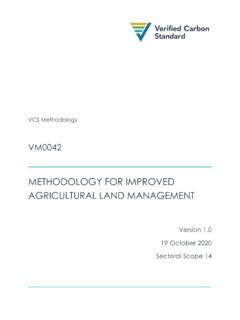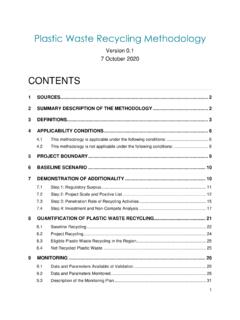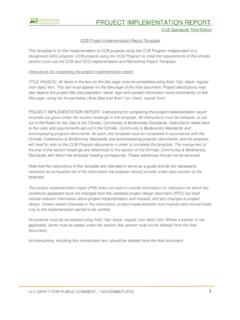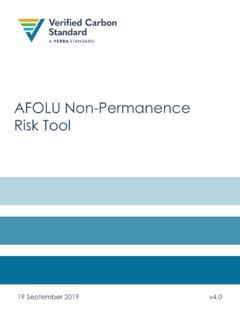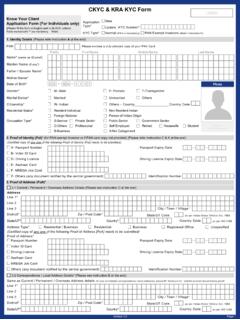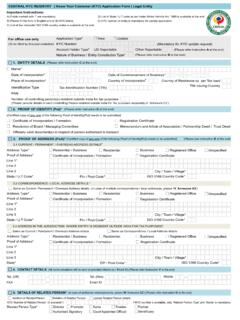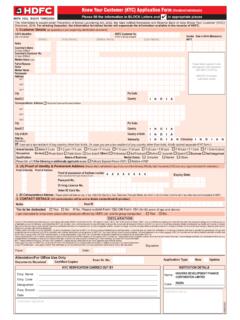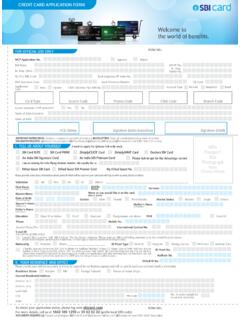Transcription of VERRA REGISTRY USER GUIDE
1 1 VERRA REGISTRY USER GUIDE 2 CONTENTS VERRA REGISTRY USER GUIDE .. 1 CONTENTS .. 2 1 INTRODUCTION .. 1 Version .. 1 Language .. 1 Support and Hours of Operation .. 1 2 ACCOUNT REGISTRATION .. 2 Introduction .. 2 Opening an Account .. 2 3 SETTING UP LOGINS & SUB ACCOUNTS .. 5 Opening and Editing Sub-Accounts .. 5 Managing Logins and Privileges .. 6 4 INVOICING AND BALANCE MANAGEMENT .. 9 My Invoices .. 9 Management Available Balances .. 9 5 PROJECT CREATION AND PROCESSING .. 11 Introduction .. 11 Registering a New Project .. 11 Progressing an active project .. 14 6 ISSUANCE .. 16 Requesting issuance .. 16 7 CREDIT TRANSFER .. 18 Transferring Credits .. 18 8 RETIREMENTS .. 20 3 Retiring credits .. 20 9 PUBLIC RECORDS.
2 22 Public record options .. 22 1 VERRA REGISTRY USER GUIDE 1 1 INTRODUCTION The VERRA REGISTRY User GUIDE is a system functionality reference document. This GUIDE contains topics that will be edited and expanded on an ongoing basis. If there are any questions about the content of this document or if you have questions not covered in this GUIDE , contact the VERRA REGISTRY Administrator at Version This document will be updated from time-to-time and readers shall ensure that they are using the most current version of the document. Language The operating language of the VERRA REGISTRY is English. Support and Hours of Operation REGISTRY support hours are from 8 AM to 6 PM EST. The REGISTRY Administrator team can be contacted at Account Registration 2 2 ACCOUNT REGISTRATION Introduction Any person or entity wanting to participate in the VERRA REGISTRY must establish an account.
3 Registrants will provide basic account registration information, such as Account Holder name, address and contact information, to the VERRA REGISTRY Administrator via a secure webpage, and will need to agree to the Terms of Use. The VERRA REGISTRY Administrator will review the account application and may request more information before approving or rejecting the application. An account will remain active until terminated. Termination can be initiated by the Account Holder by notifying the VERRA REGISTRY Administrator. Accounts can also be terminated if an Account Holder fails to pay the VERRA REGISTRY fees or is otherwise in default under the Terms of Use. The Terms of Use describe these issues, as well as additional important terms, and should be read and understood by anyone applying to be an Account Holder.
4 Opening an Account Review the VERRA Program Guides and Fee Schedules. This information is available on the VERRA website at : VCS Program GUIDE VCS Program Fee Schedule Climate, Community & Biodiversity Standards CCB Program Fee Schedule SD VISta Program GUIDE SD VISta Program Fee Schedule California Offset Project REGISTRY Review Program Guidelines and Fees Determine what account type is needed for your organizition Review and Accept the VERRA Terms of Use Complete the Account RegistrationPrepare for Account Review (KYC)Account Registration 3 REGISTRY Account Types determine how an organization interacts in the REGISTRY . General Account. This account type allows the Account Holder to register projects, issue credits, transfer or export credits to counterparties, received transfers of credits from counterparties and retire VCUs on its behalf.
5 A General Account Holder can also retire credits on behalf of third parties. Project Proponent. This account type allows the Account Holder to register projects, issue credits, transfer or export credits to counterparties and retire credits on its behalf. This account type cannot receive credit transfers nor hold or retire credits on behalf of Third Parties. This account type is recommended for most project developers. If, in addition to registering projects, an Account Holder also wishes to buy credits, a General Account is required. Retail Aggregation. This account type allows the Account Holder to receive transfers of credits from counterparties and retire on behalf of third parties. Any credits transferred to the account have to be retired within a certain period after delivery to the account, the maximum hold period being established by the REGISTRY Administrator.
6 If the Account Holder does not retire VCUs within the prescribed timeline, the REGISTRY Administrator will do so. A Retail Aggregator Account Holder cannot transfer credits to counterparties. This account type is recommended for organizations that buy credits to retire on behalf of third parties. End User. This account type allows the Account Holder to receive transfers of credits from counterparties for immediate retirement only. Retirements can only be on behalf of the Account Holder. An End-User Account Holder cannot transfer or export credits to counterparties or hold Active credits in its account. This account type is recommended for organizations that buy credits to offset their emissions. Go to and select the Open New Account link just underneath the Login button.
7 From this screen, select Open New Account . A pop-up window will appear with a checklist describing the steps required to register for an account. Select the appropriate Account Type and click the Continue Registration button. Account Registration 4 Read and agree to the VERRA REGISTRY Terms of Use (this is your next step after clicking Continue Registration ). Acceptance of the Terms of Use must be indicated by reviewing all terms, checking each section, and lastly, agreeing to the Terms of Use by pressing the I Agree button. Upon accepting the Terms of Use, the next screen shows the online New Account Application form . You will need to complete all required fields that are noted by an asterisk (*). You must designate at least one person (but may designate two) who would receive e-mails regarding the status of invoices and payments.
8 Upon completing the New Account Application form and clicking Submit, you will receive an email notification to confirm your account request. This confirmation must occur before the REGISTRY Administrator is notified of your pending account. The REGISTRY Administrator reviews the new account application once submitted. All new accounts are subject to a know your customer (KYC) review following the submittal of the registration form . The REGISTRY Administrator will send the account applicant a list of documents that must be submitted for the know your customer review. The review takes 2 to 5 working days to complete. Email notification of account approval will be sent to the designated Account Manager email address provided in the new account application form .
9 Once approved, Account Holders may begin using all functions of the system available to their type of account. Setting Up Logins & Sub Accounts 5 3 SETTING UP LOGINS & SUB ACCOUNTS Opening and Editing Sub-Accounts Default sub-accounts are automatically created based on the privileges of your account type. All account types except for the Verifier account type will receive one Active and one Retirement sub-account. Additional sub-accounts can be created from the Create New Sub-Account section of the Account Status module. Select the sub-account type Active or Retirement and complete the required fields. Fields marked with an asterisk are required for completion. A sub-account account name must be unique. Setting Up Logins & Sub Accounts 6 Sub-accounts can be edited by clicking the Sub-Account Name within the Open Account section of the Account Status module.
10 Sub-account name and statuses are managed within the screen. Sub-accounts cannot be closed when there are credits in the account. Required fields are marked with an asterisk. Managing Logins and Privileges Additional logins can be created by the Account Manager through the Review/Edit/Add Logins screen in the Account Management module. Select the privilege for the login and complete the login form . Limited Access logins require the project and sub-account privileges to be defined. The login must be enabled as active to support REGISTRY access. Setting Up Logins & Sub Accounts 7 Setting Up Logins & Sub Accounts 8 Invoicing and Balance Management 9 4 INVOICING AND BALANCE MANAGEMENT My Invoices Account and project invoices can be viewed using the My Invoices screen which is located in the Account Holder Reports Module.