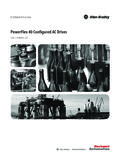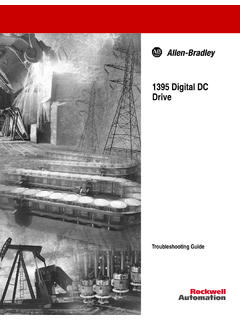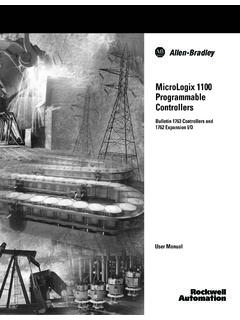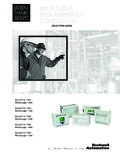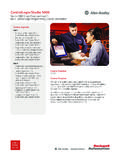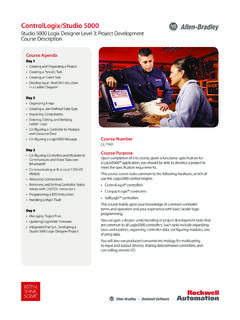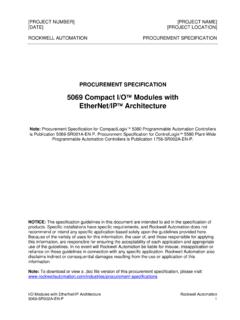Transcription of VersaView 5000 ThinManager Thin Clients and Industrial ...
1 VersaView 5000 ThinManager Thin Clients and Industrial ComputersCatalog Numbers 6200P, 6200T, 6200V user ManualOriginal InstructionsImportant user InformationRead this document and the documents listed in the additional resources section about installation, configuration, and operation of this equipment before you install, configure, operate, or maintain this product. Users are required to familiarize themselves with installation and wiring instructions in addition to requirements of all applicable codes, laws, and including installation, adjustments, putting into service, use, assembly, disassembly, and maintenance are required to be carried out by suitably trained personnel in accordance with applicable code of this equipment is used in a manner not specified by the manufacturer, the protection provided by the equipment may be no event will Rockwell Automation, Inc. be responsible or liable for indirect or consequential damages resulting from the use or application of this examples and diagrams in this manual are included solely for illustrative purposes.
2 Because of the many variables and requirements associated with any particular installation, Rockwell Automation, Inc. cannot assume responsibility or liability for actual use based on the examples and patent liability is assumed by Rockwell Automation, Inc. with respect to use of information, circuits, equipment, or software described in this of the contents of this manual, in whole or in part, without written permission of Rockwell Automation, Inc., is this manual, when necessary, we use notes to make you aware of safety may also be on or inside the equipment to provide specific precautions. WARNING: Identifies information about practices or circumstances that can cause an explosion in a hazardous environment, which may lead to personal injury or death, property damage, or economic : Identifies information about practices or circumstances that can lead to personal injury or death, property damage, or economic loss. Attentions help you identify a hazard, avoid a hazard, and recognize the information that is critical for successful application and understanding of the HAZARD: Labels may be on or inside the equipment, for example, a drive or motor, to alert people that dangerous voltage may be HAZARD: Labels may be on or inside the equipment, for example, a drive or motor, to alert people that surfaces may reach dangerous FLASH HAZARD: Labels may be on or inside the equipment, for example, a motor control center, to alert people to potential Arc Flash.
3 Arc Flash will cause severe injury or death. Wear proper Personal Protective Equipment (PPE). Follow ALL Regulatory requirements for safe work practices and for Personal Protective Equipment (PPE).Rockwell Automation Publication 6200-UM001D-EN-P - April 20203 Table of ContentsPrefaceSummary of Changes .. 7 Abbreviations .. 8 Additional Resources .. 8 Chapter 1 VersaView 5400 Industrial Computer FeaturesOperating Systems .. 9 Computer Options .. 10 Hardware Features .. 11 Chapter 2 VersaView 5200 ThinManager Thin Client FeaturesThin Client Options .. 13 Hardware Features .. 14 Chapter 3 Install the Thin Client or ComputerBefore You Begin.. 17 Parts List .. 17 Installation Precautions .. 18 Environment and Enclosure Information .. 18 European Union Directive .. 18 Installation Precautions for VersaView Devices for Hazardous Locations .. 19 Installation Guidelines.. 21 Enclosure Guidelines .. 22 Mounting Clearance Requirements.
4 22 Dimensions .. 23 Required Tools .. 25 Install the Thin Client or Computer .. 25 Panel Mounting Guidelines .. 25 Panel Cutout Dimensions .. 26 Mount an Integrated Display Model in a Panel .. 26 VESA Mounting .. 28 Mount a Non-display Model .. 28 Connect Peripherals .. 29 Connect Power .. 31 Connect DC Power .. 31AC Power Options .. 334 Rockwell Automation Publication 6200-UM001D-EN-P - April 2020 Table of ContentsChapter 4 Operate the Thin Client or ComputerOperating Guidelines .. 35 Touch Screen Precautions.. 36 Touch Screen Driver Software .. 36 Start the Thin Client or Computer .. 37 Restart the Thin Client or Computer .. 38 Shut Down the Thin Client or Computer .. 38 Chapter 5 Configure the UEFI (BIOS) SettingsSet-up Utility Overview.. 39 Access the Set-up Utility .. 40 UEFI Overview .. 40 Help Window.. 40H/W Monitor .. 40 Security .. 40 Restore the OS Image.. 41 Upgrade to a New UEFI.
5 42 For All VersaView 5000 ThinManager Thin Client and Industrial Computers Except Cat. No. 6200T-BA.. 42 For VersaView 5200 ThinManager Thin Client Cat. No. 6200T-BA .. 44 Chapter 6 Troubleshoot the SystemHardware (H/W) Monitoring .. 47 Troubleshooting .. 48 Load the System Defaults .. 48 Ship or Transport the Computer .. 49 Dispose of the Computer .. 49 Chapter 7 Clean the Thin Client or ComputerClean the Thin Client or Computer .. 51 Clean the Integrated Display .. 52 Clean the Air Openings and Cooling Fins .. 52 Remove Paint and Grease from Bezel .. 52 Appendix AInstall AccessoriesAvailable Accessories .. 53 Disconnect Power .. 53 Electrostatic Discharge Precautions .. 54 Pre-configuration .. 54 Post-configuration .. 55 Required Tools .. 55 Rockwell Automation Publication 6200-UM001D-EN-P - April 20205 Table of ContentsReplace a Factory-installed Bookshelf Mounting Plate (Cat. No. 6200V-BXWALL).
6 55 Bookshelf Mounting Plate (Cat. No. 6200V-BXWALL2) For VersaView 5200 ThinManager Thin Client Non-display Computer (Cat. No. 6200T-BA) .. 56 Install the VESA Mounting Plate (Cat. No. 6200V-BXVESA) .. 56 VESA Mounting Plate (Cat. No. 6200V-BXVESA2) For VersaView 5200 ThinManager Thin Client Single Display Model (Cat. No. 6200T-BA) .. 58 Install the DIN Rail Mounting Kit (Cat. No. 6200V-BXDIN) .. 59 DIN Rail Mounting Kit (Cat. No. 6200V-BXDIN2) For VersaView 5200 ThinManager Thin Client Single Display Model (Cat. No. 6200T-BA) .. 61 Install the Machine Mounting Bracket Kit (Cat. No. 6200V-BXMACH) .. 62 Machine Mounting Bracket Kit (Cat. No. 6200V-BXMACH2) For Non-display VersaView 5200 ThinManager Thin Client Multi-4K Display Models (Cat. Nos. 6200T-RC and 6200T-RE) .. 65 Install the Legacy Mounting Plate (Cat. No. 6200V-BXLGCY) .. 66 Index .. 696 Rockwell Automation Publication 6200-UM001D-EN-P - April 2020 Table of ContentsNotes:Rockwell Automation Publication 6200-UM001D-EN-P - April 20207 PrefaceThis manual is a user guide for VersaView 5000 ThinManager thin client and Industrial computers.
7 It provides procedures to the following : Install the thin client or Industrial computer. Make thin client or Industrial computer connections. Operate the thin client or Industrial computer. Troubleshoot the thin client or Industrial of ChangesThis manual contains new and updated information as indicated in this publication 6200-IN001 to the Additional Resources Product Certifications URL in the Additional Resources Cat. Nos. 6200P-NS3A1K, 6200P-NS3B1K, 6200P-NS3C1K, and 6200P-NS3C6 to Table both footnotes to Table Cat. Nos. 6200P-NS3x1K and 6200P-NS3C6 to Figure 1 Cat. No. 6200T-NAK to Table footnote 1 to Table Cat. No. 6200T-NAK to Figure 4 footnote 5 to the table in the Parts List paragraph that applies only to VersaView devices for hazardous locations in Environment and Enclosure Information Product Certification website URL in European Union Directive Installation Precautions subsection for VersaView devices for hazardous that an AC power supply cannot be used in hazardous locations in the Important Cat.
8 Nos. 6200P-NS3x1K, 6200P-NS3C6, and 6200T-NAK to Table Cat. Nos. 6200P-NS3x1K, 6200P-NS3C6, and 6200T-NAK to the maximum humidity Cat. Nos. 6200P-NS3x1K, 6200P-NS3C6, 6200T-NAK, and the Important table to Figure Figure 11 to show only one model for illustrative a table title to what is now Table the non-hazardous only, and non-hazardous and hazardous location type columns in Table Cat. No. 6200V-MDPDP with Cat. No. 6200V-MDP2 HDMI4K in Table Cat. No. 6200V-MDPHDMI4K30 with Cat. No. 6200V-MDP2DP in Table the following Cat. Nos. as available accessories in Table 4:6200V-BXDIN, 6200V-BXDIN2, 6200V-BXLGCY, 6200V-BXVESA, 6200V-BXVESA2, 6200V-BXWALL, 6200V-BXWALL2, and 6200V-PLUGS29 Added Arc Hazard table for accessories that can be used in hazardous Protective I/O Port Dust Caps, Cat. No. 6200V-PLUGS first sentence in Tip table about supplied DC terminal the second Attention table in the Connect Power section to apply to computers with a Windows the cross-reference to step 2 in the Connect DC Power Cat.
9 Nos. 6200P-NS3x1K, 6200P-NS3C6, and 6200T-NAK as applicable models for photo step 4 to the Connect DC Power the cross-reference to step 6 in the Connect DC Power step 4 to the removal , 57, 60, 62, 67 Added cross-references to Table 4 for what accessories work with what VersaView device Cat. , 56, 59, 62, 668 Rockwell Automation Publication 6200-UM001D-EN-P - April 2020 PrefaceAbbreviationsThis publication can use the following ResourcesThese documents contain additional information about related products from Rockwell can view or download publications To order paper copies of technical documentation, contact your local Allen-Bradley distributor or Rockwell Automation sales input/output systemPCBP rinted circuit boardCFCompactFlashPCDCP roduct Compatibility and Download CenterCMOSC omplementary metal oxide semiconductorPCIP eripheral component interconnectCOMC ommunication (serial port interface)PCIePeripheral component interconnect expressDDRD ouble data rate (RAM)PELVP rotective extra-low voltageDIMMDual in-line memory modulePOSTP ower on self-testDPDisplayPort (digital display interface)
10 RAMR andom access memoryDVID igital video interfaceRTCReal-time clockEEAE uropean Environment AgencySELVS afety extra low voltageEMCE lectromagnetic compatibilitySSDS olid-state driveESDE lectrostatic dischargeTFTThin film transistorIECI nternational Engineering ConsortiumUEFIU niversal extensible firmware interfaceLANL ocal area networkUSBU niversal serial busNDMNon-display modelUPSU ninterruptible power sourceNEMAN ational Electrical Manufacturers AssociationVGAV ideo graphics arrayPCAPP rotective capacitive (touch screen)ResourceDescriptionIndustrial Computer and Monitor Specifications Technical Data, publication IC-TD001 Provides technical specifications for Rockwell Automation Industrial computers and monitors, which includes VersaView 5000 Thin Clients , Industrial Computers, and Accessories for Hazardous Locations Installation Instructions, publication 6200-IN001 Provides installation precautions, guidelines, and instructions for VersaView 5000 devices and accessories for hazardous Automation Wiring and Grounding Guidelines, publication general guidelines to install a Rockwell Automation Industrial Certifications website, declarations of conformity, certificates.