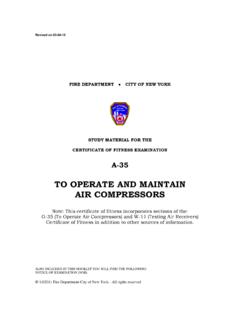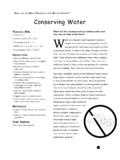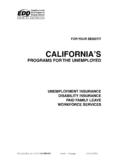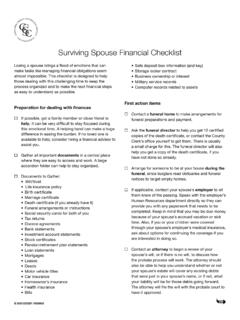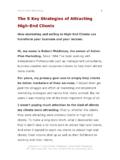Transcription of VG MaintainSupplierInformation7 2012 [Read-Only]
1 The Vendor Gateway enables vendors to view and modify their own business information, including their order address, email, phone and fax numbers. They can also edit and add contact information. The information that a vendor accesses is private and can only be viewed by them they cannot see other vendor's information and other vendors cannot see their information. Because of this we consider the Vendor Gateway a VENDOR. SELF-SERVICE application. Some of the areas that the Vendor Gateway covers include: Comprehensive account management and functionality Provides full view and action of transactional activities Retrieval of PO's and Bid Events with the ability to review and manage items Provides documents in electronic formats (XML, Excel, PDF)
2 For ease of use Management of PO Acknowledgements Invoice status and payment history Self-service expediting p g and updates p of deliveryy information eSettlement, online invoice creation Electronic upload of supporting PO and invoice documents Notification of scheduled maintenance Once the edits have been saved, these changes populate in the main vendor record viewed by Transocean employees. Welcome to the Vendor Gateway Any PC running Windows whether it be XP, Vista Or Windows 7. Preferred Internet Browser is Internet Explorer although you can use Google Chrome Currently Vendor Gateway does not Run on any Apple/Mac computers unless they are running a Windows platform.
3 This is the Home Page. You will see more or less data on the Home Page depending on how many transactions your company has in the system. Several blocks of data make up the Home Page. These blocks are referred to as Pagelets. If you see underlined column headings in a Pagelet, that means the column is sortable. Clicking on the column heading will toggle between displaying the data ascending or descending. If you see underlined items in blue that means they can be used as a link to a new page or further details. You can drill down on them for the additional information. Try the following on your PC. Add to your list of trusted sites.
4 From the Menu pagelet you can select the Vendor Document Upload link. There are different choices when you select the Document Class from the pull down selection choices: Contract, General Vendor, Logistics, Purchase Order, RFQ. Depending on which choice you select under document class, the screen will update to allow you to add specific details about the document under the Required Document Properties section. When finished click on the Upload Supporting Documents button at the bottom of the screen to search for your document using Windows Explorer. The documents are instantly loaded into Transocean's imaging system.
5 The Communications Pagelet is where Transocean provides important announcements. The nature of the communication message will vary. There may be system updates, new operational guidelines to follow, process instructions, etc. You need to check the Communications pagelet regularly for new updates. A list of Active Users on your Vendor Gateway account can be viewed from the Home Page. At least one of the accounts is an Administrator role, others are general users. your administrator should be actively monitoring and managing the Active User Accounts. The My Sell Events pagelet is where you will find your REQUEST for QUOTES (RFQs).
6 Transocean refers to their quote requests as Bid Events. The My Sell Events pagelet in an example of a pagelet that displays a short list of recently received bids. You may have received bids that have already fallen off this view. You should use the See All of My Events link to access all bid events. You can view or acknowledge the FIVE most recent Purchase Orders dispatched from the Recently Dispatched POs pagelet. You can access and action PO acknowledgements from either the PO ID link or the Acknowledgement Status link on this screen. The two links at the bottom of the pagelet provide search capability for a complete list of transactions.
7 The Recently Dispatched POs pagelet is another example of a pagelet that displays a small number of the transactions you may have received. The two links at the bottom of the pagelet provide search capability for a complete list of transactions. We are going to review the different modules that make up the Vendor Gateway. The first one is the Maintain Supplier Information. You will access the Maintain Supplier Information module from the Menu pagelet. This module is used when you need to create or maintain user accounts, to update your order address or to update contact details. Navigation: Maintain Supplier Information > User Profiles All vendors have an administrative account which is used to create new users, change passwords and unlock accounts.
8 The user name for this account will be your Transocean vendor number with an initial password similar to SCM#1234. If the administrative account gets locked out or you need the password reset, you will need to contact to unlock it. A Transocean representative will set up the Administrative account and forward the log in information to the vendor. Setting up and maintaining user profiles then becomes a Vendor self-service responsibility. Select which tab you need to Find an Existing User Value or Add a New Value. If you don't know what the User ID begins with you can click on the Advanced Search link for additional fields to help you search.
9 NOTE: If you only have a small number of internal user accounts you can select the tab to find an existing user value from the previous screen and press Search without filling in any search criteria and it will show you a list of all users set up for your account. This is an example of a user profile. Navigation: Maintain Supplier Information > User Profiles > Setup User (this has three sections: Logon Information, User Roles and Supplier Access). User names become part of the system database so if it says that the user name already exists, select another. (Recommend using something like the vendor id and then initials of the individual).
10 Rate type should always be Average; E-mail address: only enter in one email address; Status should always be Active NOTE: if a field has a magnifying glass icon to the right that means you can CLICK on the icon to sea search ch for fo the information info mation in the field field. Once the Logon Information section is completed, click on the Add A User Role to add roles for the user. All users should have the Supplier User and Base Supplier Access roles selected. The administrative user would have the additional Supplier Administrator role selected. If there is only one administrative account and it gets locked then you will need to contact to unlock it.