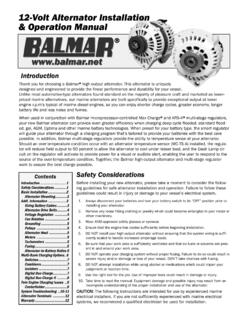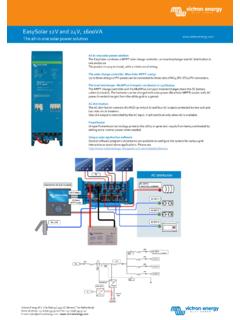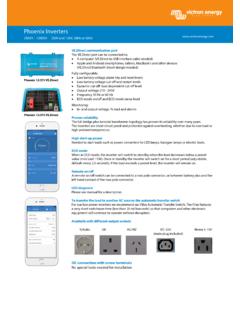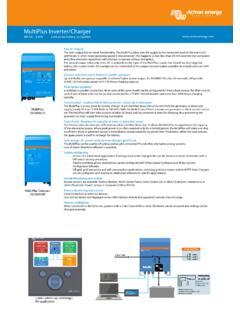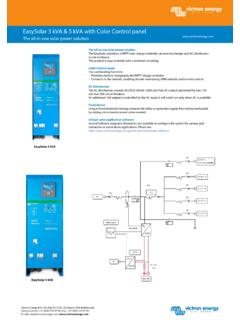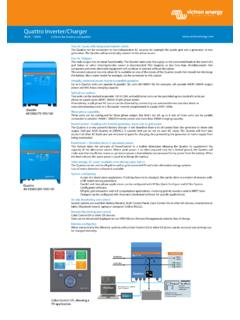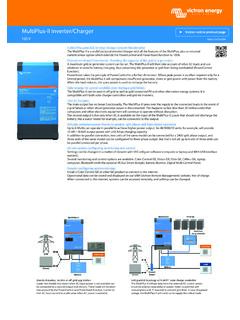Transcription of VictronConnect manual - Victron Energy
1 VictronConnect manualRev08 09/2022 ENGLISHT able of Contents1. Introduction .. 12. Download and installation .. 23. Connecting .. Bluetooth Smart - Pairing and Connecting .. Bluetooth Smart - Changing the PIN code .. Bluetooth Smart - Resetting the PIN code .. Bluetooth Smart - Removing from the list of paired devices .. 44. Phone, tablet and laptop compatibility .. Windows PC .. macOS .. Android .. Apple iOS iPhones and iPads .. Linux .. Archive of previous versions .. 75. Application overview .. Screenshots (click to enlarge) .. Videos .. Renaming your products .. How to disable and re-enable Bluetooth .. Importing and converting a GX Product Family database File .. 166. Product alarms & errors .. 197. Settings files .. Save, load, share and manage settings .. Settings files and the demo library .. Limitation in opening older settings files.
2 218. Demo feature .. 229. Firmware updates .. Introduction & automatic updates .. Updating to a self-supplied firmware file .. Troubleshooting firmware updates .. Error codes .. 2610. VictronConnect -Remote (VC-R) Configuration and monitoring via VRM .. Introduction .. Compatibility .. Setup .. Minimum Requirements .. VictronConnect .. GX Product .. Local Tab .. VRM Tab .. Overview Tab .. Devices Tab .. Remote product access .. Signing out .. Troubleshooting and FAQ .. 3511. Stored trends & Instant readout .. Stored trends .. Instant readout .. 39 VictronConnect Stored trends and Instant readout compatibility .. 4012. Troubleshooting .. Troubleshooting Bluetooth connection issues .. Bluetooth connection issues on Android .. Problems during firmware updating .. USB driver problem on macOS X (Mavericks).
3 VictronConnect on Windows doesn't find USB connected products .. VictronConnect on Android doesn't show files opened from email or file manager apps .. How to create a VictronConnect Service Report .. 4413. Compatible Victron products .. Solar Chargers .. SmartSolar MPPT Charge Controllers .. BlueSolar MPPT Charge Controllers .. Battery Chargers .. Orion-Tr Smart DC-DC Charger Isolated .. Battery Monitors .. Phoenix Inverters .. Peak Power Pack .. Smart LiFePO4 Lithium Batteries .. Smart Battery Sense .. MultiPlus, EasySolar, Quattro, Phoenix Inverter with , and similar products .. RS Product line .. 48 VictronConnect manual1. IntroductionWelcome to the VictronConnect manual . Use the VictronConnect App to configure, monitor, update and diagnosethe VictronConnect compatible is available for Android, iOS, Windows, and macOS can connect to Victron products via Bluetooth, USB and WiFi/LAN/Internet.
4 How to connect depends on the product, someproduct ranges have Bluetooth, some do not. Some product ranges have WiFi, others do not. For details, see chapter the table of contents for all general VictronConnect information covered in this product specific relevant documents are:- Specific documentation for MPPT Solar Chargers- Configuration for MultiPlusses, Quattros, EasySolars and other Specific documentation for Orion Smart DC-DC manualPage 1 Introduction2. Download and installationVictronConnect is available to users of Windows PCs, macOS X, iOS and Android phones, as well as tablets. Use this link todownload the app suitable for , it is available for Linux - though not officially chapter 4 [6] for details regarding compatible phones, tablets and laptops, as well as required minimum Operating manualPage 2 Download and installation3. ConnectingThere are three ways to connect to a Victron product:MethodiOSAndroidWindows PCmacOS XProducts with built-in Bluetooth Smart USB interfaceNoYes (1)YesYes(1) Requires a USB On-The-Go cable.
5 These cables are available in mobile phone and phone-repair shops, as well as on the Compatible Victron products chapter to verify that your product is Bluetooth Smart - Pairing and ConnectingTo connect to your Victron product, over Bluetooth, always connect from within VictronConnect . Do not connect from the phone'ssystem menu because VictronConnect will not find your Victron is how to connect:1. Enable the Bluetooth on your Open VictronConnect , and scan:a. On a phone or tablet, pull down the screen, or tap the refresh button to initiate a On a computer or laptop: click the Scan or Refresh button on the The first time you attempt to connect the phone will ask to pair with the Victron product. Enter the PIN code. The default PINcode is 0000004. The connection is the connection was not successful please refer to section 11. Troubleshooting Bluetooth Smart - Changing the PIN codeTo prevent unauthorised connections to your Victron product we recommend you change the PIN code.
6 Avoid using obvious PINcodes such as 111111 or change the PIN code, first, complete your connection. Then go to the Product info page. To access that page, click the buttonon the upper right. For some products, it will be the settings icon: . After opening that menu press , and click Product other products you'll find the button on the upper right, which takes you straight to the Product info this page, select the change PIN code that after changing the PIN code, all other phones connected to the Victron product need to have their pairing informationrefreshed; and first, the old pairing information needs to be removed. See section [4] to learn how to remove the Bluetooth Smart - Resetting the PIN codeIf the PIN code is lost, it can be reset to 000000. The way you reset depends on which product you are Bluetooth Smart dongleReset the PIN code by pressing and holding the 'Clear PIN' button.
7 After holding the button for 5 seconds, both LEDs will blinktwice. This indicates that the PIN code has been Smart Chargers IP65 Reset the PIN code by pressing and holding the 'Mode' button on the charger. After holding the button for 10 seconds, all blueLEDs will blink twice. This indicates that the PIN code has been Smart Chargers IP22On the device list: tap or click the three-dots menu on the right side of the product description. A menu will pop up offering a'Reset PIN code' option. Click that, and enter the PUK code. The PUK code can be found on the product label, on the back of manualPage 3 ConnectingIt can also be done on the charger itself:Reset the PIN code by pressing and holding the 'Mode' button on the charger. After holding the button for 10 seconds, all blueLEDs will blink twice. This indicates that the PIN code has been Smart Chargers IP67On the device list: tap or click the three-dots menu on the right side of the product description.
8 A menu will pop up offering a'Reset PIN code' option. Click that, and enter the PUK code. The PUK code can be found on the product label, on the back of Solar ChargerOn the device list: tap or click the three-dots menu on the right side of the product description. A menu will pop up offering a'Reset PIN code' option. Click that, and enter the PUK code. The PUK code can be found on the product label, on the back of SmartOn the device list: tap or click the three-dots menu on the right side of the product description. A menu will pop up offering a'Reset PIN code' option. Click that, and enter the PUK code. The PUK code can be found on the product label, on the back of LiFePO4 BatteriesOn the device list: tap or click the three-dots menu on the right side of the product description. A menu will pop up offering a'Reset PIN code' option. Click that, and enter the PUK code.
9 The PUK code can be found on the product label, on the back of the device list: tap or click the three-dots menu on the right side of the product description. A menu will pop up offering a'Reset PIN code' option. Click that, and enter the PUK code. The PUK code can be found on the product label, on the back of Bluetooth Smart - Removing from the list of paired devicesYou may want or need to remove a product from the list of Bluetooth paired devices on your phone. For example, if the PIN codeof your product has been changed on a different remove the pairing information you will need to go to your phone's Bluetooth settings. Watch the videos below to learn how toremove the pairing information from iOS and Android:Remove Bluetooth pairing on iOS:(click to play, double-click to enter fullscreen mode) Bluetooth pairing on Android:(click to play, double-click to enter fullscreen mode) VictronConnect manualPage 4 manualPage 5 Connecting4.
10 Phone, tablet and laptop Windows PCVictronConnect requires Windows 7, Windows 8 or Windows 10. For older Windows versions, XP and Vista, check our archive ofprevious versions. [7]Note that on Windows, VictronConnect cannot use Bluetooth Smart to connect to a product. Other connection methods, such asUSB, or LAN and WiFi do work Driver installationWindows 10 ships with a compatible driver for both the USB cable and the MK3-USB cable: there is normally no needto install a driver for that. In case you do have issues connecting to a Victron product via USB, we recommend to manually installthe USB driver, by downloading it from our website on the Software downloads Windows 7 and Windows 8, we do recommend to always install the USB might be good to know that these USB drivers can be installed even without the USB cable connected to your computer. It willinstall the files, which will then automatically be used once you connect the macOSToday's version of VictronConnect runs on any Mac with Intel or Apple M1 chip that runs macOS version (OS X Sierra) ornewer, upto macOS 12 (Monterey).