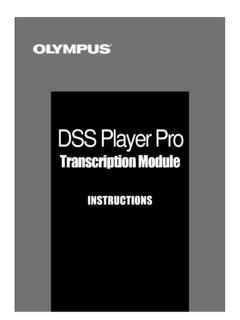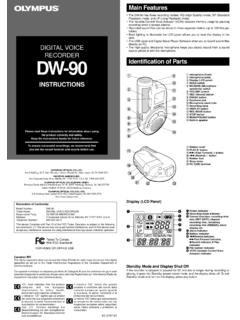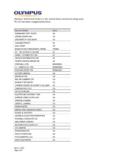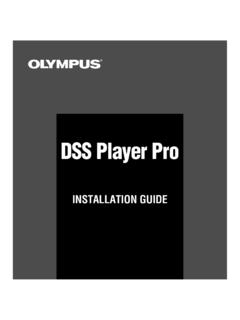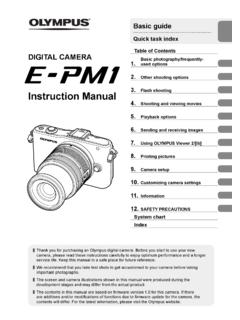Transcription of VN-6200PC PLAY OK VN-5200PC STOP 4
1 5 Press the + or button to Introduction h Inserting Batteries set. h LCD Display Information h Locating the Beginning of the File Follow the same steps by press- You can select an option for the display of the recorder. This will help review and confirm different The contents of this document may be changed in the future without advanced 1 Lightly press down on the arrow and ing the 9 or 0 button to recorder settings and file information. While the recorder is during playback mode (playback slide the battery cover open. elect the next item, and press or playback in slow/fast mode), press the 9 or 0. DIGITAL VOICE RECORDER notice.
2 Contact our Customer Support Center for the latest information relating to product names and model numbers. the + or button to set. 1. 1 08 12:00 AM. State of the Operation Display button. Jumps to the beginning of the next file or the file being The utmost care has been taken to ensure the integrity of the contents of this recorder VN- 6200pc document. In the unlikely event that a questionable item, error, or omission is found, please contact our Customer Support Center. 6 Press the play /OK (`). button to complete the While in stop Press and hold the While holding the button down, Remaining recording played back.
3 VN- 5200pc . mode STOP (4) button time and Remaining memory are displayed. Any liability for passive damages or damage of any kind occurred due to data loss setup screen. incurred by a defect of the product, repair performed by the third party other The clock will start from the set While in record Press the DISP/ Each press switches the display in the order 2 Insert two size-AAA alkaline batteries, VN-3200PC. than Olympus or an Olympus authorized service station, or any other reason is date and time. mode MENU button of Recording elapsed time , Remaining excluded. Press the play /OK (`) button 08 3:00 PM recording time and Recording level meter.
4 Note: If there is an index mark or temp mark in the middle of the file, the recorder will stop at that observing the correct polarity. according to the time signal. While in stop Press the DISP/ Each press switches the display in the order of location. Trademarks and registered trademarks: INSTRUCTIONS. mode or MENU button Playback elapsed time , Remaining playback EN Microsoft, Windows and Windows Media are registered 7 Press the STOP (4) button to close the menu playback mode time , Date of recording and Time at trademarks of Microsoft Corporation. mode. recording . Thank you for purchasing an Olympus Digital Voice Recorder.
5 Please read these instructions for information Macintosh is the trademark of Apple Inc. This completes the time and date setup procedure. h Changing the Playback Speed about using the product correctly and safely. Notes: Other product and brand names mentioned herein may be Keep the instructions handy for future reference. the trademarks or registered trademarks of their respective owners. 3 Close the battery cover completely. When the HOLD switch is set to the direction You can choose between 12 and 24 hour display by pressing the DISP/MENU button while setting the hour and minute. Playback While the recorder is during playback mode, press the play /OK ( `) button to change the playback speed.
6 To ensure successful recordings, we recommend that You can change the order of the date indication by pressing the DISP/MENU button while you of the arrow, the display is turned off after you test the record function and volume before use. h Safe and Proper Usage [HOLD] is displayed. Follow the next step are setting the year, month, or day. Before using your new recorder, read this manual carefully to ensure that you know how to operate without regard to it. h Playback Normal speed Slow Playback (-25%). Fast Playback (+50%). it safely and correctly. Keep this manual in an easily accessible location for future reference.
7 An optional Ni-MH Rechargeable Battery (BR401). 1 Press the FOLDER/INDEX button to select The warning symbols indicate important safety related information. To protect yourself and others from personal injury or damage to property, it is essential that you always read the warnings and information from Olympus can be used for the recorder. Recording the desired folder. Shinjuku Monolith, 3-1 Nishi-Shinjuku 2-chome, Shinjyuku-ku, Tokyo 163-0914, Japan. Tel. +81 (0)3-3340-2111 provided. Replacing the Batteries: Notes: When the slow playback mode is selected, the [J] appears and, for the fast playback mode, [K]. h Notes on the Folders Current afolder Getting Started When [N] appears on the display, replace the batteries as soon as possible.
8 Size-AAA alkaline appears on the display. The recorder provides five folders, [F], [G], 1 [H], [I] and [ ]. To Even if playback is stopped, the changed playback speed will be retained. 3500 Corporate Parkway, Box 610, Center Valley, PA 18034-0610, Tel. 1-888-553-4448 batteries are recommended. When the batteries are depleted, [O] appears on the display, and 5. change the folder selection, press the FOLDER/INDEX button while The next playback will be at that speed. the recor-der shuts off. 2. To replace the battery, make sure that you set the HOLD switch to the opposite direction of the the recorder is stopped. 2 Press the 9 or 0 button to select the file 6.
9 Arrow before replacing. Note: 3. 7. to playback. h Identification of Parts Up to a total of 200 files can be recorded in each 4 folder. Erase 1 Built-in Microphone 0 0 EAR (Earphone) h Power Supply 2 MIC (Microphone) 1 jack Power on: Slide the HOLD switch in the direction jack 2 ! Display (LCD panel). opposite that indicated by the arrow. h Recording 3 Press the play /OK (`) You can easily erase unnecessary files. Sequential file numbers are reassigned automatically. 3 HOLD switch @ Record/ play a button to start playback. Power off: Slide the HOLD switch in the h Erasing One File at a Time 4 USB terminal indicator light direction indicated by the arrow while the 1 Pre ss t he F O L D E R / The record/ play indicator light 5 STOP (4) button # REC (s) button recorder is not in operation.
10 INDEX button to select turns green, and the elapsed playing time is indicated on 6 play /OK (`) $ + button the desired folder. 15m15s 14m25s 1 Press the FOLDER/INDEX button to select button ! % 9 (Fast Forward) Standby Mode and Display Shut Off: a Current folder the display. folder. 3 a Current file number 7 0 (Rewind) button For customers in North and South America: button ^ button If the recorder is stopped for 5 minutes or longer during 15m15s 14m15s b Playing time a b recording or playing, it goes into Standby (power-save). 8 Battery cover & DISP/MENU button mode, and the display shuts off. To exit Standby mode 4 Press the + or button to select the proper 9 FOLDER/INDEX @ * ERASE (s) button and turn on the display, press any button.