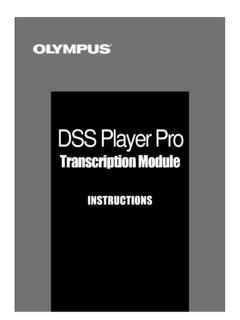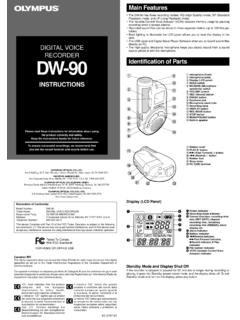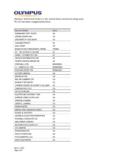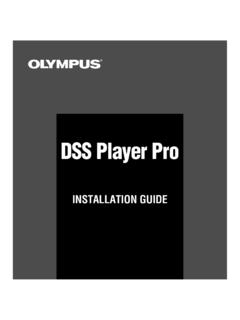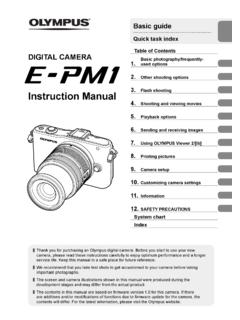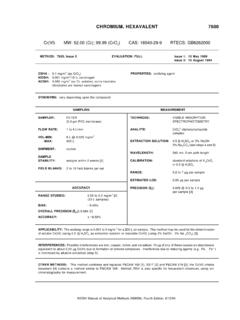Transcription of VN-7600PC Instructions EN - Olympus Corporation
1 1--DIGITAL VOICE RECORDERVN- 7600 PCEN INSTRUCTIONST hank you for purchasing an Olympus Digital Voice read these Instructions for informationabout using the product correctly and the Instructions handy for future ensure successful recordings, we recommend that you test the record function and volume before The contents of this document may be changed in the future without advanced notice. Contact our Customer Support Center for the latest information relating to product names and model numbers. The utmost care has been taken to ensure the integrity of the contents of this document.
2 In the unlikely event that a questionable item, error, or omission is found, please contact our Customer Support Center. Any liability for passive damages or damage of any kind occurred due to data loss incurred by a defect of the product, repair performed by the third party other than Olympus or an Olympus authorized service station, or any other reason is and registered trademarks: Microsoft, Windows and Windows Media are registered trademarks of Microsoft Corporation . Macintosh is the trademark of Apple product and brand names mentioned herein may be the trademarks or registered trademarks of their respective Safe and Proper UsageBefore using your new recorder, read this manual carefully to ensure that you know how to operate it safely and correctly.
3 Keep this manual in an easily accessible location for future reference. The warning symbols indicate important safety related information. To protect yourself and others from p e r s o n a l i nj u r y o r d a m a g e to p r o p e r t y, i t is e ss e nti a l th at yo u a l w ay s r e a d th e w a r n i n gs a n d i n f o r m ati o n 01AP0912 Shinjuku Monolith, 3-1 Nishi-Shinjuku 2-chome, Shinjyuku-ku, Tokyo 163-0914, Japan. Tel. +81 (0)3-3340-2111 Corporate Parkway, Box 610, Center Valley, PA 18034-0610, Tel. 1-888-553-4448 customers in North and South America:Canadian RFI:This digital apparatus does not exceed the Class B limits for radio noise emissions from digital apparatus as set out in the Radio Interference Regulations of the Canadian Department of appareil num rique ne d passe pas les limites de la Cat gorie B pour les missions de bruit radio manant d appareils num riques, tel que pr vu dans les R glements sur l Interf rence Radio du D partement Canadien des of ConformityModel Number: VN- 7600 PCTrade Name: DIGITAL VOICE RECORDERR esponsible Party: Olympus IMAGING AMERICA.
4 3500 Corporate Parkway, Box 610, Center Valley, PA 18 034 - 0 610,U. S. A .Telephone Number: 1-888-553-4448 This device Complies with Part 15 of the FCC Rules. Operation is subject to the following two conditions: (1) This device may not cause harmful interference, and (2) this device must accept any interference received, including interference that may cause undesired To Comply With FCC StandardsFOR HOME OR OFFICE USE2--1 Lightly press down on the arrow and slide the battery cover Insert two size-AAA alkaline batteries, observing the correct Close the battery cover completely.
5 When the HOLD switch is set to the direction of the arrow, the display is turned off after [HOLD] is displayed. Follow the next step without regard to Inserting BatteriesDisplay (LCD panel):1 Folder indicator2 [X] Microphone sensitivity indicator [Y] LowCut filter indicator [Z] Variable Control Voice Actuator indicator [_] Record mode indicator [K] Fast playback indicator [J] Slow playback indicator [[] Segment repeat playback indicatorAn optional Ni-MH Rechargeable Battery (BR401) from Olympus can be used for the Startedh Identification of Parts1 Built-in Microphone2 MIC (Microphone) jack3 HOLD switch4 USB terminal5 STOP (4) button6 PLAY/OK (`) button7 0 (Rewind) button8 Battery cover9 FOLDER/INDEX button0 EAR (Earphone) jack!]
6 Display (LCD panel)@ Record/play indicator light# REC (s) button$ + button% 9 (Fast Forward) button^ button& DISP/MENU button* ERASE (s) button( Strap hole Strap is not supplied. Use the optional Guide indicator4 Character information display Recording level meter5 Battery indicator6 Erase lock indicator7 Current file number12356748123546790!#$%^&*@(3--Notes : You can choose between 12 and 24 hour display by pressing the DISP/MENU button while setting the hour and minute. You can change the order of the date indication by pressing the DISP/MENU button while you are setting the year, month, or Power SupplyhHoldSetting the HOLD switch to the direction of the arrow holds the current status, and all button operations are disabled.))
7 Remember to release the HOLD switch to use the Press the 9 or 0 button to select the item to set. Select the item from Month , Day , Ye a r , Hour and Minute with a flashing the Batteries:When [N] appears on the display, replace the batteries as soon as possible. Size-AAA alkaline batteries are recommended. When the batteries are depleted, [O] appears on the display, and the recor-der shuts off. To replace the battery, make sure that you set the HOLD switch to the opposite direction of the arrow before on: Slide the HOLD s w i t c h i n t h e d i r e c t i o n opposite that indicated by the off: Slide the HOLD switch in the direction indicated by the arrow while the recorder is not in Mode and Display Shut Off:If the recorder is stopped for 5 minutes or longer during recording or playing, it goes into Standby (power-save) mode, and the display shuts off.
8 To exit Standby mode and turn on the display, press any Press the 9 or 0 button to select[Sub Menu].3 Press the PLAY/OK (`) button. [Time & Date] appears on the display, and [\^]] Press the + or button to set. Follow the same steps by press-ing the 9 or 0 button to elect the next item, and press the + or button to Press the PLAY/OK (`) button to complete the setup screen. The clock will start from the set date and time. Press the PLAY/OK (`) button according to the time Press the STOP (4) button to close the menu mode. This completes the time and date setup Press and hold the DISP/MENU button for 1 second or longer to go to the main Setting Time and Date [Time & Date]If you have set the time and date, information as to when a sound file was recorded is stored automatically with that you install batteries for the first time or each time you replace the batteries, the Month indication will flash.
9 In such a case, be sure to set the time and date by following steps 4 through 6 described & Date12:00 AM1. 1 0812:00 AM1. 1 083:00 084--2 Press the REC (s) but-ton to start recording. The record/play indicator light turns red, and recording starts. If you start recording after in-serting the earphone into the earphone jack on the recorder, you can hear the sound being recorded. The sound volume on the recording monitor can be adjusted by pressing the + or Current recording modec Current file numberd Recording timee Remaining recording timef Recording level meter3 Press the STOP (4) button to stop record-ing.
10 New recordings are saved as the last file in the of the recorderOperationDisplay While in stop modePress and hold the STOP (4) button While holding the button down, Remaining recording time and Remaining memory are in record modePress the DISP/MENU buttonEach press switches the display in the order of Recording elapsed time , Remaining recording time and Recording level meter .While in stop mode or playback modePress the DISP/MENU buttonEach press switches the display in the order of Playback elapsed time , Remaining playback time , Date of recording and Time at recording .Current folderh Notes on the FoldersThe recorder provides five folders, [F], [G], [H], [I] and [W].