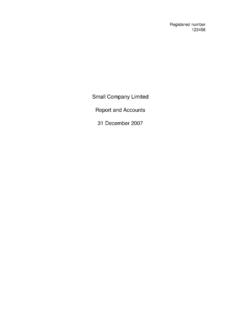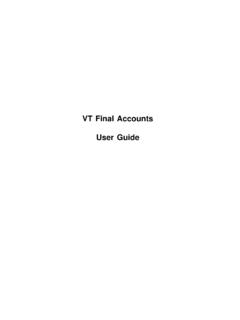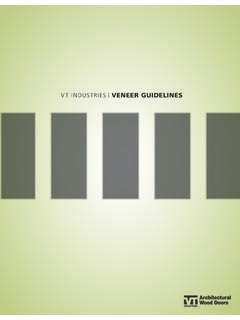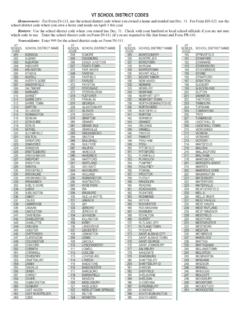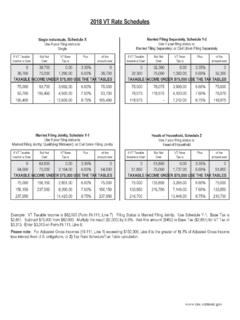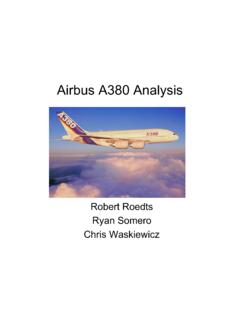Transcription of VT Cash Book User Guide - VT Software
1 VT Cash BookUser GuideVT Cash BookI Table of ContentsPart 11 Introduction .. 12 Quick start .. 13 Technical support .. 24 user interface .. 35 Files and folders .. 46VT Cash book data files .. 57 Using VT Cash book on a network .. 58 Backing up data files .. 59 Corrupted data files .. 510 Moving VT Cash book to a new PC .. 611 Emailing a data file .. 612 Receiving a data file by email .. 613 Working on a client's data file .. 714 Accounts and ledgers .. 715 Financial years and periods .. 916 Bookkeeping basics Part IIEntering transactions (including openingbalances) 91 Opening balances .. 92 Transaction entry methods .. 103 Transaction reference numbers .. 104 Transaction dates .. 115 Transaction details .. 116 Analysis ledgers and accounts .. 127 Bounced cheques .. 138 Wages and salaries .. 139 Fixed assets .. 1310 Dividends paid .. 1311 Recurring transactions Part IIIR eports, correcting mistakes, 141 Displaying reports.
2 142 Sign convention .. 143 Report windows IIContentsII .. 154 Drill down .. 155 Correcting mistakes .. 166 Bank reconciliation Part IVValue Added Tax (VAT) 181 Introduction .. 182 VAT Cash Accounting .. 183 Entering VAT .. 194 Creating a VAT return .. 195 Paying a VAT return .. 196 Net value of transactions .. 207 Correcting mistakes on VAT returns .. 218 Purchase and sale of goods from/to the EC .. 219 Flat rate scheme .. 2210 VAT retail schemes .. 2211 Changing the standard VAT rate Part VOther 221 Account codes .. 232 Year-end procedures VT Cash Book1 Cash book can be used to record the day to day cash transactions for any size ofbusiness. VT Cash book is extremely simple to use and data entry is very fast. VT CashBook can be downloaded and used free of charge from Cash book is a highly simplified version of VT Transaction+. In particular, you cannotmaintain customer and supplier ledgers using VT Cash book .
3 VT Cash book files can beopened in VT Transaction+ and vice summary: Fast data entry with autocomplete Supports multiple bank/cash accounts Bank reconciliation VAT returns Easy correction of mistakes Profit and loss account, balance sheet and ledgers the Software by double clicking on the VT Cash book shortcut on your desktop. Ifyou chose not to install a shortcut, click Start, click All Programs, click VT and thenclick VT Cash a new company/business data file by choosing the New Company commandfrom the File menu. Alternatively, an existing file can be opened by choosing the OpenCompany command from the File menu, or by double clicking on it in a folder transactions by clicking on the buttons on the main toolbar, or by choosingcommands from the Transaction accounts and other reports by choosing a command from the Display supportSupport is only provided to VT Cash book users if they have purchased a license for VTTransaction+.
4 Five support enquiries can be made within a year of purchase at no additional , support charges apply. VT Software will normally only provide support for oneperson per license. VT Software will only provide support to registered you have a problem, please read the relevant section of this Guide first. Supportinformation is also available on the web at enquiries should be sent by email to Your emailshould include your name and postcode or the license number on the back of your CDcase so that your database record can be some circumstances it may also be helpful to attach the VT Cash book file you areworking on. In Microsoft Outlook a file can be attached to an email by dragging anddropping it from your Documents folder onto the email. Provided your email program isBasics2 set up as the default mail program in Windows, you can also send a file as an emailattachment by choosing the Send As Email Attachment command from the File menu ofVT Cash book itself.
5 VT Software can provide support on how to operate the Software , but cannot advise onthe correct accounting treatment for individual transactions. If you are in doubt, youshould consult your interfaceMenus and commandsThe words across the top of the VT Cash book application window (eg File, Edit, View,Transaction, Display, Set Up, Window, Help) are referred to as menus. The optionsavailable when you click on a menu are referred to as commands. For the sake of brevity,commands are often referred to in the format Menu name>Command name. Forexample, the New Company command on the File menu could be referred to as the File>New Company row of mainly coloured buttons immediately below the menus is referred to as themain toolbar. These buttons provide faster access to the more frequently menus and the main toolbar in VT Cash BookPop-up menusThere are also a large number of pop-up menus in VT Cash book .
6 For instance, if youclick on a transaction or entry with the right mouse button in any window there arecommands to edit it or delete pop-up menu (right mouse click)Application status barThe grey bar at the bottom of VT Cash book is referred to as the application status are panels on the bar to change the name and other properties of the company,change the current year and period, lock previous periods and to display the lasttransaction Cash Book3 Screenshot of a section of the application status barWindows and dialogsA window is a rectangular area within the application that can be left open whilst you doother things such as entering transactions. Most of the reports in VT Cash book are inwindows. Windows can be opened by choosing a command from the Display left open whilst you make set up changes or enter or edit transactions areautomatically updated with the changes.
7 Any number of windows can be left open. Youcan switch between open windows by choosing an item on the Window menu. A windowcan be closed by clicking on the cross in its top right dialog is a window that must be closed before you can do anything else. Dialogs oftenhave OK and Cancel buttons. Dialogs are used (amongst other things) for entering andediting messagesVT Cash book has a large number of optional messages like the one shown below. Thesecan become very irritating, so do not hesitate to tick the Do not show this message users are reluctant to do this in case they forget the message in future. To get allthe messages back, choose the Set Up>Options command. In the Options dialog, selectthe user tab and click on Untick all Do not show this message again message shown when clicking on the Payments And Receipts (P+R) and foldersA file is a named collection of data saved on your PC.
8 Windows saves your files and looksafter them. All files are handled by Windows in an identical manner. Applications such asVT Cash book display and update the contents of particular types of are organised by Windows into groups called folders. Files containing user data aretypically stored in your Documents folder. To display your Documents the Start button at the bottom left corner of your screenBasics4 DocumentsIn versions of Windows before Vista, the Documents folder was called My such as VT Cash book are also stored in files. These files are typically stored inthe Program files folder. Unlike files containing user data, these files should never changeafter being installed (and hence should be left well alone).A shortcut is a small file that points to a file in another folder. The icon for a shortcut hasa small arrow in its bottom left can usually open a file by double clicking on the file (or a shortcut to the file) in Cash book data filesEach company or business in VT Cash book has a single file that contains all the data forthat company.
9 This is just like the way a spreadsheet or word processing documentworks. However, unlike a spreadsheet or word processor, transactions are automaticallysaved to disk as soon as you click Save in a transaction entry dialog. There is thereforeno Save command on the File can be stored in any folder to which you have access, including folders on networkdrives. However, only one user can open the same company at the same maximum number of companies you can create is limited only by the disk spaceavailable. On a modern PC this is unlikely to be a constraining each company has a single file, it is easy to move a file between PC s on amemory stick or to backup a file. As noted in the Files and folders topic, your data file(s) and the VT Cash book softwareare separate things. The data is saved by Windows on your disk, and not in VT CashBook itself. VT Cash book merely displays and modifies the data in whichever file youhave open at the can create a new company or business data file by choosing the New Companycommand from the File menu in VT Cash book .
10 You can open an existing file by choosingthe Open Company command. The most recently opened companies are also listed at thebottom of the File menu and in the Recently Opened Files window (Display menu) in VTCash book . You can also open an existing company by double clicking on it in the folderin which it is password protect your data file, choose the Set Up>Passwords you normally work on just one company, you can create a shortcut to it on yourdesktop. Double clicking on the shortcut will then open both VT Cash book and your can create a shortcut by selecting the file in the Recently Opened Files window(Display menu) in VT Cash book and by clicking on the Create Desktop Shortcut captionat the bottom of the Transaction+ data file names end with the characters .vtr and are typically saved inyour Documents folder. VT Cash book file names end with the characters .vcb.