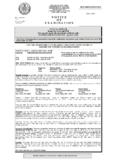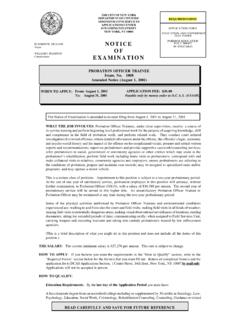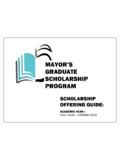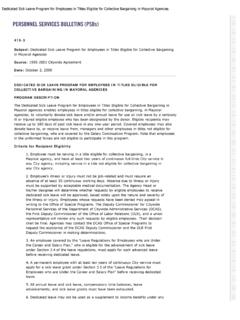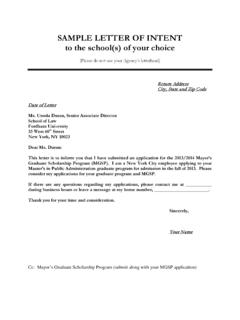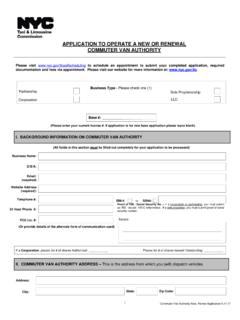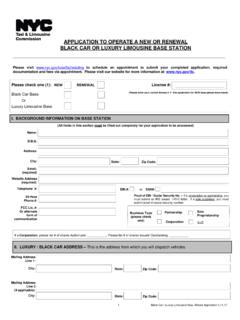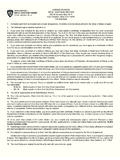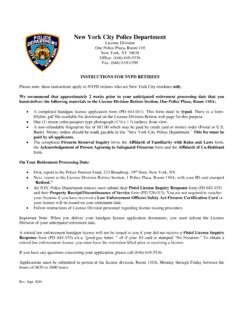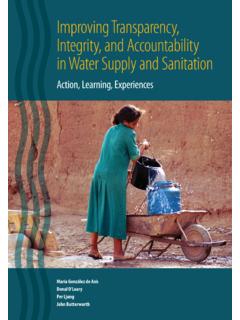Transcription of Water Benchmarking Overview - nyc.gov
1 Water Benchmarking Overview2 OverviewKey Points and Frequently Asked Questions Properties on the Covered Buildings List must benchmark their Water use if the column labeled Automatic Water Benchmarking Eligible contains Yes . The same May 1, 2018 deadline applies for energy and Water Benchmarking . If you benchmarked last year by sharing your property with DEP, you don t have to do anythingthis year for that property. For new properties that you haven t benchmarked: oCheck the Covered Buildings List (find link at ).oIf you must benchmark Water use for your property, find step-by-step Benchmarking instructions at Customers billed on a flat rate may still be eligible. Specific questions can be emailed to 1 Log In to Portfolio Manager Visit The link will direct you to Portfolio Manager and prompt you to log in to your account . If this is your first time using Portfolio Manager you will need to set up an account and go through the process of Benchmarking your properties before submitting results to the City.
2 See instructions and LogInNYCB enchmarkingLaw3 Step 2 Connect your Properties to DEP Click on the Contacts link at the top of the Portfolio Manager screen. In the My Contacts screen, click on the Add Contact button. Search for NYC DEP by typing nycdepoit into the Username field and and then click Search . Click on Connect next to the NYC DEP SearchforDEPNYCB enchmarkingLaw4 Step 3 Te r m s a n d C o n d i t i o n s Read and accept the terms of conditions before clicking the Send Connection Request button. Once Connection Request is sent, you must wait for NYC DEP to accept the request. This may take a day or Te r m sandConditionsNYCB enchmarkingLaw5 Step 4 Wait for DEP to Accept your Connection Please note that DEP will not accept your request immediately. Check your contacts periodically until NYC DEP appears, as shown below. See slide 15 for an Overview of how often requests will be WaitforDEPtoAcceptyourConnectionNYCB enchmarkingLaw6 Step 5 Share a Property Once DEP has accepted the connection request, you are ready to share your property.
3 Click the Sharing tab and then click the Share (or Edit Access to) a Property button. NOTE: You can skip ahead to step 8 if you have shared your property with DEP in the ShareaPropertyNYCB enchmarkingLaw7 Step 6 Select Properties to Benchmark Under Select Properties, Click on Select Number of Property(ies) . Choose the number of properties you would like to SelectPropertiestoBenchmarkNYCB enchmarkingLaw8 Step 7 Select Properties Select the properties you would like to benchmark and then click the Apply Selection SelectPropertiesNYCB enchmarkingLaw9 Step 8 Share with NYC DEP Select NYC DEP from the drop down. Is NYC DEP not an option? Please see steps 2 through 6 to establish a SharewithNYCDEPNYCB enchmarkingLaw10 Step9 ChoosePermissionsNYCB enchmarkingLaw11 Step 9 Share with NYC DEP Select Personalized Sharing & Exchange Data ( Custom Orders ). Click Continue .Step 10 Exchange Data Grant full access in the header.
4 Click the button under Exchange Data for each ExchangeDataNYCB enchmarkingLaw12 Step 11 Enter the BBL and Account Number Enter the BBL and DEP Account Number for each property. Any account number associated with this BBL is OK. Visit to lookup your block and lot numbers. The 13-digit DEP Account Number is listed at the top of your Water EntertheBBLandAccountNumberNYCB enchmarkingLaw13 Step12 GrantDEPFullAccessNYCB enchmarkingLaw14 Step 12 Grant DEP Full Access It is very important that you grant DEP full access to your property, but NOT to any meters. Once the property is shared, DEP will create the meter for you and load use data. Please note that DEP will only use these permissions to provide consumption data. Please note that only one share request per BBL is 13 Final Step Double check to make sure you have selected Exchange Data for all of your properties. Click the Share Property(ies) FinalStepNYCB enchmarkingLaw15 Complete Benchmarking If you have done it correctly, you will see this screen:CompleteBenchmarkingNYCB enchmarkingLaw16 BenchmarkedWaterMeterDataNYCB enchmarkingLaw1718 Still have questions, concerns, or need assistance with Water Benchmarking ?
5 Send an email to your account number and service address. Read the LL84 Water Data Collection Greener, Greater Buildings Page. Read the Water Benchmarking Frequently Asked Questions . Refer to the Automatic Benchmarking Error Guide , which is also on the next ! Yo u h ave m et t h e Benchmarking requirement for Water consumptionAssistanceforWaterBenchmarkin gNYCB enchmarkingLaw ..rejected because you did not grant us read/write access. Reconnect to us via Portfolio Manager and grant us read/write access (see slides X-Y) ..rejected because you are not required to benchmark your Water consumption this year. The property is not eligible for and does not have to benchmark their consumption this year ..rejected because of an invalid BBL or account number or BBL and not linked together. The BBL or account number you submitted are not valid or are not connected in our system ..rejected because you cannot submit the same BBL twice using the same Portfolio Manager account.
6 We do not provide data for the same BBL more than once to a single Portfolio Manager account Your Water meter has been rejected. A Water meter will be automatically You do not need to create a Water meter. DEP will create Water meters called DEPW aterMeter for all new properties that are shared with us. DEP will reject any Water meters that you have created in Portfolio 6 Exchanging Data Select the number of properties you want to share under Select Properties Select your properties, and under Select People choose NYC DEP . Under Choose Permissions select Personalized Sharing & Exchange Data Click on the Continue buttonStep6 ExchangingDataNYCL ocalLaw8421x