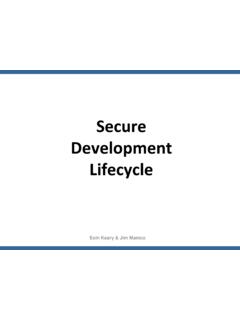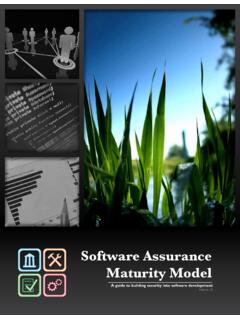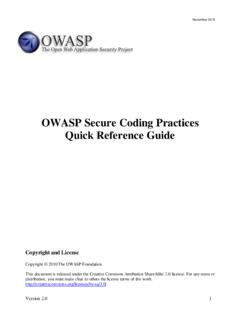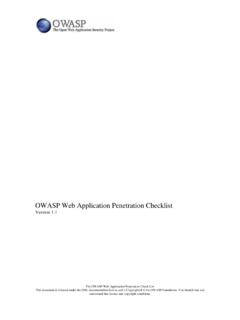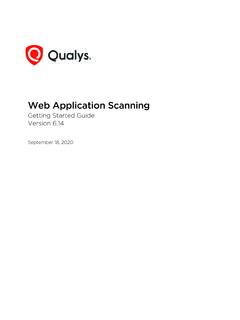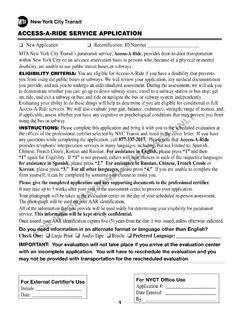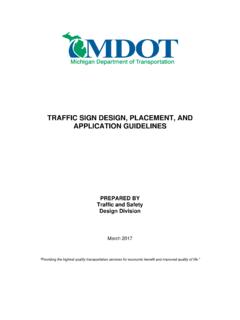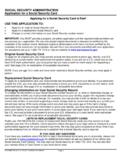Transcription of Web Application Vulnerability Testing with Nessus
1 The OWASP Foundation Web Application Vulnerability Testing with Nessus R k A. Jones, CISSP R k A. Jones Web developer since 1995 (16+ years) Involved with information security since 2006 (5+ years) Senior Information Security Analysts for Dallas County Community College District CISSP and GIAC certified Member of the Dallas OWASP Leadership Team Member of the Dallas Chapter of InfraGard |3 This is not a sales presentation I am not affiliated with Tenable or Nessus other than being a knowledgeable and frequent user. I am here to show you how to use Nessus as a tool, one of many tools I keep in my toolbox Introduction to Nessus Nessus is a multiple platform network and host Vulnerability scanner Server Supported on: Window Linux Mac OS UNIX Clients.
2 Web based and Mobile (IOS, Android) 4 Introduction to Nessus Nessus has 2 licensing models (plugin feeds) ProfessionalFeed Commercial use Access to support portal HomeFeed No charge Personal use only Some limits to functionality Only 16 IP addresses No compliance/audit checks No scan scheduling 5 Introduction to Nessus Nessus Terminology Policy Configuration settings for conducting a scan Scan Associates a list of IPs and/or domain names with a policy Basic Scan (Run Now) Template Scheduled Template (ProfessionalFeed Only) One time or repeating Report The result of a specific instance of a scan Plugin A security check, or a scan settings window Plugin Family A group of plugins with something in common ( FTP, Web Servers, Cisco) 6 Introduction to Nessus Nessus Customization Options Reports Templates Coded in XSLT Plugins Coded in NASL ( Nessus Attack Scripting Language) Audit Files Coded in Pseudo-XML [ProfessionalFeed Only] Import/Export Nessus & Nessus 2 format coded in XML.
3 Same format for reports and profiles 7 Logging in to Nessus By default Nessus runs on port 8834 and can be access with any Flash enabled Web Bowser 8 Basic Navigation There are four navigation tabs at the top Reports Scans Policies Users 9 Reports Tab The Reports tab list the results of scans you have conducted, are currently running or have imported 10 Scans Tab The Scans tab list currently running scans, scan templates and scheduled scans 11 Policies Tab The Policies tab list the scan configurations available for scans 12 Users Tab The Users tab list users and allows the addition, deletion or editing of users accounts 13 Creating a Basic Web Application Scan Policy The goal is to create a generic policy for scanning unknown Web applications . We will set basic settings that work for most Web applications When we create an Advanced Web Application policy we will add additional settings for a specific Web Application 14 Creating a Basic Web Application Scan Policy Step 1: Go to the Policies Tab and select the default Web App Test policy 15 Creating a Basic Web Application Scan Policy Step 2: Click on the Copy button.
4 This will create a new Policy called Copy of Web App Test 16 Creating a Basic Web Application Scan Policy Step 3: Select the new policy Copy of Web App Test 17 Creating a Basic Web Application Scan Policy Step 4: Click on the Edit Button 18 Creating a Basic Web Application Scan Policy This will open the Edit Policy screen 19 Creating a Basic Web Application Scan Policy Step 5: Change the policy name 20 Creating a Basic Web Application Scan Policy Step 6: Uncheck all port scanners except for TCP Scan and Ping Host 21 Creating a Basic Web Application Scan Policy Step 7: Set the Port Scan Range default = all common ports listed in the Nessus -services configuration file all = every port (1 - 65,535) Specific list ( 80, 443, 8080, 8009) 22 Creating a Basic Web Application Scan Policy Step 8: Click on the Plugins Side Tab 23 Creating a Basic Web Application Scan Policy This should take you to the Plugins selection 24 Creating a Basic Web Application Scan Policy Step 9: Click on Disable All to disable all plugin families 25 Creating a Basic Web Application Scan Policy Step 10: Enable the following plugin families by clicking on the grey dot next to the family name 26 Backdoors CGI Abuses CGI Abuses : XSS Cisco Databases FTP Firewalls Gain a shell remotely General Misc.
5 Netware Peer-To -Pear File Sharing SMTP problems Service detection Settings Web Servers Windows Windows: Microsoft Bulletins Creating a Basic Web Application Scan Policy Step 11: Click on the Preferences Side Tab 27 Creating a Basic Web Application Scan Policy This should take you to the Preferences section 28 Creating a Basic Web Application Scan Policy Step 12: Select Global variable settings from the Plugin pull down menu 29 Creating a Basic Web Application Scan Policy Step 13: Check the Probe services on every port checkbox on Global variable settings 30 Creating a Basic Web Application Scan Policy Step 14: Check the Enable CGI scanning checkbox on Global variable settings 31 Creating a Basic Web Application Scan Policy Step 15: Check the Enable experimental scripts checkbox on Global variable settings 32 Creating a Basic Web Application Scan Policy Step 16: Check the Through test (slow) checkbox on Global variable settings 33 Creating a Basic Web Application Scan Policy Step 17: Set the Report Verbosity pull-down menu to Verbose on Global variable settings 34 Creating a Basic Web Application Scan Policy Step 18: Set the Report paranoia pull down menu to Normal on Global variable settings 35 Creating a Basic Web Application Scan Policy Step 19.
6 Select Login configurations from the Plugin pull down menu 36 Creating a Basic Web Application Scan Policy Step 20: Set the HTTP account and HTTP password on Login configurations to a value that is a common default in your environment. 37 Creating a Basic Web Application Scan Policy Step 21: Select Web Application Test Settings from the Plugin pull down menu 38 Creating a Basic Web Application Scan Policy Step 22: Make sure that the Enable web Application test checkbox is checked on Web Application Test Settings 39 Creating a Basic Web Application Scan Policy Step 23: The Maximum run time on Web Application Test Settings can be left at the default of 60 min. If you see timeouts in the result you may need to increase this value 40 Creating a Basic Web Application Scan Policy Step 24: Check the Try all HTTP methods on Web Application Test Settings 41 Creating a Basic Web Application Scan Policy Step 25: Set the Combinations of Arguments values pull-down menu to some pairs 42 Creating a Basic Web Application Scan Policy Step 26: Check the HTTP Parameter Pollution checkbox 43 Creating a Basic Web Application Scan Policy Step 27: Set the Stop at first flaw pull-down menu to look for all flaws or per parameter 44 Creating a Basic Web Application Scan Policy Step 28: Un-check the Test embedded web servers checkbox 45 Creating a Basic Web Application Scan Policy Step 29.
7 Select Web mirroring from the Plugin pull down menu 46 Creating a Basic Web Application Scan Policy Step 30: Make sure that the Follow dynamic pages checkbox is checked on Web mirroring 47 Creating a Basic Web Application Scan Policy Step 31: Select HTTP login page from the Plugin pull down menu 48 Creating a Basic Web Application Scan Policy Step 32: Check Automated login page search checkbox is checked on HTTP login page We will look at the other settings on this page in the Advanced Scan policy section 49 Creating a Basic Web Application Scan Policy Step 33: Click on the Submit Button in lower right corner to save your policy 50 Create Basic Scan Template Step 1: Click on the Scan tab on the top 51 Create Basic Scan Template Step 2: Click on the Add button 52 Create Basic Scan Template This should take you to the interface to create a new scan.
8 53 Create Basic Scan Template Step 3: Name the Scan 54 Create Basic Scan Template Step 4: Set the scan Type to Template 55 Create Basic Scan Template Step 5: Select the Basic Web App policy you just created 56 Create Basic Scan Template Step 6: Enter you scan target IP, domain name or network range 57 single IP address or comma separated list ( , , ) IP range ( , ) subnet with CIDR notation ( , ) or resolvable host ( , ). Create Basic Scan Template Step 7: Click on the Save Template button to save your scan template 58 Running Basic Scan Template Step 1: Select you Basic Scan Template on the Scans Tab 59 Running Basic Scan Template Step 2: Click on the Launch Button 60 Running Basic Scan Template Template was successfully launched should appear at the top of the screen and a running copy of your scan will appear in the list with a progress bar.
9 61 Basic Scan Policy Demo 62 Reviewing the Scan Report Click on the Reports tab 63 Reviewing the Scan Report To open the report double-click on your scan report or select it and click on the Browse button 64 Reviewing the Scan Report The scan report shows a list of IPs or domain names with indication of the number of High, Medium and Low Vulnerabilities and open ports 65 Reviewing the Scan Report Single click on the IP address to drill into each scanned device to get a list of open ports with Vulnerability counts 66 Reviewing the Scan Report Single click on a port row to drill into the port to get a list of vulnerabilities found 67 Reviewing the Scan Report Single click on a vulnerabilities to see the details 68 Reviewing the Scan Report To find a specific Vulnerability click on the Show Filters button 69 Reviewing the Scan Report You have lot of options here.
10 We are going to look for a specific Plugin by ID to check for Timeouts 70 Reviewing the Scan Report Looking at the details of Plugin #39470 will tell you if you need to increase your CGI run time 71 Downloading Scan Report To download your scan report select it in the reports list and click on the Download button 72 Downloading Scan Report or when viewing the report click on the download button. Note that any filters current applied will be applied to the downloaded report 73 Downloading Scan Report Select a Download format . Nessus & . Nessus (v1) can edited and re-imported (XML) HTML Detailed or HTML Executive Reports RTF Custom 74 HTML Standard Report 75 HTML Detailed Report 76 HTML Executive Report 77 HTML Custom Report 78 RTF Report 79 . Nessus Export 80.