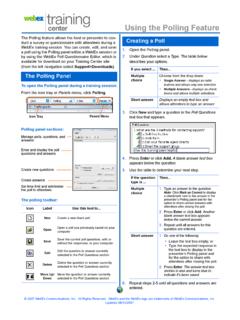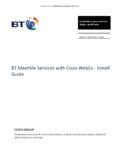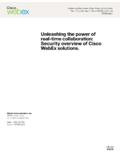Transcription of WebEx Integration to Outlook
1 WebEx Integrationto OutlookUser s GuideVe r s i o n 3 . 2 CopyrightWebEx Communications, Inc. and Cisco Systems, Inc. reserve the right to make changes in the information contained in this publication without prior notice. The reader should in all cases consult WebEx Communications, Inc. or Cisco Systems, Inc. to determine whether any such changes have been 2008 BY WebEx COMMUNICATIONS, INC. AND CISCO SYSTEMS, INC. ALL RIGHTS RESERVED. UNPUBLISHED - RIGHTS RESERVED UNDER THE COPYRIGHTS LAW OF THE UNITED STATES. USE OF A COPYRIGHT NOTICE IS PRECAUTIONARY ONLY AND DOES NOT IMPLY PUBLICATION OR DISCLOSURE. OTHER PRODUCT OR BRAND NAMES ARE TRADEMARKS OR REGISTERED TRADEMARKS OF THEIR RESPECTIVE HOLDERS. RESTRICTED RIGHTS LEGEND. USE, DUPLICATION, OR DISCLOSURE BY THE GOVERNMENT IS SUBJECT TO RESTRICTIONS AS SET FORTH IN SUBPARAGRAPH (C) (1) (ii) OF THE RIGHTS IN TECHNICAL DATA AND COMPUTER SOFTWARE CLAUSE AT DFARS , RIGHTS IN TECHNICAL DATA AND COMPUTER SOFTWARE (OCTOBER 1988)Version: 12208 WebEx Communications, Freedom CircleSanta Clara, CA 95054 URL: 1 Introducing WebEx Integration to Outlook .
2 1 About WebEx Integration to Outlook ..1 About the Integration to Outlook options ..2 ..4 Chapter 2 Scheduling a Meeting ..5 About scheduling a meeting ..5 Setting up a meeting and inviting attendees ..6 Setting up a meeting .. 6 Inviting attendees .. 9 Specifying a recurrence pattern for a meeting .. 9 Assigning a delegate to schedule meetings for you .. 11 Assigning a delegate on your WebEx service Web site .. 11 Assigning a delegate in Microsoft Outlook .. 12 Chapter 3 Scheduling for Another Host .. 15 About scheduling a meeting for another host .. 15 Scheduling a meeting or an appointment for another host .. 16 Starting a meeting for another host .. 17 Chapter 4 Editing and Canceling Scheduled Meetings .. 19 Editing a scheduled meeting .. 19 Canceling a meeting .. 20ivChapter 5 Starting a Meeting.
3 23 About starting a meeting .. 23 Starting a meeting from Microsoft Outlook .. 23 Starting a meeting from your WebEx service site .. 24 Chapter 6 Joining a Meeting .. 25 About joining a meeting .. 25 Joining a meeting from the invitation email .. 25 Joining a meeting from the WebEx service Web site .. 26 Chapter 7 Installing and Setting Up WebEx Productivity Tools .. 27 Installing WebEx Productivity Tools ..28 Opening the WebEx Settings dialog box .. 29 Setting up WebEx Productivity Tools .. 30 About the WebEx Settings dialog box.. 33 Uninstalling WebEx Productivity Tools .. 41 Index .. I11 Introducing WebEx Integration to OutlookAbout WebEx Integration to OutlookWebEx Integration to Outlook provides a convenient way for you to schedule or start online meetings or Audio Only meetings using Microsoft Outlook . Using Integration to Outlook , you can perform these activities without the need to use your WebEx service Web site that is, the site on which you normally schedule and join your online Integration to Outlook is a WebEx Productivity Tool for Microsoft Outlook .
4 WebEx Productivity Tools are automatically installed on your computer when you log in to your WebEx service Web site, and are automatically updated when new versions are available. You can also install Productivity Tools manually. For more information, see Installing WebEx Productivity Tools on page WebEx Productivity Tools are installed, WebEx options appear in Microsoft Outlook , allowing you to quickly schedule an online you want an overview of WebEx Integration to OutlookAbout WebEx Integration to Outlook on page 1get an overview of each Integration to Outlook optionAbout the Integration to Outlook options on page 22 Chapter 1: Introducing WebEx Integration to OutlookNoteBefore you use WebEx Integration to Outlook , ensure that: You have a user account on your WebEx service Web site. The Integration to Outlook option for WebEx Productivity Tools is available on your WebEx service Web site.
5 Your computer is connected to the Internet. You are familiar with Microsoft scheduling a meeting, you can invite attendees using any of your Outlook address lists, including the Global Address List, Personal Address List, or Contacts folder. Attendees whom you invite to a meeting do not need to use Integration to Outlook to join the provide security for your meetings, Integration to Outlook uses 128-bit SSL (Secure Sockets Layer) encryption for all data it sends to and retrieves from your WebEx service Web Integration to Outlook also provides the following: quick access to My WebEx on your WebEx service Web site, which includes your personal list of meetings, user profile, and other account options a feature for starting a One-Click instant meeting (not available for all WebEx service sites) templates for meeting invitationsAbout the Integration to Outlook optionsAfter WebEx Productivity Tools are installed, the WebEx toolbar appears in the Microsoft Outlook window, as follows:3 Chapter 1.
6 Introducing WebEx Integration to OutlookThe following table describes the WebEx toolbar MeetingStarts a One-Click meeting. A One-Click Meeting is an instant meeting that you can start at any time, without having to schedule the meeting. For details, refer to the user s guide on your WebEx service Web site. You can specify options for instant meetings on the Instant Meetings tab of the WebEx Settings dialog box. For details, see Setting up WebEx Productivity Tools on page MeetingClicking this button opens the Outlook Appointment window, , which now contains Integration to Outlook options for scheduling an online meeting. You can specify options for scheduled meetings on the Scheduled Meetings tab of the WebEx Settings dialog box. For details, see Setting up WebEx Productivity Tools on page Meeting window in Outlook also contains the WebEx Integration options.
7 Click and drag one of these lines to float out the WebEx toolbar, as you can with the Microsoft Outlook the X button closes the floating toolbar. To regain the toolbar, right-click any Microsoft Outlook toolbar, and then choose WebEx Productivity 1: Introducing WebEx Integration to OutlookWebExClicking this button opens a menu that provides the following options: My WebEx Lets you access My WebEx , in which you can manage your account information and the meetings that you scheduled, on your WebEx service Web site. For details about My WebEx , refer to the online Help on your site. Account Settings Opens the Account tab of the WebEx Settings dialog box and lets you specify your WebEx user account information that is, the URL of your WebEx service Web site and your user name and password. You can also specify additional options in the WebEx Settings dialog box, such as options for instant meetings and scheduled meetings.
8 Meeting Templates Lets you view templates that you or your site administrator saved on your WebEx service Web site. The templates contain meeting settings. You can select the template that meets your needs. Meeting templates are available only if site administration settings allow hosts to use templates for Outlook . Set Scheduling Permission Opens the My WebEx Profile page on which you can assign a delegate to schedule or edit meetings on your behalf. For details, see Assigning a delegate to schedule meetings for you on page 11. Help Lets you look up instructions for using WebEx Integration to Outlook . About Lets you view the version number and license and patent information about WebEx Integration to a MeetingAbout scheduling a meetingTo schedule an online meeting using WebEx Integration to Outlook and to send meeting invitations, be aware of the following : Integration to Outlook provides basic options for scheduling a meeting.
9 Some options that appear on your WebEx service Web site are not available in Integration to Outlook . Integration to Outlook does not support all of the recurrence options that are available in Microsoft Outlook . For details, see Specifying a recurrence pattern for a meeting on page 9. In any meeting invitations that you send from Microsoft Outlook , the meeting s starting time appears in the time zone that is set on your computer, not in your site preferences for your WebEx your WebEx service Web site, all meeting times appear in the time zone that you set in your site preferences, regardless of the time zone that is set on your you want an overview of scheduling a meeting using Integration to OutlookAbout scheduling a meeting on page 5set up a meeting and invite attendees to the scheduled meetingSetting up a meeting and inviting attendees on page 6assign a delegate to schedule or edit meetings for youAssigning a delegate to schedule meetings for you on page 116 Chapter 2.
10 Scheduling a MeetingSetting up a meeting and inviting attendeesSetting up a meetingTo set up an online meeting using WebEx Integration to Outlook , open a new Meeting Request or Appointment window in Outlook , and then specify information and settings for the set up a meeting using Integration to Outlook :1Do either of the following in Microsoft Outlook : Click Schedule Meeting on the WebEx toolbar. On the File menu, choose New > Meeting Request or New > scheduling window appears with the Add WebEx Meeting you want up a meeting using Integration to OutlookSetting up a meeting on page 6invite attendees to a scheduled meetingInviting attendees on page 9learn what each WebEx option does Specifying a recurrence pattern for a meeting on page 9specify a recurring meetingSpecifying a recurrence pattern for a meeting on page 97 Chapter 2: Scheduling a Meeting2Do the following to specify general meeting information: Type a topic for the meeting in the Subject box.