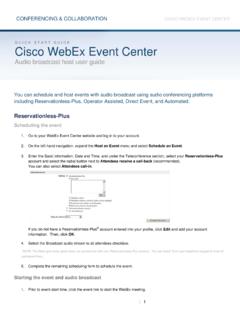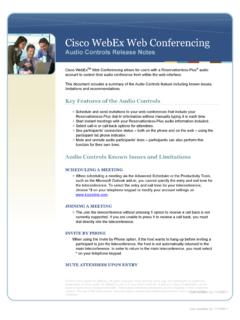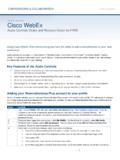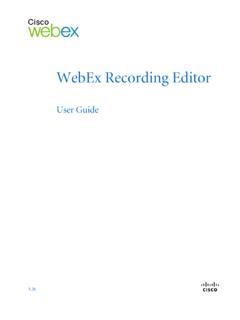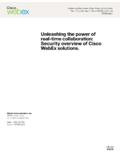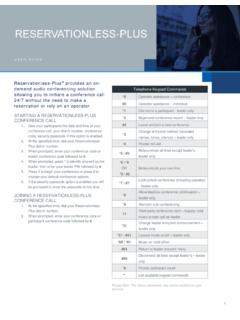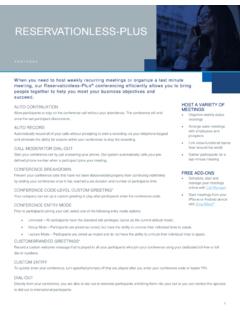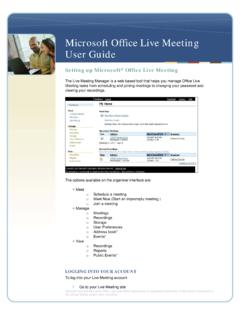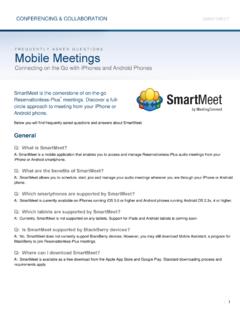Transcription of WebEx One-Click - meetingconnect.net
1 WebEx One-Click User Guide Copyright 1997 2011 Cisco and/or its affiliates. All rights reserved. WebEx , CISCO, Cisco WebEx , the CISCO logo, and the Cisco WebEx logo are trademarks or registered trademarks of Cisco and/or its affiliated entities in the United States and other countries. Third-party trademarks are the property of their respective owners. Government End User Purchasers. The Documentation and related Services qualify as "commercial items," as that term is defined at Federal Acquisition Regulation ("FAR") (48 ) Consistent with FAR and DoD FAR Supp.
2 Through , and notwithstanding any other FAR or other contractual clause to the contrary in any agreement into which the Agreement may be incorporated, Customer may provide to Government end user or, if the Agreement is direct, Government end user will acquire, the Services and Documentation with only those rights set forth in the Agreement. Use of either the Services or Documentation or both constitutes agreement by the Government that the Services and Documentation are commercial items and constitutes acceptance of the rights and restrictions herein. 102610 i Table of Contents Chapter 1 Introducing WebEx One-Click .
3 3 Understanding the desktop version .. 4 Understanding the Web version .. 4 Chapter 2 Installing and Setting Up WebEx Productivity 5 Opening the WebEx Settings dialog box .. 5 Installing WebEx Productivity Tools .. 7 Setting Up WebEx Productivity Tools .. 8 About the WebEx Settings dialog box .. 12 About the Account tab .. 14 About the Instant Meetings tab .. 15 About the Scheduled Meetings tab .. 17 About the One-Click tab .. 20 About the Tools tab .. 21 Uninstalling WebEx Productivity Tools .. 22 Chapter 3 Using WebEx One-Click Panel and Productivity Tool Shortcuts .. 23 Starting and joining a meeting from the One-Click panel.
4 24 Opening the WebEx One-Click panel .. 25 Starting a meeting from the WebEx One-Click panel .. 26 ii Inviting attendees to a meeting in progress .. 27 Joining an in-progress meeting from the WebEx One-Click panel .. 28 Closing the WebEx One-Click panel .. 29 Starting and joining a meeting from the WebEx One-Click taskbar menu .. 29 Starting an instant meeting from the WebEx One-Click taskbar menu .. 30 Starting a scheduled meeting from the WebEx One-Click taskbar .. 31 Starting a Personal Conference meeting from the WebEx One-Click taskbar menu .. 32 Scheduling a meeting from the WebEx One-Click taskbar menu.
5 33 Joining a meeting from the WebEx One-Click taskbar menu .. 34 Connecting to your remote computers from the WebEx One-Click taskbar menu .. 36 Obtaining email addresses or mobile phone numbers when starting or joining a meeting .. 37 Obtaining email addresses or mobile phone numbers from a Microsoft outlook or Lotus Notes address book .. 38 Obtaining email addresses from meeting history .. 39 Starting a One-Click Meeting using a Productivity Tool shortcut .. 40 Chapter 4 Starting a One-Click Meeting on the Web .. 43 Setting up your One-Click Meeting on the Web .. 43 About the One-Click Settings page.
6 44 Starting a One-Click Meeting on the Web .. 48 Starting a One-Click Meeting from Meeting Center .. 48 Index .. 49 1 3 Cha pt er 1 WebEx One-Click allows you to start a meeting instantly from your desktop (desktop version) and from your WebEx service website (Web version). You can set up one or both versions, depending on your needs. For more information about the desktop version of WebEx One-Click , see Understanding the desktop version (on page 4). For more information about the Web version of WebEx One-Click , see Understanding the Web version (on page 4). The following table shows examples of the desktop version and the Web version of One-Click .
7 For detailed instructions on a particular task, click "More" by a task description. WebEx One-Click What you can do Understand the desktop version (on page 4) Understand the Web version (on page 4) Important: To use WebEx One-Click , you must have a host account on your WebEx service site. Introducing WebEx One-Click Chapter 1: Introducing WebEx One-Click 4 Understanding the desktop version The desktop version of WebEx One-Click is a simple way to start and join meetings and send meeting invitations without logging in to your WebEx service site or navigating Web pages.
8 WebEx One-Click lets you start meetings instantly from the One-Click panel or from other applications on your desktop, such as Microsoft Office, Web browsers, Microsoft outlook , IBM Lotus Notes, and instant messengers. One-Click also allows you to schedule meetings using Microsoft outlook or IBM Lotus Notes, without going to your WebEx service site. One-Click integrates with your Microsoft outlook or IBM Lotus Notes address books, making it easy for you send meeting invitations to those with whom you communicate regularly. Using this version requires that you download WebEx Productivity Tools, which let you start meetings instantly from your desktop, Microsoft outlook , IBM Lotus Notes, Microsoft Office applications, Microsoft Internet Explorer, Firefox, and your instant messengers.
9 If your site administrator has allowed the options for WebEx Productivity Tools, it is usually installed automatically, but you can also install it manually. For more details, see Installing WebEx Productivity Tools (on page 7). For more information, see Using WebEx One-Click Panel and Productivity Tool Shortcuts (on page 23). Understanding the Web version The Web version of WebEx One-Click allows you to start a One-Click Meeting from your WebEx service website. Doing so does not require you to download any application. For details, see Starting a One-Click Meeting on the Web (on page 48).
10 Unlike using the desktop version, you cannot join other hosts' meetings and send meeting invitations from the One-Click Meeting area on your WebEx service website. 2 5 Cha pt er 2 You can install WebEx Productivity Tools to start or join meetings instantly using One-Click , Microsoft Office, Web browsers, Microsoft outlook , IBM Lotus Notes, and instant messengers; or to schedule meetings using Microsoft outlook or IBM Lotus Notes, without going to your WebEx service site. After you install WebEx Productivity Tools, you can log in and set options for your WebEx account, set meeting options for instant meetings and scheduled meetings, set preferences for the One-Click panel, and select which Productivity Tools you will use with WebEx .