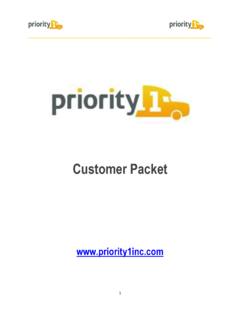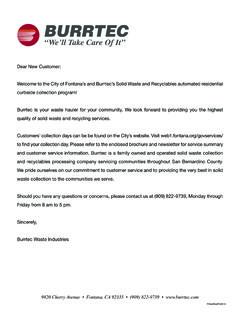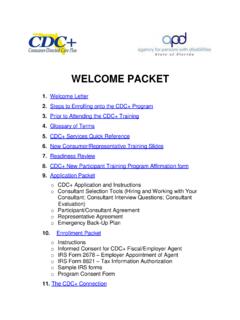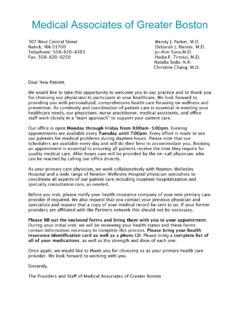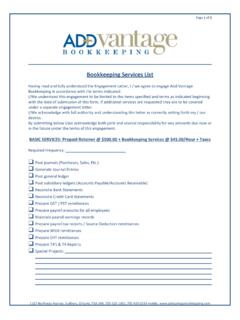Transcription of Welcome to Aljex! We are looking forward to working with …
1 Welcome Package Welcome to aljex ! We are looking forward to working with you! The following is an outline of things to check and provide now that we are setting up your aljex system. Not all areas may apply to you or your business. Should you have any questions please feel free to reach out to our sales-team at or dial us at You will receive an email from support within the next 48 business hours. Contained in the email are 2. links one is to provide us your user list for access to aljex , the other for basic info that will help us complete the set up of your system. Upon completion of each form, click submit and the information will be emailed to support.
2 A representative from support will contact you shortly thereafter to schedule an appointment for your set up training. This training will provide an overview of the set up file, which contains all the global permissions, as well as the employee/user file. This training is usually performed with the administrator of your system and lasts about 45 minutes. Once the training is completed you will have access to your new aljex Software System! I. aljex Suggested System Requirements 1. Printers. Your printer must be able to read PCL5 in hardware/firmware. PCL is the standard print format for HP LaserJet-compatible printers.
3 Most, but not all laser printers can read PCL 5 or lower, but double check with your vendor. 2. Scanners. To scan directly into aljex your scanner must be connected to your desktop computer, it cannot be a network scanner. If you are using a network scanner you will need to save the files to your desktop and upload the document/s. A scanner with Twain drivers is required to scan directly into aljex . The scanner must have a feeder and cannot be flatbed only. In order To scan directly into aljex , you must first be able to scan in Windows. 3. Web Browser. As aljex continues to evolve, new coding is required to accomplish many of the features available through our software.
4 To ensure all features function as designed, users must use a JavaScript enabled modern browser such as Mozilla Firefox or Google Chrome. Internet Explorer 9 or higher is also supported when Compatibility View is OFF. with Microsoft phasing out Windows XP, IE8 does not support all modern code being used and will not display all aljex programs properly. aljex Software Inc. 463 Union Avenue Middlesex, NJ 08846 4. Monitor Size. aljex Vision is designed to fit a 22-inch widescreen monitor (or larger) at a minimum resolution of 1680 x 1050. 5. MAC/ Apple OS. To use aljex Classic on a MAC/Apple OS: Run VMware Fusion, Parallels Desktop for Mac or Apple Boot camp, so you can install FacetWin on the computer.
5 If you run VMWare Fusion or Parallels Desktop, you will NEED to install Windows, and then install FacetWin. If you run Apple Boot Camp, boot into Windows and then install FacetWin on the computer. 6. Checks. Dynamic Systems has been working with aljex Software to provide aljex users professionally designed and 100% compatible checks and forms. To enhance your web experience, they have built a website specifically for aljex Software users. You can track your orders, review previous orders and create your own proofs! Please use this link to access: 7. Invoices. Invoices are designed to be folded into thirds.
6 The Bill To is located in the bottom left corner & designed to show in window (only one window). aljex uses Number 10 Window Envelopes for Invoices I have read the above and understand the suggested system requirements. X _____. Signature X _____. Print Your Name & Company Name X _____. Date aljex Software Inc. 463 Union Avenue Middlesex, NJ 08846 II. Transition Plan. Please send the following information after you submit your setup links to support A. Provide your customer and carrier list in the aljex approved import format: If you use the format provided without any changes there is no charge for your first import.
7 Subsequent imports are billed at $150/import. Imports should be emailed to The format can be located on our website; Go to the downloads tab> Import customer or Carrier Template. If there is any variance, we will contact you discuss the cost and or feasibility of the import. If you plan to do Accounting/GL Integration now or foreseeably in the future (Ex. QuickBooks) with aljex , please fill in the "Old System ID" with the customer ID or Vendor ID used as the key within your accounting system. aljex will use the "Old System ID" as the key field when exporting customers or vendors instead of creating one, which is normally done by default.
8 This will eliminate duplicate customer & vendor names within your Accounting system. The "Old System ID" has a limit of 41 characters and special characters including double quotes are not allowed. customer List Include all customer , Pick-up & consignee information. Carrier/Vendor List Include all carriers as well as utilities, mortgage/rent, and sales representatives. Anyone you would pay should be included in this listing. B. Logo: Your company logo can be setup to be included on rate confirmation, customer invoice, and customer quote forms in aljex . Email an electronic copy of your logo (please include your company in the body of the email).
9 Your electronic copy should be submitted in one of the following formats: jpg .pcx .tif .gif To insure the logo shows up on your forms correctly the image size of the logo MUST be 3 X 1 at 300. dpi(dots per inch). aljex Software Inc. 463 Union Avenue Middlesex, NJ 08846 C. The carrier packet and/or customer packet : These are the packets you regularly send to carriers/customers. They can be setup to be emailed and faxed directly from within aljex . This feature is included in Level 3 and higher. Submit an electronic copy of your packet (s) to The electronic copy must be in .tif, .pdf (preferred) or word format.
10 D. Load board account info. Depending on the load board, you will either need to email aljex support or the load board directly. aljex integrates with the following load boards: Get Loaded: 1. Provide aljex with your Get Loaded account name for every account you wish to post with (this includes a company account, an office account, or any user account). 2. If in the future you add or change an account you must enter the account name in aljex and notify that you have a new account to post to Get Loaded. 3. You can post to one account with many different dispatcher phone numbers that you can enter into aljex at any time.