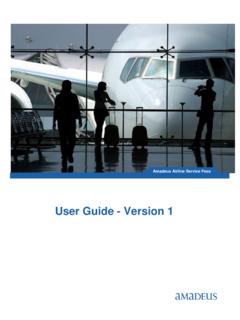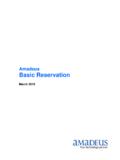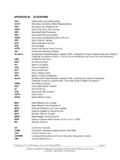Transcription of Welcome to Amadeus Selling Platform Connect
1 Welcome to Amadeus Selling Platform Connect Selling Platform Connect is the next- generation reservation and fulfilment Platform for today's forward thinking travel businesses that sets you free from technology constraints. Designed to support the way you do business, the new version of our flagship reservation system is the most used travel retail application system in the world. You can access Selling Platform Connect anywhere, anytime. You don't need to install it and it works on your Apple Mac, PC or Tablet. Open it with Google Chrome, Firefox, Safari or Internet Explorer. All you need is an internet connection and the URL and you're away. We'll be with you every step of the way - from set up to training and ongoing support. We'd love your feedback along the way too, so ask us anything to help get you up and running. TRAVEL AGENCIES. Contents Getting Started _3. Help & Support _5. Training _6. Printing _8. Smart Flows _9. FAQs _11. Jargon Buster _12.
2 TRAVEL AGENCIES. Getting Started You can use Microsoft Internet Explorer, Google Chrome, Safari, or Mozilla Firefox, across Laptop, PC, Tablet and mobile devices. Please use the assigned User ID, along with your Office ID and the password that you have sent via the email activation, if this has been forgotten please use the link forgot your password' and follow the steps. See Frequently Asked Questions for further information. Brief introduction to the new GUI. Brief introduction to the Basic, Essential, Advanced and Custom packages Do I need to install new software? No. New versions are automatically deployed once Amadeus releases these to production. There is no requirement for a re-installation of Amadeus Selling Platform Connect after a new version release. The new version is automatically picked up when you login into Selling Platform Connect . So with no software update and installation, you can be sure you are using the latest cutting edge front office by Amadeus .
3 New Releases With each new release comes new functionality, however the functionality released to you is determined by the Selling Platform Connect pack you have signed up for. How do I login? All new Selling Platform Connect Users will be issued with a new JI when their User ID (Username) is created. This is to avoid conflict with Selling Platform Classic access. When logging into Selling Platform Connect the JI isn't required, just the Username and Password. All new Selling Platform Connect Users will be issued with a new JI when their User ID (Username) is created. This is to avoid conflict with Selling Platform Classic access. When logging into Selling Platform Connect the JI isn't required, just the Username and Password. Once access to Amadeus Selling Platform Connect is available you will receive an email confirming your log in details. Please follow the links in this email to enter password. A further email will then be sent to revalidate your password which needs to be completed within two days.
4 TRAVEL AGENCIES. In entering your Username and Password for the first time you will be sent an additional email and/or text SMS with an access code. Please enter both the access code and password to log in. If you change machine, your browser and/or delete your cookies you will receive a new access code.. For existing Selling Platform Classic users you will notice that a new Sign-in code is associated to Selling Platform Connect . This sign is sent to you with your initial registration details but is not used to directly log into Selling Platform Connect . All new Selling Platform Connect Users will be issued with a new Jump In (JI) when their User ID (Username) is created. This is to avoid conflict with the previous version of Selling Platform ( Selling Platform Classic) access. When logging into Selling Platform Connect the JI. isn't required, just the Username and Password. TRAVEL AGENCIES. Help & Support How to access e-Support Use the help option found in the menu options on the top of your Selling Platform Connect screen and choose e-Support Centre, register if needed.
5 Here you will be able to access user guides, quick cards and log helpdesk cases using the provided templates. What do I need to log an e-support query? If you are using the Graphic Pages, go to the top menu and click Help > About Amadeus Selling Platform Connect , expand by clicking See Details . Copy the jSessionid Code and paste into the case logging template, please also provide the SiteCode. If you are using the Command Page, please type $$DUMP and copy the resulting information (see example below): Timestamp: 2016/01/20 - 14:44 GMT. A: srvWS5M. B: C: Terminal D: 1 ASIXSEW. E: Root F: <None>. G: Yes H: Yes / No Practice Training: No Shared Conversation: 1. Outbound TN3270 Session : <None>. DCXID: 9UR06RU726MG086 MJAINWH$T91. Other sessions: RR8$WAQ5G$RU086 MJAINWH$T91,K1 YAJXW77 ZUB186 MJAINWH$T91. TRAVEL AGENCIES. Training All training courses whether classroom or webinar as well as documents and other learning materials can be found online on Amadeus e-Support Centre with additional materials on Amadeus e-Learning.
6 To register for a course you should access e-Support, click the Learning tab and then the Learning Centre link on the bottom left as shown here: You can now select the Catalogue tab in Amadeus Learning Centre to browse for online, classroom and webinar based training. Selecting a course in the options on the left and clicking a course will display details of that course such as the training method, location, cost if any, pre-requisites and a high level overview of the course contents. Please be sure to validate the pre-requisites of any course you are interested in and be assured there are courses for all levels of knowledge. TRAVEL AGENCIES. As an introduction to Selling Platform Connect we are providing the Amadeus Selling Platform Connect Webinar - Modules 1 and 2. (Virtual) webinars (shown below). Held 3 times a week, with Module 1 in the morning and Module 2 in the afternoon, these a morning and afternoon are a must if you are migrating from the previous version of Selling Platform .
7 You can book yourself onto these free webinars as many times as you require. Simply click the Enroll link to the right of the timeslot you're interested in, confirm the terms and conditions and submit. If the course has a waitlist or a charge you will be appropriately notified otherwise, your enrollment will be confirmed. Some additional self-paced material can also be found on Amadeus e-Learning. Amadeus e-Learning can be accessed from the Learning tab on e-Support and you can also self-register for access with the links on the bottom right of the same page. Once in Amadeus e-Learning, search for Selling Platform Connect for a list of what's available and take the course at your own leisure and pace. Note: If you do not have access to e-Support, please speak to your local administrator or Amadeus Account Manager. TRAVEL AGENCIES. Printing Can I still print from Connect ? Yes. This will work via the Amadeus Pro-Printer software you already have installed.
8 You can print via the office default printer or via a specific office printer, if the second option is chosen this will need to be targeted in the printing entry, a good suggestion here is to create an office Smart flow to facilitate this. Steps to print from Connect 1) In Selling Platform Classic enter TTQLIST in the command page, you should see the display below: The top display is your terminal (CRT) and the Printer mnemonics this is attached too. These are KA/KB in this case (MNEM). The bottom of the display is the Office and the Printer mnemonics this is attached too. Again these are KA/KB in this case (MNEM). Make a note of these as you will need these KA/KB or even KC mnemonics to target and print from in Selling Platform Connect . You may use one of these mnemonics in your current print entries, IEP-KA9792, this would always be a Type DGEN/GENERAL. 2) When printing from Selling Platform Connect please target the designated printer mnemonic in the entry.
9 This should be the agreed KA/KB/KC within your office by your office Administrator. 3) Recommendation here is to create an Office or Personal Smart flow for the print entry. TRAVEL AGENCIES. Smart Flows Where have all my Smart Keys gone? Smart Keys have been replaced by Smart Flows. These new Smart Flows are much more intuitive to use, easier to find and easier to create. You will find the Smart Flows on the top-right of the page. Click on Your Smart Flows to expand, see and use the Smart Flows. All users have the ability to migrate all Smart Keys into Smart Flows using SmartKey Translation found within the Tools tab. You will also be able to complete this for personal and office Smart Flows. Watch the Show Me Video on the e-Support Centre for more information on Smart Flows and Smart Flow creation. Smart Key Translation Overview Choose the Smart Key Translation option and in the main window the translator opens. From Selling Platform Classic copy the Smart Key you wish to move from the Smart Key editor.
10 Paste it into the first box then click translate. The translated flow will then be viewed the in the second box. Depending on your role, you will then have the option to: 1) Copy to new personal smart flow 2) Copy to new office smart flow TRAVEL AGENCIES. FAQs How do I create new user? A request for user creation will need to be sent to your local Amadeus representative. Your Amadeus representative will ask for some details of the new User in order for this to be completed. Office ID. Email address Last name First Name User role How do I delete an existing user? A request for User deletion will need to be sent to your local Amadeus representative. Your Amadeus representative will ask for some details of the User in order for this to be completed. Office ID. User ID/Login How do I change a role? A request for a role change will need to be sent to your local Amadeus representative. Your Amadeus representative will ask for some details of the User in order for this to be completed.