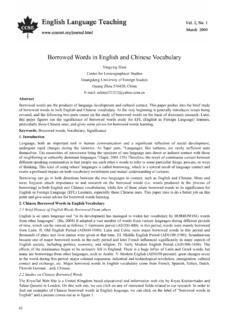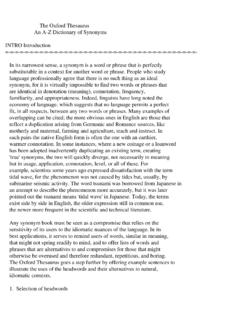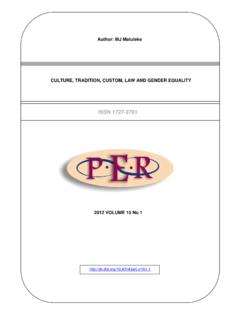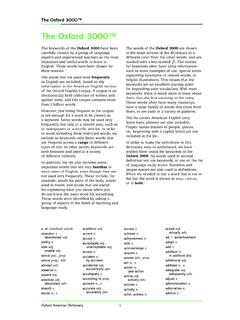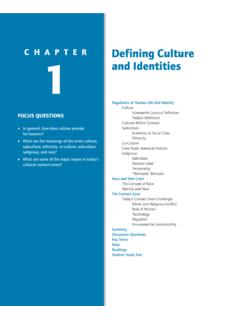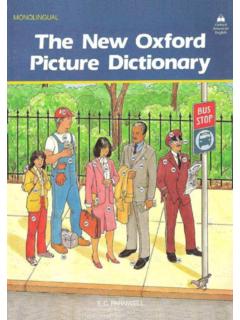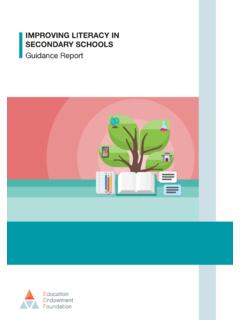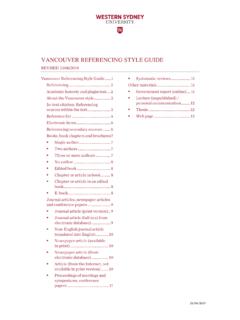Transcription of Welcome to Oxford Learn
1 Follow the step-by-step instructions and watch the Getting Started videos: click the Help and Support link at Use our resources for getting started, managing your account and using the learning management tools, as well as ideas and best practice for teaching online. Go to Contact our Customer Support team: Welcome to Oxford Learn This guide will help you start using your course on Oxford Learn . There are 3 steps: 1 Register or sign in at 2 Enter your access code and join a class. Start using your course. 3 To register an account: to System requirements to check your computer is suitable. Register here. The Register an account page opens, which is divided into three main sections: Personal details Security information Terms and Conditions Students and teachers register in the same way. your personal details. Your Username is your email address.
2 ! If your students do not have email addresses, you can register on their behalf. If you have an account for the Oxford Teachers Club, Oxford Learner s Bookshelf or Oxford Learner s Dictionaries, use that account to sign in do not create another one. Go to Section 2, Joining or creating an organization . If you do not have any of these accounts, create an Oxford Learn account. Choose something you will remember that is hard for someone else to guess. the box to accept the Terms and Conditions. Security information helps to protect your account: Choose a Security question from the drop-down list. Type the answer to the question into the box below it. a Password. Your password must be at least 6 characters long, with no spaces. It must include: At least one lower-case letter (a to z) At least one upper-case letter (A to Z) your personal details.
3 Your Username is your email address. your Country from the drop-down list. the details. Click Continue to sign in. Create my account. You can use any of these accounts to log onto Oxford Learn , meaning you don t have to follow Section 1, Registering . If you use any of these websites or apps, you already have an Oxford ID. Sign in at with your Oxford ID username and password, and go to Step 2: Enter your access code. Create your Oxford ID. There are three parts to the form: Personal details Security information Terms and Conditions ! Oxford Teachers Club? Oxford Learner s Bookshelf? Oxford Learner s Dictionary? Oxford Test of English? You must accept the terms of use and then click Submit to apply for the organization account. Your access code is 12-digits. Your code might be: In your book On a card In an email !
4 To enter your access code: Continue under Access content. OR Click Access content on the left. the access code from your book or card. I accept the terms of use for this course . Click Continue. the OK button. : a class joining code from your teacher? Enter it into the box on the left and click Continue. t have a joining code? Click Use for self-study on the right. Using your course in a class but don t have a joining code? Don t know if you need to join a class? Speak to your teacher for help. ! Manage users from the menu on the left. Create a new user. the person s details. click Generate Password to automatically create a password for this account or type a password into the Password and Confirm password boxes. this person s Role from the list. add this person to a class, select the class name from the list. the option to email sign in details to this person and click Create.
5 Using your course in class? Your teacher can choose the exercises you see. Speak to your teacher if you have any questions. ! the course title to use the exercises. Click the Help and Support button on any page of Oxford Learn . If you have any questions or problems, contact Customer Support at Access codes only work once. To use your course again later: in at with your username and password. the course title.