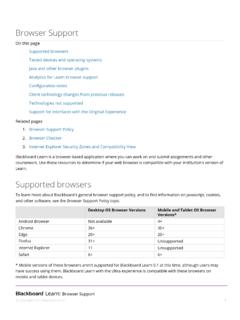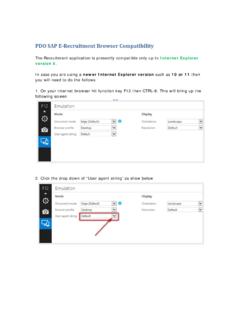Transcription of Which browsers are compatible with inROADS?
1 Which browsers are compatible with inroads ? Chrome, Firefox, Safari, Internet Explorer 8 and above are compatible with inroads . Which browsers are compatible with the inroads PDF? The PDF is supported by all browsers above with the following exception: o The inroads PDF will not open in Internet Explorer 8 or lower. Do I have to create an account to submit an application? Yes, since all applications are now electronically signed, you will have to create an account to apply for benefits. Screening can still be done without creating an account. What happened to My Benefits Account (MBA)? We have combined inroads and MBA to form one system. In order to submit applications, complete reviews, or view benefits online, you must create an account in the new system. This is the only account you will need to manage all applications, reviews, and benefits for the cases with Which you are associated.
2 Once the new account is created and you are logged in, you can view your existing benefits and complete reviews by navigating to the Manage My Account section (via the left navigation menu or the link on the homepage) and entering your SSN (or WV DHHR PIN if you do not have an SSN). If I had an old inroads and/or My Benefits Account (MBA), do I have to create a new one? Yes, due to the switch to the new system and the combining of both inroads and MBA, you will have to create a new account even if you previously had one. This account is the only account you will need to submit applications and reviews and view all benefits in all cases you are part of. To create an account, click the Click here to create a My inroads Account link on the inroads homepage. Who can set up a My inroads Account? Any individual over the age of 18 (or emancipated minor) can create a My inroads Account to apply for benefits, complete a review, or view benefits they are receiving through the WV DHHR.
3 If I forget my account user ID or password can I recover them? Yes, you can provide credentials to retrieve your user ID or password. Follow the instructions listed under the Login to your My inroads Account section to retrieve your forgotten user ID or password. o Note: If you did not provide an email address when you created an account, you will only be able to recover your user ID if you have provided your SSN (or WV DHHR PIN) within your account to retrieve your benefits information. Once I have created the account, how do I view my benefits information and complete reviews? You will need to provide a little more information once you have created the account in order to retrieve benefits information and submit reviews. Navigate to the Manage My Account section (via the left navigation menu or the link on the homepage) and enter your SSN (or WV DHHR PIN if you do not have an SSN).
4 inroads will then retrieve and display all benefits you are receiving (or all benefits your household is receiving if you are the Primary Person). If any of these benefits are due for a review, you will see a Begin Review button next to the benefit information. If more than one review is due, clicking the Begin Review button on any benefit will retrieve all reviews that are due. What information can I see in the My inroads Account? By default, the Primary Person of a case will have the ability to see all information associated with that case. Other adult household members, by default, will only be able to see their own information. The Primary Person can update the access control settings to give other adult household members access to view additional household benefits information. How do I update the access control settings? If you are the primary person of a case, you will see the following statement on your My inroads Account dashboard: As a Primary Person, you can click here to control benefit information displayed to other adults in the household.
5 By clicking the link, you will be redirected to the access control screen. This screen will allow you to select what information the individuals in the case can see. This selection is broken down on an individual level. You will never be able to uncheck your own access or remove access from someone to be able to see their own benefits. Clicking Submit will update the access control settings for your account. o Note: If you are in more than one case, you will see the access control panels broken down by case. If you are the primary person in more than one case, you will have multiple access control panels. If you are the primary person in one case but not another, you will only see the access control panel for the case where you are the primary person. How do I view the detailed benefits information? On the account summary screen, you will see high level summarized information about the benefits in the case.
6 Clicking the program icons on the benefit summary screen will direct you to pages that have more detailed benefits information. You can navigate between benefits using tabs at the top of the details screens. Will I still have to send in a separate signature page? No. All inroads applications and reviews will now be electronically signed. You will still, however, need to provide any requested documentation to the county office. How do I print applications and reviews for my records? After you have submitted your application or review, you will receive a submission confirmation page. Toward the bottom of this page, you will find a link to print a PDF version of your application or review. If you choose not to print your application or review at that time, it will post to your My inroads Account and will be accessible to view and/or print for 15 months.
7 O Note: You will have to download Adobe in order to view and/or print the application. A link to download Adobe is available on both the submission confirmation page as well as in the My inroads Account. How do I find a Community Partner in my area? Click the Community Partner link on the inroads homepage ( Click here to see a list of Community Partners in your area ) and select a county. This will return all Community Partners that serve your selected county and will provide information about their location, hours, and services provided. What do I do if I have trouble using inroads ? If you have trouble using inroads , call the Customer Service Center at 1-877-716-1212 (8 AM - 5 PM Monday through Friday).