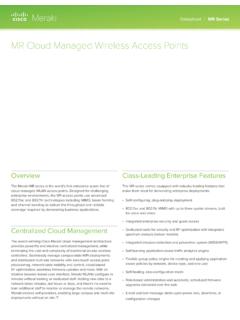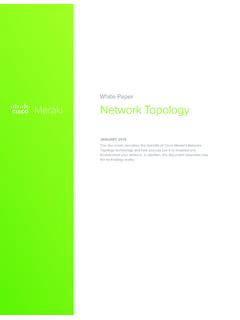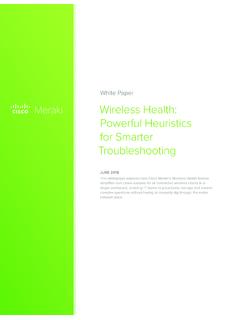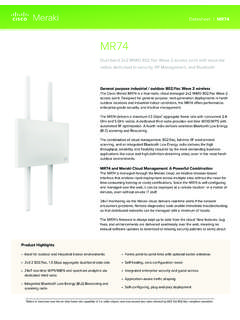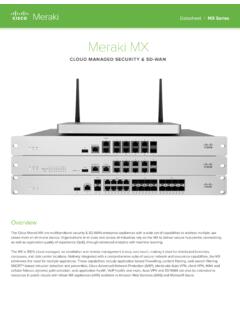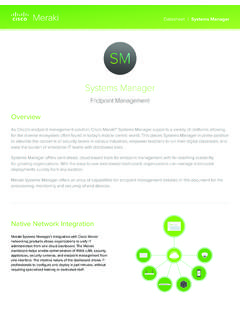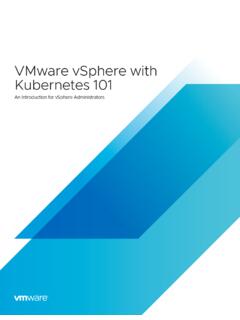Transcription of White Paper Captive Portal Configuration Guide - Cisco Meraki
1 White Paper Captive Portal Configuration GuideJune 2014 This document describes the protocol flow, Configuration process and example use-cases for self-hosted Captive Portal (splash page) access, which is relevant for Wi-Fi hotspot provision by retailers, hospitality owners and service providers. Copyright 2014 Cisco Systems, Inc. All rights reservedTrademarks Meraki is a registered trademark of Cisco Systems, Inc. Table of Contents1 What is a Captive Portal ? 32 Using Meraki s Built-in Splash Tools 43 configuring an External Captive Portal (EXCAP) 6 A. EXCAP Overview - Click-Through Splash B. EXCAP Overview - Sign-on Splash 4 Example Implementations 14 A. Customers B.
2 Service Providers C. Advanced EXCAP Use-Cases5 Conclusion 18 Cisco Systems, Inc. | 500 Terry A. Francois Blvd, San Francisco, CA 94158 | (415) 432-1000 | is a Captive Portal ?A Captive Portal (also known as a splash page ) is what a user sees when they first associate with a Wi-Fi SSID and open a web browser to surf the Internet. When a Captive Portal is configured, all Internet traffic will be re-directed to a particular URL and a user is required to take specific actions before their traffic is able to pass through to the Internet. In this fashion, a service provider controls the initial Internet experience for their end customer can request the customer take a variety of actions such as: (1) fill out a survey, (2) purchase a billing plan, (3) view an advertisement, or (4) accept a set of terms and conditions before being allowed onto the Internet.
3 A Captive Portal facilitates direct audience engagement at a critical point during a user s Internet experience, and is therefore a powerful medium that can be used for a flexible range of use cases. Figure 1. Example Captive Portal pageCisco Meraki s cloud management platform includes built-in Captive Portal functionality with features like credit card billing, prepaid codes, and pre-built templates for free click-through access. In addition, the Meraki solution also provides a powerful external Captive Portal API known as EXCAP, which can allow customers and partners to deploy and leverage their own Captive Portal and billing systems, enabling a limitless range of applications such as specialized coupons and user analytics. More information on deploying and configuring these capabilities is described in the subsequent Systems, Inc.
4 | 500 Terry A. Francois Blvd, San Francisco, CA 94158 | (415) 432-1000 | Built-in Splash ToolsThe Meraki dashboard cloud management platform has a number of built-in Captive Portal tools that can be used to get a powerful splash page up and running within minutes. This platform includes some of the following features:Splash page setup Custom messaging/terms of access Custom logo/branding Customizing specific elements on the splash pageFigure 2. Meraki cloud-hosted custom splash editing tool2 Cisco Systems, Inc. | 500 Terry A. Francois Blvd, San Francisco, CA 94158 | (415) 432-1000 | page authentication Click-through sign-on New user-sign up with guest ambassador authorization Username/password sign-on with Meraki RADIUS Username/password sign-on with own RADIUS/LDAP server (see Meraki whitepaper Active Directory Integration ) Facebook sign-onSplash page billing options Free tiered access Setting up credit card billing plans Using prepaid codes generated by MerakiInformation on the Meraki built-in splash and Captive Portal capabilities, as well as instructions on how these settings can be configured, are available within Meraki online documentation at +pages.
5 Cisco Systems, Inc. | 500 Terry A. Francois Blvd, San Francisco, CA 94158 | (415) 432-1000 | an External Captive Portal (EXCAP)This section explains how an administrator can use the Meraki external Captive Portal (EXCAP) API to configure a splash page that is hosted on their own server. This includes an overview of the two major Captive Portal sign-on methodologies Click-Through Splash , where the user is redirected to a Captive Portal and clicks on a link to be granted access to the Internet, and Sign-on Splash , where the user is redirected to a splash page and must either sign up or enter pre-defined user credentials to be granted access after validation against a user database (using RADIUS). A. EXCAP Overview - Click-Through SplashThe Meraki Wi-Fi EXCAP architecture allows for a user to be re-directed to an external Captive Portal where the hotspot provider can show a custom web page, targeted advertising, etc.
6 The user can then click on a link to be granted web access. The process is shown below, including the scripting theory behind the behavior as well as the steps to configure the Meraki cloud interface. Figure 3. Click-Through EXCAP ArchitectureMeraki CloudOperator / Customer NetworkCaptive Portal Web ServerAPClient Device1233 Cisco Systems, Inc. | 500 Terry A. Francois Blvd, San Francisco, CA 94158 | (415) 432-1000 | methodology by which a user is re-directed and ultimately granted access is as follows:PHP Scripting Explanation and TheoryWhen a client connects to your network a web browser is opened with an HTTP-based request (ie. ). After you have successfully completed the steps described in the Configuration section below, the AP in your network will intercept this request and redirect the user through the Meraki cloud platform to the custom URL you specified.
7 The user should be directed to a URL similar to the following string: :18:0a:xx:xx:xx&client_ip= :xx:xx:xx:xx:xxYou can use the node_mac, client_ip, and client_mac parameters to mine information about the user and hotspot usage. After you have correctly added the web server s IP to the walled garden, the user will be viewing the splash page (note that if you wish to whitelist by domain name instead of a list of IPs, you can contact Meraki Support to enable this feature). Note the extra parameters appended to the URL. It is critical that your web server detects and makes use of these parameters, as they indicate how to grant access. You might choose to store these parameters in a session or otherwise save them for later this point you can interact with the user however you wish. You might require them to agree to your terms of service, complete a form, or watch an advertisement.
8 It is important to note that the user can fetch any web content within your walled you are prepared to grant access to the user, you must forward certain parameters you can gather from the URL in step 2 above. Specifically, you must forward the user to the following URL:GET[ base_grant_url ] + ?continue_url= + GET[ user_continue_url ]Where the following parameters are extracted from the user s original query or specified by you:base_grant_url = https://n##. = In the case of the example above the assembled URL would be:https://n##. : Your URL may be different than the above example. It is dynamic and you should therefore never hard-code the grant Systems, Inc. | 500 Terry A. Francois Blvd, San Francisco, CA 94158 | (415) 432-1000 | Meraki cloud platform grants access on the AP and redirects the user to continue to the URL (ie.)
9 Network operators can optionally specify the length of the session they are granting. To do so include an extra GET parameter with name duration For example: GET[ base_grant_url ] + ?continue_url= + GET[ user_continue_url ] + &duration=3600 (to grant access for one hour). You can obtain a pre-made sample PHP script at the following link: steps to set up click-through EXCAP on the Meraki dashboard are as follows:Access Control ConfigurationLogin to Dashboard and navigate to Configure -> Access control. Select the SSID you want to configure from the SSID drop-down. Under Network access -> Association requirements, choose Open , WPA2, or WEP. Under Network access -> Network sign-on method , choose Click-through splash page Enable walled garden (located under Network access -> Walled garden ) and enter the IP address of your web server.
10 Click Save Changes. Enabling Custom SplashNavigate to Configure -> Splash pageSelect the SSID you want to configure from the SSID Custom splash URL select the radio button Or provide a URL where users will be redirected (see Figure 3 below).Type the URL of your custom splash page (ie. ).Click Save Changes .312345612345 Cisco Systems, Inc. | 500 Terry A. Francois Blvd, San Francisco, CA 94158 | (415) 432-1000 | EXCAP Overview - Sign-on SplashThe end-to-end flow with sign-on splash is similar to the use case with click-through splash, except there is an additional exchange between the Meraki cloud platform and a RADIUS server after a user submits their credentials on a splash page. This could be their existing login credentials from a supplementary service, or new credentials issued after they have made a payment. The process is shown below, including the scripting theory behind the behavior as well as the steps to configure the Meraki cloud interface.