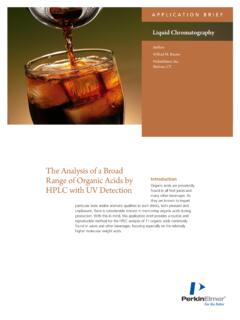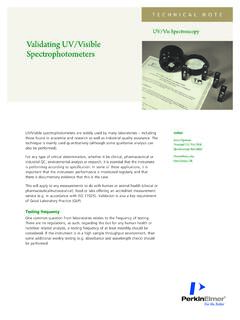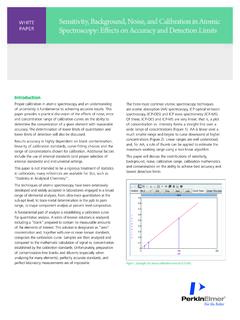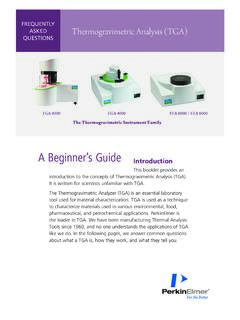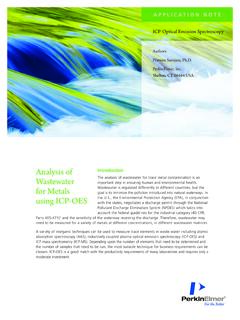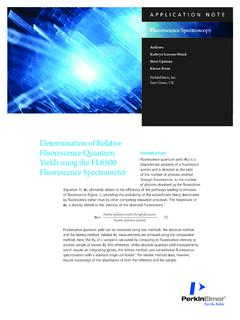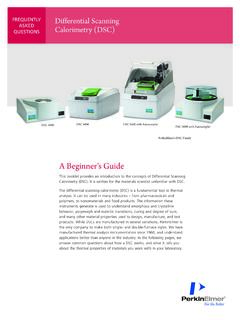Transcription of WHITE Top Ten ChemDraw® Tips and Tricks That Many …
1 WHITEPAPERTop Ten chemdraw tips and TricksThat Many chemdraw Users Don t Know AboutIntroductionWhen PerkinElmer associates head out to trade shows, user group meetings, and customer sites to demonstrate chemdraw , the company s well-known chemical drawing solution, one of the most frequent comments we hear is: I ve had chemdraw for so many years, I already know the best ways to use it. This paper is about the ten tips and Tricks five old favorites and five new ones that chemdraw fans might have missed. Mainly because there are so many tips and Tricks available in chemdraw that it is difficult to know everything. Plus as powerful, new capabilities come out with each new release, some functionality can go unnoticed. Yet, these features still manage to raise eyebrows in an audience or even get a loud Oh that s nice!
2 When demonstrated. The Top FiveAfter many years speaking with customers, here are the clear top five user favorites. Users say these are the ones that could have helped save a lot of time over the years had they known about them. 1 Ctrl, Shift, and Clicking (More Windows/Mac general shortcuts) Often heard first when we are delivering a training: How do you make copies of molecules? Please raise your hand if you are guilty of using Ctrl+c/Ctrl+v (Cmd on Mac). Holding the Ctrl key and clicking and dragging over any objects clones them in a far more efficient manner than the world-famous copy/paste shortcut. What s even better is when combining Ctrl and Shift, you will create aligned copies of your molecules or reactions. This is one of the beauties of the application: plenty of functions can be readily accessed by combining resting keys (Ctrl, Shift, Alt) with the different tools used.
3 It s all in the little things. Time saved: Adding your reagents to the flask2 2 Reaction Auto-numbering (since chemdraw ) I really wish I didn t have to number all my molecules by hand. You don t! There is a Reaction Autonumbering function in chemdraw . You can select multiple reactions in your document and go to the Structure menu > Auto number Reaction. that will add a numbering scheme underneath all the different unique structures, so you don t have to remember if you already drew it somewhere else! Naturally if you modify a structure so that it becomes unique. What s even better is that you can customize the formatting in the Document Settings > Reaction Display. Time saved: One overnight reaction 3 Expanding and Contracting Labels (since chemdraw 8) You have probably already used chemdraw and used the Molecular Weight calculator.
4 You likely have also noticed that when you type labels of common protecting groups (Cbz, Boc, TBDMS) the molecular weight gets calculated automatically and accurately. that s because chemdraw knows to which structures labels correspond. What you may not know: you can select a label, or an entire molecule containing multiple labels and go to Structure > Expand Label or click on the corresponding icon in the Structure toolbar and POOF! a fully drawn structure magically appears! This also works to expand peptide residues from their letter representation to their full structure. Time saved: running two or three TLCs 4 Clean-up Operations (since chemdraw 10 and 13) There are so many shortcuts available in chemdraw that it has become difficult to create new ones because the key combinations are already taken!
5 One users have developed that s especially impressive is structure clean-up: Ctrl+Shift+K . Not the most straightforward to memorize, it is really useful: adjusting bond lengths and angles of a molecule neatly to have it ready for a presentation. A new one was introduced with chemdraw 13: Ctrl+Shift+X to clean up entire reactions, which, combined with the quick reaction selection (double-click on reaction arrow) is always a big hit for users. Time saved: Working-up your overnight reaction 5 Clean-up Operations (since chemdraw 8) We could have started this list with the joining shortcut, as it ranks very high in customer esteem, but we saved the best for last. Very simply, you select two atoms by holding down the Shift key and clicking on each of them.
6 Then you press Ctrl + j . J like joining , and your two molecules become one. No more dragging one atom over the other and then grabbing the rest of the molecule and carrying it over to position it in a way that doesn t look too bad. You can do this with two bonds as well. One question always comes up: What if I want the other atom to remain for example in the case of acid plus amine gives amide. Simply press o to switch it to the ester. Another rule for this shortcut is: the first atom/bond you select stays put and the second will come to it. Time saved: Packing and running a chromatography column3 Top Five Newer FavoritesTo ensure that chemdraw continues to evolve and serve the needs of today s chemists, PerkinElmer continues to innovate it.
7 Here are some of the most recent (user-acclaimed and/or user-requested) additions to the are the five simple user favorites. Imagine the time you could save if you were to start using these everyday over all your documents and schemes, you could get an extra reaction run and purified. Or if you run enough reactions, why not call it a day a little bit earlier. In the end it is all in the little time-saving things, and the attention to detail, when combined together, create the best user experience there is for a chemist. The amount of point and click tool switching involved in drawing a molecule is enormous, and yet this has been accepted as the standard way to draw a chemical structure. If you have ever used any chemistry drawing package, you can visualize how many clicks and mouse movements it takes you to draw something as trivial as a carbonyl group, which naturally prompts the question: Why, after more than 30 years of chemistry software applications, does one need 4-5 actions to produce a carbonyl group?
8 Also, what are the chances that after adding a carbonyl group you are going to add other functional groups to the molecule you are drawing? Imagine yourself typing an e-mail where you need to left-click after each letter to continue typing words. that is how inefficient point-and-click tools are for drawing, and to address that we needed to create an equivalent to the blinking cursor of the text editor: the hotspot. Interestingly the hotspot concept has been part of chemdraw for some time, the caveat being that it was invisible unless you hovered over the atom or the bond. To improve that we made it visible for a couple seconds at a time as to not bother the look of molecules and reactions. Then the concept was implemented in such a way that the display would be reactivated when moving the hotspot.
9 You move it around so easily with keyboard arrows, just like you navigate in a text document. The next step was to create a new set of hotkeys for new functional groups with the built-in intelligence to always have a hotspot present in a designated position for the next action to take place. For example, when you produce a phenyl group from a carbon atom, and the hotspot is positioned at the 1,4-position by default after the ring is generated. Before version , the numeral keys were not producing particularly useful functions adding n-Bu or s-Bu labels and they were a good place to introduce new hotkey functions. Now one can directly sprout carbonyl, phenyl, cyclohexyl groups, and keep on building the molecule by simply typing it on the keyboard.
10 Consider the following: you can now type an amide bond with the following sequence: 2 , n , 1 . Beyond ultra-efficient drawing/typing of molecule we also added a new reaction shortcut. Extremely simple, it allows you to clone selected objects (molecule or set of molecules) and clone this selection on the other side of an arrow in one step. Holding the Ctrl (Cmd on Mac) key and pressing the keyboard arrows create a reaction in the direction of the pressed arrow, while calling this shortcut next to the edge of a page will automatically add a page to the document. Lastly, a smarter copy/paste function has recently been introduced in chemdraw , whereby a SMILES, InChI, or HELM string will be pasted directly as a chemical structure into chemdraw via the universal Ctrl+V shortcut.