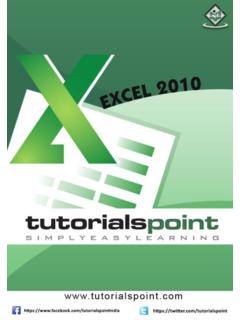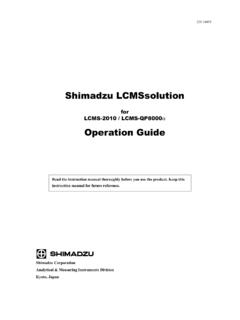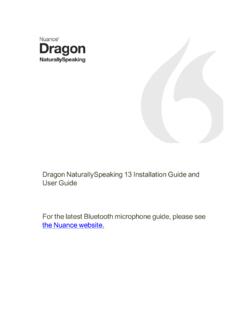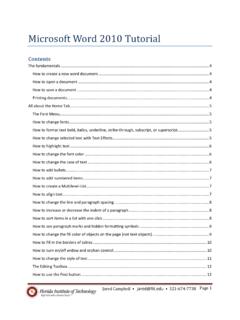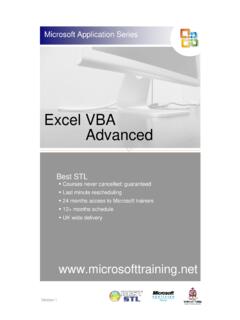Transcription of Windows 10 Fundamentals - PBDD
1 Windows 10 Fundamentals Student Guide Module 1 Windows 10. Windows 10 Fundamentals Welcome to People's Resource Center's Windows 10 Fundamentals Course. This course will give you the information and practice needed to demonstrate basic computer skills to potential employers. Also you will obtain skills required to safely use your Personal Computer at home. Upon completion of this course the participants will: Understand the role of the Windows 10 Operating System Why does a Computer need an Operating System? What are the important terms used? How to using the Mouse and Keyboard. Know how to use the Windows 10 Operating System: Use the Start Menu to find and start an application Change the shape of an application window Switch between active Windows Shutdown, restart, and lock computer Search for files, programs, and applications.
2 Understand the Windows 10 file system: Find a data file in the file system Version: 1/1/17 Peoples Resource Center Windows 10 Fundamentals Student Guide Module 1 Windows 10. Create and save application data Create and save a file folder Create and delete a data file desktop shortcut Rename and delete data files Understand how to use a removable file. Know how to select the correct application to do work Understand how to use Internet Explorer. Introduce MS Word 2010 , MS excel 2010 , MS PowerPoint 2010 . Snipping Tool and Sticky Notes Learn how to protect your Computer from Viruses Practice safe computing using the Internet Understand how to keep you system updated This course is made up of the seven modules listed below: Module One Windows 10 Basics Module Two File system introduction Module Three File system continued Module Four Using the File System Module Five Using Applications Module Six Using Computer Safely Module Seven Student Exercise Each lesson contains hands-on exercises and a quiz to review the material covered during the class.
3 (Instructors Note: Windows 10 File Environment Requirement :). Each Week will contain a copy of a quiz covering the week's material. Week 3 will contain several pictures and word, excel , and PowerPoint documents to demonstrate file explorer view options. Week 5 will contain sample Document, excel , and PowerPoint files Week 7 will contain a Resume and PowerPoint template The Student will create a personal directory in their Documents folder in Module 2. Version: 1/1/17 Peoples Resource Center Windows 10 Fundamentals Student Guide Module 1 Windows 10. Module One: Windows 10 Basics In Module One we will explore the role of the Windows 10 Operating System in a Personal Computer then learn how to interact with the desktop, start button, and task bar.
4 We will review the use of the Mouse and Keyboard then explore Search features and finally the Action Center and notifications. Topics Role of the Windows 10 Operating System Using the Mouse and Keyboard Identify the desktop components Open an Application Manipulate Windows Search for an Application Windows Shutdown Exercises 1A Using the right mouse button 1B Start an application 1C Modify the desktop Windows Objectives At the end of this module you will be able to: 1. Understand why the Computer needs the Operating System 2. Use the Mouse and Keyboard with Windows 10. 3. Identify the Windows 10 display components 4. Open a Windows 10 application 5. Alter the shape and location of a Window on the desktop 6. Use Cortina to locate applications 7. Shut down Windows 10.
5 Version: 1/1/17 Peoples Resource Center Windows 10 Fundamentals Student Guide Module 1 Windows 10. 1. What is the Operating System Figure Personal Computer Architecture The Windows operating system as a layer of services that communicates with the hardware and the applications (apps) like an interpreter. It allows the same applications to run on a wide range of equipment made by many companies. It listens to the mouse and keyboard and controls the monitor. It also manages the file system (to be presented in Weeks 2 through 4) and it displays the desktop graphical interface (start button, task bars, wallpaper, and icons). The operating system's function is like Android in the cell phone world where many phone manufacturers (Samsung, HP, LG, etc.) can run a wide range of Apps.
6 The apps are displayed on the screen controlled by Android running on many phone manufacturers. 2. The Mouse and Keyboard The mouse and keyboard are the primary ways to communicate to your Personal Computer. The keyboard communicates with the operating system using keys and key combinations. Version: 1/1/17 Peoples Resource Center Windows 10 Fundamentals Student Guide Module 1 Windows 10. Figure 101 Key Keyboard Key(s) What does it do? When do I use it? Escape Key Resets the application. To stop what I've asked the application to do. Word Processing Controls the word processor. When using word or text Keys processing. Num Lock Key Switches the 10 key pad from When you are entering numbers. numbers to actions. Control and Alt Adds more key combinations As a replacement for buttons and keys to the keyboard.
7 Services that use the mouse. Start Key Opens the Windows 10 start As a replacement for clicking the menu. Windows 10 start button. Typewriter Enters text characters. When using word or text Keyboard processing. Enter and Acts like a mouse click or an In Windows , to replace a mouse Paragraph Key. end of paragraph action. click. In word processing, to end a paragraph. Arrow Keys Act like mouse movement. In Windows , used to move between icons. In word processing used to move between lines. 10 key Number Enters numbers into the In applications that require Pad computer or act like word numbers. Depends on the Num processing keys and arrows. Lock setting. Version: 1/1/17 Peoples Resource Center Windows 10 Fundamentals Student Guide Module 1 Windows 10.
8 Most of the keys on the keyboard do a single task like enter an A' into the computer but in some cases the combination of keys is needed. To create a combination key you need to press both keys at the same time. For example, to copy highlighted text shown on the screen, you need to press the Ctrl and C keys together. That creates a new key combination to the computer. It is written as (Ctrl-C). Figure Standard Pointing Device The Mouse communicates with the computer by its movement and the controls: Left button, right button, and Scroll Wheel. Control What does it do? When do I use it? Movement Moves the mouse pointer on the To direct attention to a Windows display desktop. feature (button, taskbar, Icon, word, etc. Left Button Tells the computer you want Varies by application but usually means select action.)
9 Or highlight. Right Displays the menu associated To search for the menu of actions allowed by Button with any display object. the objected you're pointing to. Scroll Rolls the contents of a display Only when the window has a scrollbar present Wheel window up or down. Note: If you are left handed and wish to have the mouse buttons reversed, the Windows settings can be used to flip the mouse buttons. Version: 1/1/17 Peoples Resource Center Windows 10 Fundamentals Student Guide Module 1 Windows 10. 3. Logon to the Windows 10 Server (To be provided). Describe how to logon to the Windows server and start a Windows 10 session. We need some process to manage student ID's and Passwords or everything will stop! 4. The Windows 10 desktop The Windows 10 desktop is the standard way you will communicate with the PC.
10 The desktop displays a background, a set of desktop Icons representing the standard tools, a task bar, desktop control buttons (Start button, search tool, and Task View), quick access icons, and the Windows status icons. Figure Windows 10 Desktop Version: 1/1/17 Peoples Resource Center Windows 10 Fundamentals Student Guide Module 1 Windows 10. Control What does it do? When do I use it? Desktop Icons Allows quick access to Whenever you need to open a Programs and files. file or application. Background Fills he background of the You can change it to show a desktop picture or use the standard options. Start Button Displays the Start Menu To find an application, change the settings, or shut down. Search tool It searches the Computer for When you looking for a file, file names, program names, program, or application.