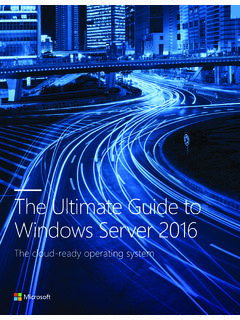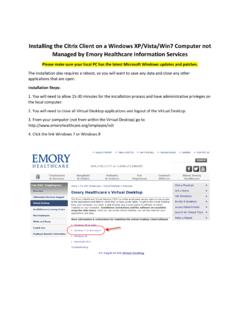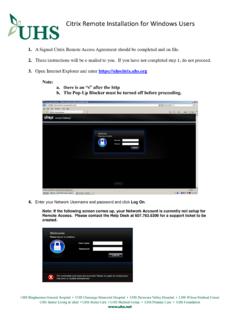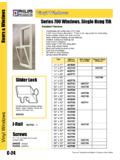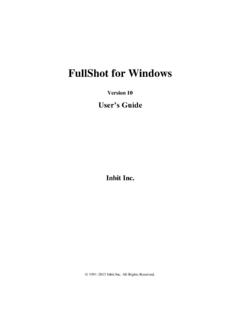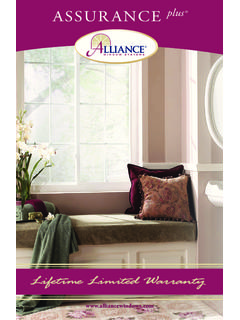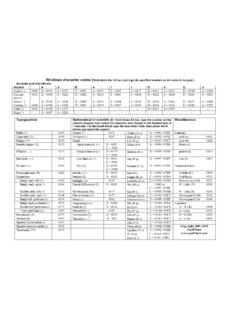Transcription of Windows 7 and Vista Installation of Bixolon …
1 Windows 7 and Vista Installation of Bixolon display with Regit POS. There are varied methods for installing hardware between the different Windows versions and several paths that can be taken with each version. Here is a method to install the driver if you cannot get the instructions that came with the device to work. 1. Download and extract the driver for your machine (64 or 32 bit) the 32 bit is also located on the included Bixolon CCD. Pay attention to where you extracted the files, as you will need this location later. You can download at this web page: 2. Insert the BCD-1100 into a USB slot. A Windows message will say Installing Device Driver Software. It should not find your software. 3. Go to Windows button, then the Control Panel and open Device Manager. 4. Under Other Devices, right click USB Serial Port. 5. Click (left) the Properties selection on the drop down menu. 6. Click the Update Driver button near the bottom (Reinstall Driver on Vista ).
2 7. Click Browse my computer for driver software. 8. Click the Browse button and browse to the extracted folder ( (or BCD_VirualCOM for 32 bit). 9. Click/Check the Include Subfolders box. 10. Click OK, then Next. 11. Drive is not signed, click Install the driver software anyway. 12. The Driver installs. 13. , Close the Install window. 14. Observe the COM number assigned to the USB Serial Port (COMx). 15. Close all opened screens including Device Manager. 16. Open Regit POS Office. 17. Select Setup, then Equipment Setup off the top line menu, then the Pole display tab. 18. Select the COM port number in the Serial Port box. 19. Select the Bixolon BCD-1100 under Pole display Type. 20. Click OK/Save. 21. Return to the Cash Register (if the Cash Register was open, close and reopen to pick up new settings). 22. Test by entering a product into a transaction.)