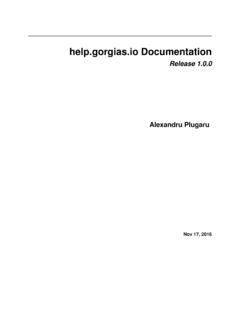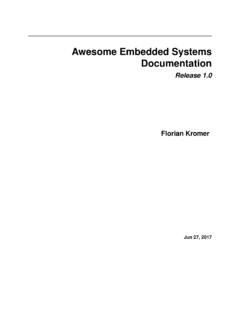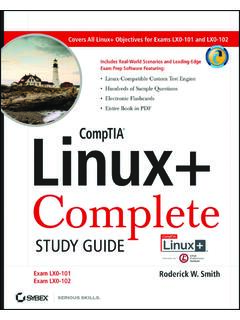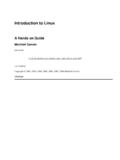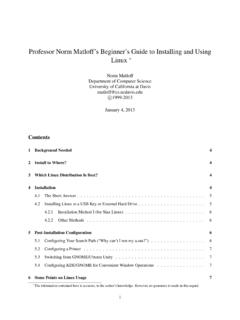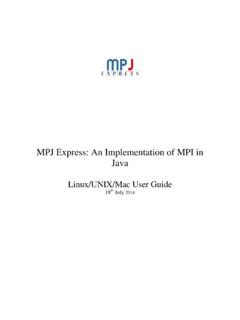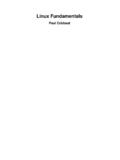Transcription of Windows Subsystem for Linux Guide Documentation
1 Windows Subsystem for Linux GuideDocumentationReleaseKenneth ReitzAug 30, 2017 Contents:1 Background on WSL ( Windows Subsystem for Linux ) is WSL? .. s Beta Software ..32 Installing WSL (Bash on Ubuntu on Windows ) 1: Enable Developer Mode .. 2: Install WSL .. 3: Create a Unix Account .. 4: Enjoy! ..53 Updating Packages in WSL .. the Ubuntu OS ..74 Common Arrow Keys Don t Work .. Unable to Resolve Host Warning .. to the Linux Subsystem via SSH ..95 GUI 1: Installing an X Server .. 2: Set DISPLAY Environment Variable.
2 116 Fun Packages to Your Shell ..137 Indices and tables15iiiWindows Subsystem for Linux Guide Documentation , ReleaseGreetings, Earthling! Welcome to The Hitchhiker s Guide to the Windows Subsystem for Linux (WSL).This is a living, breathing Guide . If you d like to contribute, fork us on GitHub!This Guide is also available in handcrafted Guide exists to provide both novice and expert Windows and Linux developers a best practice hand-book to the installation, configuration, and usage of WSL (Bash on Ubuntu on Windows ) on a daily :1 Windows Subsystem for Linux Guide Documentation , Release2 Contents:CHAPTER1 Background on WSL ( Windows Subsystem for Linux )What is WSL?
3 WSL is a full Ubuntu operating system that you can install on your Windows 10 s Beta SoftwarePlease keep in mind that this is beta software. This means that any part of it is subject to change, as feedback iscollected and improvements are made based on community fact, if you have any issues you run into you, you can open a GitHub issue with Microsoft to let them know aboutit!Microsoft s Creator s Update includes some improvements to the WSL that are not included in the regular release ofWindows yet. The biggest one being that you can launch Windows programs from Subsystem for Linux Guide Documentation , Release4 Chapter 1.
4 Background on WSL ( Windows Subsystem for Linux )CHAPTER2 Installing WSL (Bash on Ubuntu on Windows )This document provides step-by-step instructions for installing WSL on your Windows 1: Enable Developer ModeThe first thing you need to do is enable developer mode on your Windows toSettings -> Update and Security -> For developers, and click Developer mode .Step 2: Install WSLNext, you need to install to the Start Menu and search for turn Windows features on or off . Select that, then check the Windows Subsys-tem for Linux (Beta) OK. Restart your 3: Create a Unix AccountNext, we need to activate WSL from the command-line.
5 Open up a Command Prompt and run the following command:> bashThis will setup your Linux environment on Windows ! If you see a blank screen at any point during this process, hitenter, and you ll be prompted to create a new username for your Linux 4: Enjoy!5 Windows Subsystem for Linux Guide Documentation , Release6 Chapter 2. Installing WSL (Bash on Ubuntu on Windows )CHAPTER3 Updating WSLU pdating Packages in WSLB ecause WSL uses a standard Ubuntu installation, upgrading your packages should look very familiar:$ sudo apt-get update$ sudo apt-get upgradeUpdating the Ubuntu OSYou can aso upgrade to the latest version of Ubuntu with the following command (caution, this will take quite sometime)!
6 :$ sudo -S apt-mark hold procps strace sudo$ sudo -S env RELEASE_UPGRADER_NO_SCREEN=1 do-release-upgradeAnd, it works, just as expected!7 Windows Subsystem for Linux Guide Documentation , Release8 Chapter 3. Updating WSLCHAPTER4 Common GotchasVIM Arrow Keys Don t WorkYou may notice that by default, VIM s arrow keys don t work on your computer. To fix this, add the following to your~/.vimrc:$ cat ~/.vimrcset term=builtin_ansiSudo Unable to Resolve Host WarningYou may notice that every time you runsudo something, your system complains that it cannot resolve it s ownhostname, but then continues on anyway.
7 To fix this annoyance, you need to add your system s hostname to/etc/hosts:$ cat / , my machine is called nova .Connecting to the Linux Subsystem via SSHIn order to be able to ssh into your Linux Subsystem instance follow the steps outlined by Master Azazel in this apt-get remove apt-get install nano /etc/ssh/sshd_configand disallow root login by settingPermitRootLogin no9 Windows Subsystem for Linux Guide Documentation , Release4. Thenaddalinebeneathitthatsays:AllowUsers yourusernameandmakesurePasswordAuthentic ationis set toyesif you want to login using a Disable privilege separation by adding/modifying :UsePrivilegeSeparation service ssh --full-restart7.
8 Connect to your Linux Subsystem from Windows using a ssh client like 4. Common GotchasCHAPTER5 GUI ApplicationsStep 1: Installing an X ServerIn order to run GUI applications in WSL, you need to first install an X Server on your Windows machine. I recommendinstalling 2: Set DISPLAY Environment VariableNext, you have to tell your WSL environment to use the X Server by setting theDISPLAY environment added the following to my~/.bashrc:export DISPLAY=:011 Windows Subsystem for Linux Guide Documentation , Release12 Chapter 5. GUI ApplicationsCHAPTER6 Fun Packages to InstallChanging Your Shell13 Windows Subsystem for Linux Guide Documentation , Release14 Chapter 6.
9 Fun Packages to InstallCHAPTER7 Indices and tables genindex modindex search15