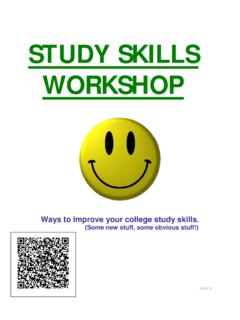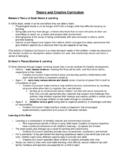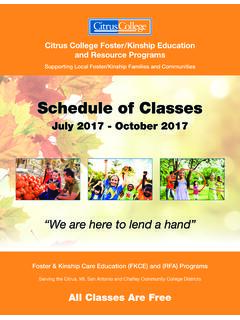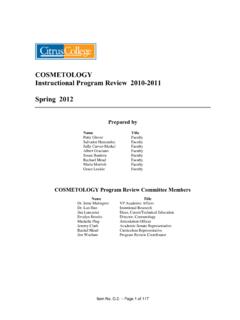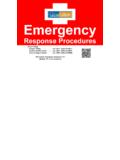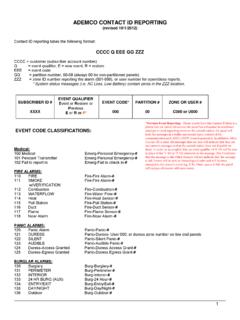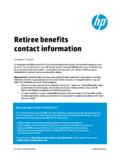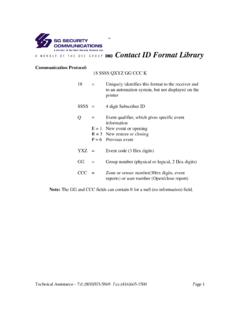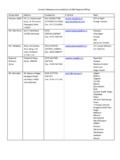Transcription of WingSpan User ID - Citrus College
1 WingSpan User ID. How do I find my WingSpan User ID? (Figure 1). The WingSpan User ID is given to students when they receive their Citrus College Welcome letter. Now that you have your WingSpan User ID, you will need your WingSpan Password. WingSpan User Password To obtain your password login go to 1. Your User ID Number is your nine-digit Citrus ID Number (Example: CC1234567 or A00123456). Please note: ID is Case Sensitive. 2. On your very first login to this area, you will use your birth date MMDDYY (Example: April 30, 1988, enter 043088) - as the six-digit Personal Identification Number (PIN). (Figure 2). 3. Once you have logged on with your birthdate you will be required to reset your pin number. (Figure 3). ** Note: If you have previously logged in to the secure area, please use the NEW 6 DIGIT PIN number you created. 4. After you have logged in go to Personal Information tab/link. Then click on Change Security Question. Very important, choose a question from the drop down menu and give an answer.
2 (Figure 4). 5. When finished, click on the Login button. ** Note: If you answered the security question and are unable to remember your PIN number, please enter your student/user ID number and click on the "Forgot PIN" button. If you have difficulties with your WingSpan password please contact Admissions and Records at (626) 914-8511. Figure 1 Figure 2. Figure 3 Figure 4.