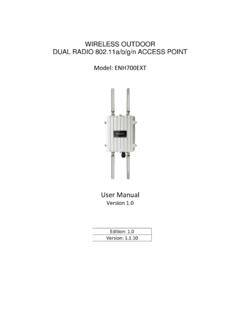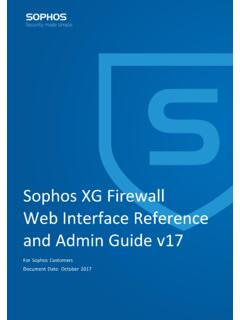Transcription of WIRELESS 11N LONG RANGE OUTDOOR AP / CB ENS202EXT …
1 WIRELESS 11N LONG RANGE OUTDOOR AP / CBENS202 EXT user TABLE OF CONTENTS ITABLE OF CONTENTSC onventions0-viCopyright0-viiiProduct OverviewPackage Contents1-1 Product Overview1-2 Hardware Features ..1-2 Software Features ..1-2 Benefits ..1-3 Technical Specification ..1-4 Hardware Specification ..1-4 Software Specification..1-4 Environment & Mechanical..1-4 WIRELESS Specification ..1-5 Product Layout1-6 TABLE OF CONTENTS IIInstallationSystem Requirements2-1 Installing the Device2-2 Pre-Installation Guidelines ..2-2 Installing the Device ..2-2 Web ConfigurationLogging In3-1 Best Practices ..3-2 Basic Network SettingsSystem Status4-1 Using Save/Reload4-1 Viewing System Information4-2 Viewing WIRELESS Client List4-4 Viewing System Log4-5 Viewing Connection Status4-6 Viewing DHCP Client Table4-7 TABLE OF CONTENTS IIIV iewing WDS Link List4-8 System Setup4-9 Configuring Operation Mode4-9 Configuring IP Settings4-10 Configuring Spanning Tree Settings4-11 Router Setup4-12 Configuring WAN Settings4-12 Static IP.
2 4-12 Dynamic IP.. 4-13 Point-to-Point protocol over Ethernet (PPPoE) .. 4-14 Point-to-Point Tunnelling protocol ( pptp ) .. 4-15 Configuring LAN Settings4-17 Configuring VPN Pass-Through4-18 Configuring Port Forwarding4-19 Configuring Demilitarized Zone4-21 Configuring WIRELESS LAN4-22 Configuring WIRELESS Settings4-22 Access Point Mode .. 4-22 Client Bridge Mode .. 4-24 WDS Bridge Mode .. 4-26 TABLE OF CONTENTS IVClient Router Mode .. 4-28 Configuring WIRELESS Security4-30 Wired Equivalent Privacy (WEP) .. 4-30Wi-Fi Protected Access Pre-Shared Key (WPA-PSK) .. 4-31Wi-Fi Protected Access 2 Pre-Shared Key (WPA2-PSK).. 4-32Wi-Fi Protected Access Pre-Shared Key (WPA-PSK) Mixed .. 4-33Wi-Fi Protected Access (WPA) .. 4-34Wi-Fi Protected Access 2 (WPA2) .. 4-35Wi-Fi Protected Access (WPA) Mixed .. 4-36 Configuring WIRELESS MAC Filter4-37 Configuring WDS Link Settings4-38 Configuring WIRELESS Advanced Settings4-39 Management Setup4-41 Configuring Administrator Account4-41 Configuring Management VLAN4-42 Configuring SNMP4-43 Configuring Backup/Restore Settings4-45 Configuring Firmware Upgrade4-46 Configuring System Time4-47 Configuring Wi-Fi Schedule4-48 TABLE OF CONTENTS VAdd a Schedule Service.
3 4-48 Schedule Services Table.. 4-49 Configuring Command Line Interface4-50 Configuring Logging4-51 Configuring Diagnostics4-52 Viewing Device Discovery4-53 Configure Denial of Service Protection4-54 Logging Out4-55 Appendix AFederal Communication Commission Interference StatementA-1 Appendix BIndustry Canada StatementB-1 Appendix CWorldWide Technical SupportC-1 CONVENTIONS VIConventionsThe following conventions are used to give the user additional information about specific procedures or content. It is important to pay attention to these conventions as they provide informa-tion to prevent damage to equipment or personal ConventionsThe following general conventions are used in this :Indicates that a component or a procedure is not applica-ble to this :Indicates a requirement that must be addressed before proceeding with the current function or !CAUTIONS APPEAR BEFORE THE TEXT IT REFERENCES. CAU-TIONS APPEAR IN CAPITAL LETTERS TO EMPHASIZE THAT THE MESSAGE CONTAINS VITAL HEALTH AND SAFETY !
4 Warning information appears before the text it references to emphasize that the content may prevent damage to the device or :Indicates information that is important to know for the proper completion of a procedure, choice of an option, or completing a :Indicates additional information that is relevant to the cur-rent process or procedure.!!Example:Indicates information used to demonstrate or explain an associated concept. CONVENTIONS VIIT ypographical ConventionsThe following typographical conventions are used in this docu-ment:ItalicsIndicates book titles, directory names, file names, path names, and program/process widthIndicates computer output shown on a computer screen, includ-ing menus, prompts, responses to input, and error width boldIndicates commands lines as entered on the computer. Vari-ables contained within user input are shown in angle brackets (< >).BoldIndicates keyboard keys that are pressed by the user . COPYRIGHT VIIIC opyrightThis user guide and its content is copyright of EnGenius Net-works, 2012.
5 All rights redistribution or reproduction in part or in whole in any form is not distribute, transmit, store in any form of electronic retrieval system or commercially exploit the content without the expressed written permission of EnGenius OverviewChapter 1 PRODUCT OVERVIEWPACKAGE CONTENTS Package ContentsITEMQUANTITYENS202 EXT WIRELESS Access Point / Client 5dBi Omni Antenna2 PoE Injector (EPE1212)124 Power Adaptor1 Wall Mounting Kit (Screw Set & Adhesive Label)1 Pole Mounting Kit (Cable Tie x2)1 Technical Support Card1 Quick Start Guide1 PRODUCT OVERVIEWPRODUCT OVERVIEW Product OverviewThe ENS202 EXT WIRELESS OUTDOOR unit provides not only detachable antenna connectors for antenna upgrade, but also high output power and high sensitivity can extend the transmis-sion RANGE to deliver a stable WIRELESS connection. ENS202 EXT integrates 4 operation modes: Access Point, Client Bridge, Cli-ent Router and multi-function operation modes offer flexibility in con-structing scalable WIRELESS networks for all possible applica-tions.
6 ENS202 EXT is designed to deliver reliable service under harsh OUTDOOR environment with certified IP65 protection and tailored to accommodate multimedia streaming services with data-rate up to 300 Mbps. Most importantly, it is built-in encryp-tion standards (WEP, WPA, WPA2, TKIP/AES and ) ensure maximum security and Features High output power: Transmit high output power pro-grammable for different country selections High Data Rate: High speed transmitting rate up to 300 Mbps with 2T2R Long RANGE transmitting: Transmit power control and distance control (ACK timeout) Signal Strength Display: Indicate RF signal strength to be shown as LEDs of 3 colors, making network build-up easier. LED indicators have the best transmit and receive signal for traffic communication PoE Support: Support proprietary 24V passive power over EthernetSoftware Features Multiple SSID: 4 SSID supported. Each SSID can set itself WIRELESS or WAN access setting PPPoE: Point-to-Point protocol over Ethernet at Client Router mode.
7 This function will keep trying when failed or disconnected pptp : Point-to-Point tunneling protocol ( pptp ) is a method for implementing virtual private networks VLAN Pass-through: Support VLAN Pass-through Firmware Upgrade: Upgrading firmware via web browser, setting are reserved after upgrade Reset & Backup: Reset to factory default. user can export all setting into a file via WEB Ping & Trace Route: Built-in PING function & Trace Route function in Web GUI MIB: MIB I, MIB II(RFC1213), Private MIB SNMP: V1, V2c, V3 PRODUCT OVERVIEWBENEFITS 1-3 BenefitsThe ENS202 EXT is the ideal product around which you can build your WLAN. The following list summarizes a few key advantages that WLANs have over wired networks:Ideal for hard-to-wire environmentsThere are many scenarios where cables cannot be used to con-nect networking devices. Historic and older buildings, open areas, and busy streets, for example, make wired LAN installa-tions difficult, expensive, or workgroupsWLANs make it easy to provide connectivity to temporary work-groups that will later be removed.
8 Examples include parks, ath-letic arenas, exhibition centers, disaster-recovery shelters, temporary offices, and construction to access real-time informationWith a WLAN, workers who rely on access to real-time informa-tion, such as doctors and nurses, point-of-sale employees, mobile workers, and warehouse personnel, can access the data they need and increase productivity, without having to look for a place to plug into the changed environmentsWLANs are well suited for showrooms, meeting rooms, retail stores, and manufacturing sites where workplaces are rear-ranged extensions to Ethernet networksWLANs enable network managers in dynamic environments to minimize overhead caused by moves, extensions to networks, and other LAN backupNetwork managers can implement WLANs to provide backup for mission-critical applications running on wired within training/educational facilitiesTraining sites at corporations and students at universities are a few examples where WIRELESS connectivity can be used to facili-tate access to information, information exchanges, and OVERVIEWTECHNICAL SPECIFICATION 1-4 Technical SpecificationHardware Specification Physical Interface: 2 x RJ-45 for 10/100 Fast Ethernet.
9 One port is compat-ible with PoE 1 x Reset Button Power Requirements: Active Ethernet (Power over Ethernet) Proprietary PoE design Power Adapter 24V / Specification Operation Mode: Client Bridge, Access Point, Client Router, WDS AP, WDS Bridge, WDS Station WIRELESS /Network: Auto Channel Selection (Setting varies by Regular Domains) Obey Regulatory Power Distance Control ( ACK (acknowledgement) timeout) CLI Supported Supplicant (CB Mode) 4 SSIDs WDS AP / WDS Bridge / WDS Station Multicast Supported RADIUS Accounting VLAN Tag / VLAN Pass-through Auto Reboot WiFi Scheduling Security: WEP Encryption-64/128/152 bit WPA/WPA2 Personal (WPA-PSK using TKIP or AES) WPA/WPA2 Enterprise (WPA-EAP using TKIP) Hide SSID in beacons MAC address filtering, up to 50 field WIRELESS STA (Client) connected list QoS: WMME nvironment & Mechanical Temperature RANGE : Operating -20 C~70 C Storage -30 C to 80 C Humidity (non-condensing): 0%~90% typical Dimensions PRODUCT OVERVIEWTECHNICAL SPECIFICATION 1-5 with antenna: 100mm (4 ) x ( ) x 205mm (8 ) (W x D x H) without antenna: 100mm (4 ) x ( ) x 189mm ( ) (W x D x H) Weight with antenna: 242g ( lbs) 2g without antenna: 275g ( ) 2gWireless Specification Frequency Band: Data rate: 300 Mbps Antenna: 2 x Detachable SMA ConnectorNote:The maximum power of the radio frequency band may be different depending on local OVERVIEWPRODUCT LAYOUT Product Layout Figure 1-1.
10 Back Panel ViewABCDEBACK PANEL VIEWDESCRIPTIONAP ower LEDOFF = ENS202 EXT is not receiving powerON = ENS202 EXT is receiving powerBLAN (2) LEDsOFF = ENS202 EXT is not connected to the = ENS202 EXT is connected to the network, but not sending or receiving dataBlink = ENS202 EXT is sending or receiving dataCWLAN LED(Access Point or Client Bridge Mode)OFF = ENS202 EXT radio is off and the device is not sending or receiving data over the WIRELESS = ENS202 EXT radio is on, and the device is not sending or receiving data over the WIRELESS = ENS202 EXT radio is on, and the device is sending or receiving data over the WIRELESS Indicator LED(Client Bridge or WDS Station Mode)Green - Signal is goodOrange - Signal is normalRed - Signal is weak or non-existentEAntenna ConnectorsPRODUCT OVERVIEWPRODUCT LAYOUT 1-7 BOTTOM VIEWDESCRIPTIONAR eset ButtonTo reset to factory settings, press button for > 10 ConnectorTo configure the ENS202 EXT, connect an Ethernet cable to an Ethernet adapter on a computer.