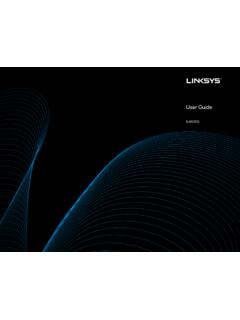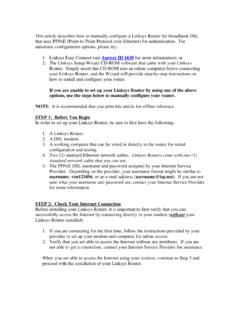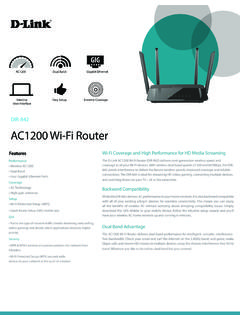Transcription of Wireless AC1200 ADSL2+ Dual Band Modem Router
1 Wireless AC1200 ADSL2+ Dual Band Modem Router i Wireless AC1200 ADSL2+ Dual Band Modem Router Copyright Statement is the registered trademark of Shenzhen Tenda Technology Co., Ltd. All the products and product names mentioned herein are the trademarks or registered trademarks of their respective holders. Copyright of the whole product as integration, including its accessories and software, belongs to Shenzhen Tenda Technology Co., Ltd. No part of this publication can be reproduced, transmitted, transcribed, stored in a retrieval system, or translated into any language in any form or by any means without the prior written permission of Shenzhen Tenda Technology Co., Ltd. If you would like to know more about our product information, please visit our website at Disclaimer Pictures, images and product specifications herein are for references only.
2 To improve internal design, operational function, and/or reliability, Tenda reserves the right to make changes to the products without obligation to notify any person or organization of such revisions or changes. Tenda does not assume any liability that may occur due to the use or application of the product described herein. Every effort has been made in the preparation of this document to ensure accuracy of the contents, but all statements, information and recommendations in this document do not constitute the warranty of any kind, express or implied. Technical Support Website: Telephone: (86 755) 2765 7180. E-mail: ii Wireless AC1200 ADSL2+ Dual Band Modem Router Contents Chapter 1 Get to Know Your Router .. 1. 1. What it does .. 1. 2. Product 1. 3. Package Contents .. 2. Chapter 2 Hardware Install.
3 3. 1. LED Indicators, Buttons and Interfaces .. 3. 2. Install the device .. 5. Chapter 3 Quick Internet Setup .. 7. 1. Log in to Web 7. 2. Internet Setup .. 9. ADSL Mode .. 9. Ethernet Mode .. 10. Test Internet Connectivity .. 12. Chapter 4 Advanced Settings .. 13. 1. Device 13. Summary .. 13. 14. Statistics .. 14. Route .. 16. ARP .. 16. DHCP .. 16. 2. Advanced Setup .. 17. Layer2 Interface .. 17. WAN 19. LAN .. 89. NAT .. 92. Security .. 99. Parental Control .. 102. Bandwidth Control .. 104. Routing .. 105. 108. DSL .. 112. UPnP .. 114. Print Server .. 115. Storage 121. Interface Grouping .. 124. IP Tunnel .. 127. Certificate .. 129. Multicast .. 133. IPTV .. 134. 3. Wireless .. 135. 135. 141. 4. Diagnostics .. 148. Diagnostics .. 148. Ping 148. iii Wireless AC1200 ADSL2+ Dual Band Modem Router 5.
4 Management .. 149. Settings .. 149. System Log .. 151. SNMP Agent .. 152. Internet Time .. 153. Access Control .. 154. Update 155. Reboot .. 156. Appendix 1 Configure Your PC .. 157. Windows 8 .. 157. Windows 7 .. 159. Windows XP .. 161. MAC .. 162. Appendix 2 WiFi Connection .. 164. Windows 8 .. 164. Windows 7 .. 165. Windows XP .. 166. MAC .. 167. iPhone/iPad .. 169. Appendix 3 171. Appendix 4 VPI/VCI List .. 173. Appendix 5 Regulatory Compliance Information .. 181. iv Wireless AC1200 ADSL2+ Dual Band Modem Router Chapter 1 Get to Know Your Router 1. What it does The Wireless AC1200 ADSL2+ Dual Band Modem Router provides you with an easy and secure way to set up a Wireless home network with fast access to the Internet over a high-speed digital subscriber line (DSL). Complete with a built-in ADSL Modem , it is compatible with all major ADSL Internet service providers.
5 It offers Wireless speed of up to 1200 Mbps ( : 300 Mbps; 5G: 900 Mbps) needed for demanding applications, such as large file transfers, streaming HD video, and multiplayer gaming. The unit comes with a wide range of premium features and applications such as IPv6, SNMP, Multicast, IP tunnel, ready share USB, IPTV service and parental controls, etc. Plus, with the Router , you can access the Internet via the ATM interface or Ethernet interface. 2. Product Features Wireless AC speeds up to 1200 Mbps for streaming HD videos and online gaming in addition to basic Internet applications All-in-one device combines a Built-in ADSL2+ Modem , wired Router , Wireless Router and switch Sharable USB lets you access and share files on an attached USB hard drive Sharable Printer lets you print from your Windows computer to a connected USB printer Advanced QoS helps prioritize media streaming and gaming applications for best entertainment experience Parental Control keeps your kids Internet experience safe using flexible and customizable filter settings One-touch WPS ensures a quick and secure network connection WEP and WPA/WPA2 are supported for advanced encryptions Compatibility: Works with all major ADSL Internet service providers (ISPs).
6 Backward compatible with WiFi devices Interchangeable LAN/WAN ports to schedule the Ethernet port to function either as a LAN or a WAN port Interchangeable LAN/IPTV to schedule the Ethernet port to function either as a LAN or an IPTV port Optional Ethernet and ADSL Uplinks: Access the Internet via ADSL2+ Broadband Internet Service or an interchangeable LAN/WAN RJ45 port Multiple Internet Connection Types: Bridging, PPPoE, IPoE, PPPoA, IPoA, dynamic IP and static IP. IPTV Service lets your surf the Internet while watching online TV. 6000V lightning proof design fits into lightning-intensive environment 1. Wireless AC1200 ADSL2+ Dual Band Modem Router Strong driving capability up to transmission distance High speed ADSL speed up to 24 Mbps downstream 1 Mbps upstream Built-in firewall prevents hacker attacks Channel auto-select for optimum performance FDM technology enables telephoning, faxing and surfing activities to proceed simultaneously without mutual interference Other Advanced Features: IPv6, DDNS, virtual server, DMZ, port triggering, IP filter, MAC filter and UPnP, etc.
7 Tenda Setup Wizard for easy and fast installation and configuration Tenda Green: Use hardware Power On/Off and software WiFi On/Off buttons to turn on and off power and WiFi to save energy when not in use 3. Package Contents Your box should contain the following items: Wireless AC1200 ADSL2+ Dual Band Modem Router Phone Cable Ethernet Cable ADSL Splitter Install Guide Power Adapter If any of the parts are incorrect, missing, or damaged, keep the carton, including the original packing materials and contact the dealer for immediate replacement. 2. Wireless AC1200 ADSL2+ Dual Band Modem Router Chapter 2 Hardware Install You can also set up your new Router instead of using the Install Guide that comes in the box. This chapter walks you through the hardware install. 1. LED Indicators, Buttons and Interfaces Front Panel LED Status Description Solid Power is supplied to the device.
8 PWR. Off Power is not supplied to the device. Blinking System is functioning correctly. SYS. Solid/Off System is functioning incorrectly. Blinking Transmitting data wirelessly WLAN Off Wireless is disabled. Solid Wireless is enabled. Slow Blinking Physical connection failure. DSL Fast Blinking Solid ADSL connection is established. Off No connection established LAN 1/2/3/4 Blinking Transmitting data Solid Connection is established. 3. Wireless AC1200 ADSL2+ Dual Band Modem Router Solid Client connected successfully. WPS Blinking WPS LED starts blinking if you press the WPS button on the device or interface. Off No Wireless clients are connected. WPS LED turns off after blinking for 2 minutes. Solid Connection is successfully established on the USB port. USB. Off Connection is not established on the USB port.
9 Solid Current client is connecting to the Internet; no data is transmitted via the Internet. INTERNET Blinking Current client is connecting to the Internet; data is transmitted via the Internet. Off Current Internet client is not connecting to the Internet. Back Panel Button & Interface Description DSL For connecting the Router to the Internet via a phone cable provided by your ISP. LAN port or WAN port. When you access the Internet via the DSL, this port works as a LAN. port which can be used to connect to a PC, a switch, or a Router ; when you access the Internet 1/WAN via an Ethernet cable from your ISP directly, this port works as a WAN port, but this port works as a LAN port by default, you need to go to the Management webpage to select Ethernet type (namely, stimulate this port to function as a WAN port).
10 2/3 LAN port, used to cable the device to the local network devices such as computers. LAN port or IPTV port. When IPTV feature is disabled, it works as a LAN port which can be used to connect to a PC, switch or a Router ; when IPTV feature is enabled, it works as an IPTV. 4/iTV. port, and it can only be connected to a Set-Top Box. Note: IPTV feature is disabled by default. USB Used to connect a USB device, such as a 3G USB Modem , USB print server or storage service. 4. Wireless AC1200 ADSL2+ Dual Band Modem Router Press it for 1-3 seconds to enable WPS-PBC feature;. RST/WPS. Press it for 8 seconds to restore all configurations to factory defaults. DC Used to connect to the power adapter, which is included in the package. ON/OFF Power switch to turn the Router on or off. 2. Install the device Connect the included power adapter to your Router and turn on the Router .