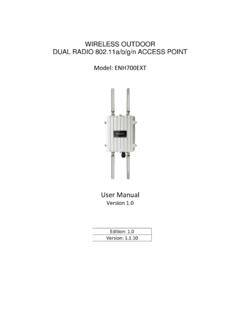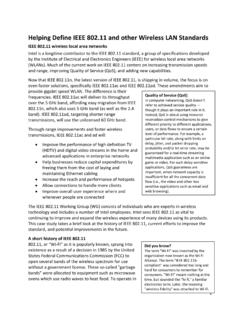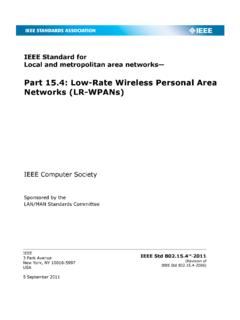Transcription of WIRELESS ACCESS POINT / CLIENT BRIDGE - EnGenius
1 WIRELESS ACCESS POINT / CLIENT BRIDGE . Model: ENH202. User Manual Version: Table of Contents 1 PRODUCT OVERVIEW .. 6 6 BENEFITS .. 8 PACKAGE CONTENTS .. 9 SYSTEM 9 HARDWARE OVERVIEW .. 9 UNDERSTANDING THE ENH202 LEDS .. 10 2 PRE-INSTALLATION GUIDELINES ..11 INSTALLING THE ENH202 ..11 3 WIRELESS NETWORK MODES .. 12 ACCESS POINT MODE .. 12 ACCESS POINT WITH WDS FUNCTION 13 CLIENT BRIDGE MODE .. 14 WDS BRIDGE MODE .. 15 CLIENT ROUTER MODE .. 16 4 CONFIGURING YOUR COMPUTER FOR 18 CONFIGURING MICROSOFT WINDOWS 18 CONFIGURING MICROSOFT WINDOWS VISTA .. 20 CONFIGURING MICROSOFT WINDOWS XP .. 21 CONFIGURING APPLE MAC OS X .. 22 LOGGING INTO THE 23 5 25 SAVE / 25 MAIN.
2 26 WIRELESS CLIENT LIST .. 27 SYSTEM LOG .. 27 CONNECTION STATUS .. 28 DHCP CLIENT TABLE .. 28 6 29 SWITCHING THE OPERATION MODE .. 29 7 WIRELESS CONFIGURATION .. 30 WIRELESS SETTINGS .. 30 ACCESS POINT Mode .. 30 CLIENT BRIDGE Mode .. 33 WDS BRIDGE 35 CLIENT Router Mode .. 37 WIRELESS SECURITY SETTINGS .. 39 39 40 41 WPA-PSK Mixed .. 42 WPA .. 43 WPA2 .. 44 WPA 45 WIRELESS ADVANCED SETTINGS .. 46 WIRELESS MAC FILTER .. 48 WDS LINK SETTINGS .. 49 8 LAN 50 IP SETTINGS .. 50 SPANNING TREE SETTINGS .. 51 9 ROUTER SETTINGS .. 52 WAN 52 Static IP .. 52 DHCP (Dynamic IP) .. 54 PPPoE ( POINT -to- POINT Protocol over Ethernet) .. 56 PPTP ( POINT -to- POINT Tunneling Protocol).
3 58 LAN SETTINGS (ROUTER MODE).. 60 VPN PASS 61 PORT FORWARDING .. 62 DMZ .. 63 10 MANAGEMENT SETTINGS .. 64 ADMINISTRATION .. 64 MANAGEMENT VLAN .. 65 SNMP 66 BACKUP/RESTORE SETTINGS .. 67 FIRMWARE UPGRADE .. 67 TIME SETTINGS .. 68 LOG .. 69 DIAGNOSTICS .. 70 11 NETWORK CONFIGURATION 71 ACCESS POINT .. 71 CLIENT BRIDGE MODE .. 72 WDS BRIDGE MODE .. 73 CLIENT ROUTER MODE .. 74 APPENDIX A TROUBLESHOOTING .. 75 PROBLEM SOLVING .. 75 CONTACTING TECHNICAL SUPPORT .. 76 APPENDIX B SPECIFICATIONS .. 77 APPENDIX C GLOSSARY .. 78 APPENDIX D STATEMENTS OF 84 FEDERAL COMMUNICATION COMMISSION INTERFERENCE STATEMENT .. 84 INDUSTRY CANADA STATEMENT.
4 85 EUROPE DECLARATION OF CONFORMITY .. 86 About This Document This document is written by EnGenius Inc. EnGenius Inc. the reserves the right to change this document without notice and all rights are reserved. This document can only be used for the configuration of EnGenius products. This document is to characterize the EnGenius ENH202 WIRELESS ACCESS POINT & CLIENT BRIDGE . Please read the document carefully before setting up the ENH202. Any damage which is caused by inappropriate use will not be covered under the warranty. Formats This document uses following symbols to indicate and highlight special messages. Caution: This symbol represents a vital message and it is critical for the device or settings.
5 Note: This symbol represents an important message for the settings. Tip: This symbol represents an alternative choice that can save time or resources. Before you start_____. The following equipment is required to setup the ENH202: 1. (1) Computer/Notebook and Internet ACCESS . 2. (2) Ethernet cables. 3. (1) EnGenius ENH202. The equipment listed above is only for configuration of the ENH202, you will need additional equipment to connect to the Internet and configuration will depend on your current network infrastructure. Please refer to Chapter 2 for more information. 1 Product Overview Thank you for using the ENH202. It is a powerful and enhanced business-class product with 4.
6 Multi-functions: ACCESS POINT , CLIENT BRIDGE , WDS, and CLIENT Router. EnGenius ' ENH202 uses the latest WIRELESS standard, , which allows for faster WIRELESS throughput. The ENH202 affords a great advantage to minimize the time and cost which is required to expand your network. It operates at and is also backwards compatible with networking equipment. The ENH202 is easy to install almost anywhere with included proprietary Power over Ethernet adapter for quick outdoor installation. In addition, the ENH202 can manage power level control, and it features narrow bandwidth selection, traffic shaping and real-time RSSI. indication. The ENH202 fully supports WIRELESS encryption including Wi-Fi Protected ACCESS (WPA-PSK/WPA2-PSK), (64/128/152)-bit WEP Encryption, and IEEE with RADIUS.
7 Additionally, the ENH202 is an ideal choice to pair with the ENH202 in a ACCESS POINT CLIENT BRIDGE or WDS BRIDGE WDS BRIDGE topology. The ENH202 utilizes a proprietary PoE adapter. Only use the supplied PoE. adapter. Damage may occur if another PoE adapter is used. Features The following list describes the design and scope of the ENH202 made possible through the power and flexibility of WIRELESS LANs: a) Difficult-to-wire environments There are many situations where wires cannot be laid easily. For example, historic and older buildings as well as open areas and cross-street architectures make the installation of LANs either impossible or very expensive.
8 B) Temporary workgroups Consider situations in parks, athletic arenas, exhibition centers, disaster-recovery, temporary offices and construction sites where one wants a temporary WLAN. established and removed at a future date. The ENH202 is easy to place into and remove from production. c) The ability to ACCESS real-time information Doctors and nurses, POINT -of-sale employees, and warehouse workers can ACCESS real-time information while dealing with patients, serving customers, and processing information. d) Frequently altered environments Show rooms, meeting rooms, retail stores, and manufacturing sites are prime examples where frequently rearranged workplaces are suited for WIRELESS LANs.
9 E) WIRELESS extensions of Ethernet networks Network managers in dynamic environments can minimize the overhead caused by moves, extensions to networks, and other changes by utilizing WIRELESS LANs. f) Wired LAN backup Network managers may implement WIRELESS LANs to provide redundancy for mission-critical applications which are implemented on wired networks. g) Training and educational facilities Training sites at corporations and students at universities use WIRELESS connectivity to afford ACCESS to information, information exchanges, and learning. Features High Speed Data Rate Capable of handling heavy data payloads such as HD video Up to 300 Mbps streaming High Output Power up Extended range and excellent coverage to 29 dBm IEEE Fully interoperable with IEEE a/n compliant devices Compliant Multi-Function Users can use different modes in various environments Support RSSI.
10 Users can select the best signal to connect with AP efficiently Indicator (CB mode). Flexible ACCESS POINT locations and cost savings (Note: The Power-over-Ethernet ENH202 includes a proprietary PoE adapter.). Support Multi-SSID Allow clients to ACCESS different networks through a single function (4 SSID) in ACCESS POINT and assign different policies and functions for each AP mode SSID. WPA2/WPA/ WEP/. Full support for all types of current WIRELESS security standards IEEE support MAC address filtering Ensure secure network by enforcing network ACCESS control lists in AP mode PPPoE/PPTP function support (AP Easy to ACCESS Internet via ISP service authentication Router/CR mode).