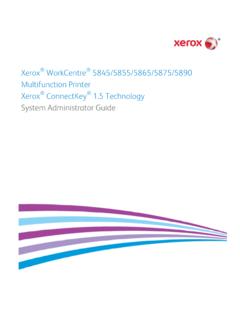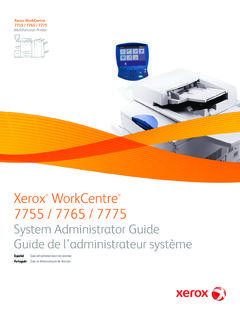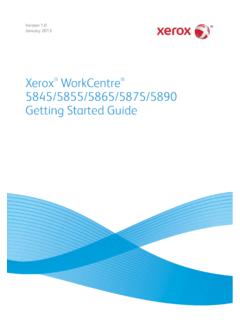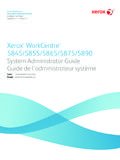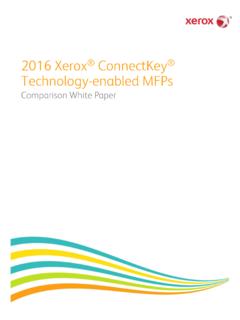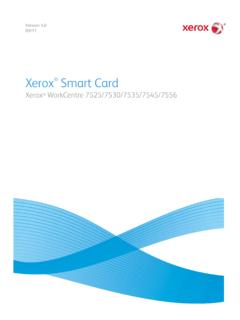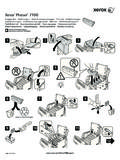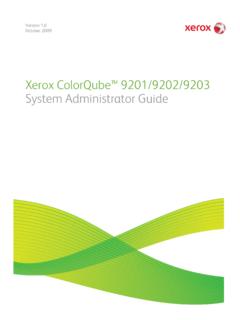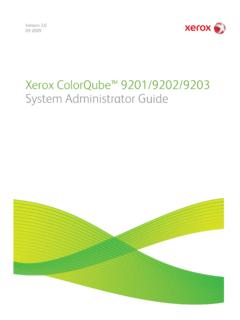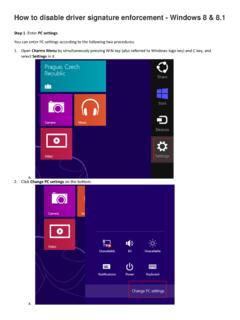Transcription of WorkCentre 7970(i) SPAR Release Page - Xerox
1 Version WorkCentre 7970 (i) SPAR Release Page The Software Upgrade Tool is now separated from the software upgrade files. In order to use the Software Upgrade Tool, you need to download the new tool and the Software Upgrade DLMs. If you are not using the Software Upgrade Tool, then you only need to download the Software Upgrade DLMs. Print and keep a configuration report for reference until after the software update has been completed. Upgrade Option Link to Software Upgrade Files 1 Software Upgrade Tool This tool will submit the necessary files in the proper order to ensure a machine at any version is correctly upgraded to the Release . Upgrade Tool (~ ) 2 Software Upgrade DLMs* This file contains the software Release files and patches that are needed to upgrade the device. Software Upgrade DLMs (~500MB) *Ensure you follow the upgrade instructions and use the supplied pre-upgrade patches as directed. Failure to do so may cause issues after the upgrade completes.
2 The Software Upgrade Tool (SWUP) is redesigned and has been separated from the software files. The same SWUP Tool can be used to upgrade different products. If you want to use the SWUP Tool, you need to download the SWUP Tool and download the Software Upgrade DLMs. Then follow the Software Upgrade Tool instructions. Do not remove the DLMs files from the ZIP file. To use any other method of upgrade, download just the Software Upgrade DLMs and extract the contents to a location on your PC. It is important to follow the instructions for your process and install files in the correct order to ensure the machine is configured correctly after the upgrade. Print a Configuration Page From the local user interface 1. Press the [Machine Status button] on the Control Panel. 2. Select the [Machine Information] tab. 3. Select [Information Pages], then [Configuration Report], and then [Print]. 4. Select [Close] after the report prints From the web interface 1.
3 Enter the device ip number of host name in a web browser address link. 2. On the Status Tab, select Configuration Report. 3. Select Print Configuration Page.