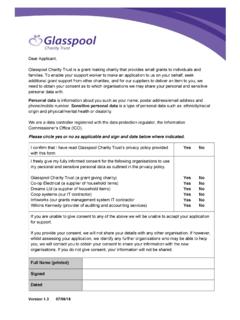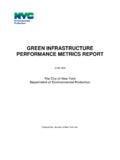Transcription of Workgroup Coordinator Administration - Innovyze
1 Innovyze Innovyze Workgroup Data Server Administration May 2015 Page 1 of 6. Innovyze This document is a guide for systems administrators to the Innovyze Workgroup Data Server. The Workgroup Data Server must be installed and configured if using a Workgroup database with InfoNet or InfoWorks ICM (both examples of the Innovyze Workgroup Clients). The Workgroup Data Server is not required if using a Standalone database. Note that the Workgroup Data Server was previously known as the Workgroup Co-ordinator. 1. Overview The Innovyze Workgroup Data Server is a server component which manages access to Workgroup databases by InfoNet and InfoWorks ICM (the Workgroup Clients). The Data Server is designed to improve the performance and reliability of database operations in a Workgroup environment. Generally, a Workgroup database is recommended when more than one user is accessing the same master database low network bandwidth exists between the Workgroup Client and the server containing the master database.
2 The advantages of using a Workgroup Data Server are: Less network traffic: Only changed data is sent between Workgroup Client and the Workgroup Data Server Data is compressed Better performance: The Workgroup Data Server is the only process accessing the data so it can be located on a local disk on the machine running Workgroup Data Server. Workgroup databases may be hosted using the Innovyze Standard database or within an Oracle or SQL Server database. The Workgroup Data Server is normally installed on a different computer to those used to run the Workgroup Client software. The same Workgroup Data Server can be used for many different master databases. The Workgroup Client software communicates with the Workgroup Data Server using TCP/IP. By default, the port used is 40000. The port number may be changed. 2. Installing the Workgroup Data Server There are two version of the Workgroup Data Server available, it is important you install the correct version: WorkgroupDataServer x64 A 64 bit version for use on Windows X64.
3 This is the recommended version for x64. Windows. If you are connecting to Oracle it requires the 64 bit version of the Oracle client. For SQL Server connectivity it requires the 64-bit Native Client. WorkgroupDataServer x86 A 32 bit version for use on Windows 32-bit (x86) or Windows x64. If you are connecting to Oracle it requires the 32 bit version of the Oracle client. For SQL Server connectivity it uses the 32-bit Native Client. The Windows version of the Workgroup Data Server can be installed by running the setup program. This setup will install a Windows service and requires Microsoft Windows XP SP2 or later. Once installed the Workgroup Data Server will need configuring and the service started before use. May 2015 Page 2 of 6. Innovyze 3. Using Standard Workgroup Master Databases The architecture when using an Innovyze Standard Workgroup master database is shown below. Note that the Remote Results Root shown in the diagram is only used for InfoWorks ICM clients as it is used to store simulation results which are to be shared amongst database users.
4 This location is accessed via the standard Windows File Sharing protocol and is specified in the InfoWorks ICM client. InfoNet clients do not access this location. Workgroup Desktop Clients(s). Workgroup Data Server WDS Remote Data Store Results Root Standard Workgroup Master Database A standard Workgroup master database will be located on a suitable server running the Workgroup Data Server. The default location varies according to the operating system and local configuration. Usually, files will be stored in the following location: C:\ProgramData\ Innovyze \SNumbatData . The default path in versions of the server prior to had MWH Soft rather than Innovyze in the path. Note that if you are upgrading from an earlier version and have an existing MWH Soft directory this will continue to be used and an Innovyze one will not be created The data for each master database exists in a separate folder below this location (identified by the database name). The files that make up the master database should not be modified outside of the Workgroup Client software, unless you are directed to do so by Innovyze support.
5 Only the Workgroup Data Server process needs access to these data files. For best performance they should be located on a disk local to the machine running the Workgroup Data Server. A backup procedure should backup all the files such that if a restore is required a consistent snapshot of the whole set can be restored. Backups should be done whilst Workgroup Clients are not in use. To enforce this, the service can be stopped, a backup that uses Windows Volume Shadow Copy Service started and the service immediately started again. There will only be a very short downtime. May 2015 Page 3 of 6. Innovyze 4. Oracle and Microsoft SQL Server Workgroup Master Databases The architecture when using an Oracle or SQL Server master database is shown below: Workgroup Desktop Clients(s). Workgroup Data Server Oracle/SQL WDS Remote Server Data Store Results Database Root Oracle/SQL Server Workgroup Master Database The Oracle or SQL Server database schema are created using scripts which can be found in zip files installed with the Workgroup Data Server.
6 In an Oracle or Microsoft SQL Server configuration, the WGC Data Store contains the connection information required for the Oracle or SQL Server database. It also provides storage for photographs, as in the Standard Workgroup Database. All other data is stored in the Oracle/SQL Server database. The connection information for an Oracle or Microsoft SQL Server master database must be available to the Workgroup Data Server before it can be used. The connection information is provided by entering the details in a configuration file which exists at the root of the WGC Data Store directory for that database. In the WGC Data Store directory create a subdirectory with the name you wish to call the database and the extension sndb. My Inside the subdirectory created above create a text file called Inside this file add the required keywords to specify the connection to the Oracle or SQL Server database. The keywords that follow depend of the type of master database in use: Oracle: DatabaseType Always set to Oracle OracleDatabase The connect string to use to connect to the Oracle database server.
7 This could a local net name or a URL ( //machine:/instance). TableOwner The owner of the Oracle tables ( WGCDB). Username The database username to connect with. If this keyword is missing or blank then external credentials are used. On Windows this will use the windows user account under which the Workgroup Data Server service is running. Password The password to use. Not required if using external credentials Example configuration file for an Oracle master database: DatabaseType=Oracle OracleDatabase=//power:/orcl TableOwner=WGCDB. Username=WGCUSER. Password=password May 2015 Page 4 of 6. Innovyze Microsoft SQL Server: DatabaseType Always set to SQLS erver OLEDBP rovider The name of the OLEDB provider to use. Normally SQLNCLI11 for the SQL Server 2012. native client, SQLNCLI10 for the SQL Server 2008 native client, SQLNCLI for the SQL Server 2005 native client, or SQLOLEDB for the SQL Server 2000 client Server Name of the database server including the instance name if required ( myserver\sqlexpress).
8 Catalog Database name Connections to SQL Server always use integrated security. Therefore it is important to run the Workgroup Data Server service under a user account that has access to the required SQL Server database. Example configuration file for a SQL Server master database: DatabaseType=SQLS erver OLEDBP rovider=SQLNCLI10. Server=(local)\sqlexpress Catalog=WGCDB. 5. Configuring the Workgroup Data Server There are a few optional configuration parameters that may be set for the Workgroup Data Server. These options are set in a simple text file called The Workgroup Data Server installer does not install a default version of this file. You will have to create it yourself if you want to change the default settings. Note it is not necessary to use a if you are using a standard database. The file should be located in the directory where the Workgroup Data Server is installed, the directory containing , which is normally C:\Program Files\ Innovyze Workgroup Data Server . The file should use UTF-8 encoding if it contains non-ASCII.
9 Characters. All parameters are optional and have the format keyword=value. Any line that starts with a # in the first column is a comment line and is ignored. Keyword Value Port Specifies the TCP port number to listen on. The default value is 40000. DataPath Specifies the data directory for the WDS Data Store. For best performance this should be on a local drive. LogToFile 0 Log output is sent to the Windows Event log. 1 Log output is sent to a file called in the root of the WDS Data Store directory. The default setting is 0. LogLevel Specifies the log level threshold. Each level adds more detail. 4 Errors only 3 includes warnings 2 includes start-up/shutdown information. 1 includes general information about usage 0 includes debug information (only produced when log output is going to a file). The default setting is 2. DisableReverseDNS The Workgroup Data Server uses reverse DNS to lookup the name of incoming connections. If reverse DNS is not setup for your network this lookup might add a second or two to each connection to the Workgroup Data Server.
10 Setting this parameter to 1 will disable the lookup. The default setting is 0. AllowDatabaseCreation 0 Creation disallowed 1 Creation allowed The default setting is to allow database creation by clients. May 2015 Page 5 of 6. Innovyze Example with the default options set: Port= 40000. #DataPath=. LogToFile=0. LogLevel=2. DisableReverseDNS=0. AllowDatabaseCreation=1. 6. Connecting Workgroup Clients to the Data Server To connect to the Data Server Workgroup Clients need to know the hostname of the machine running the Workgroup Data Server and the port to connect to. This information can be specified when opening an existing database or creating a new master database. Server address - The name or IP address of the computer running the Workgroup Data Server. Server port - The TCP port that the server is listening on. Leave blank for the default port. Press the Connect button to check that the client can connect to the Data Server and to populate the combo box listing the master databases which are managed by that Workgroup Data Server.