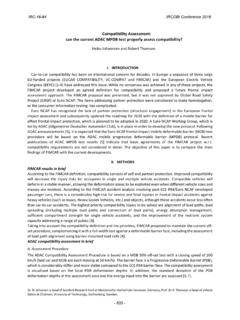Transcription of Working with Abaqus CAE - jahm.com
1 1 1 JAHM Software, Inc. Working with Abaqus CAE This is a brief how-to for creating material data files with the mpdb software ( ) and accessing these material data files within Abaqus CAE. Step 1: On your hard drive create the directory where the files created in the mpdb software will be saved for use in Abaqus . a) Do this in Windows explorer if needed. Step 2: Create your database using the mpdb software a) Each property must be written to its own file. There is only one property in a file. b) Start the mpdb software. c) Select the material you want to add to the database in the normal way. Check Abaqus for the output format and click the Display data button, Figure 1. d) The window shown in Figure 2 will pop-up and you can select the temperature increment for the data to be written.
2 Make sure that the Print property headers for Abaqus is not checked. This option is only used if you want to paste the data directly into your file from a text editor and you are not using CAE to create and edit your materials. Click OK . e) The data will be written to the output window as shown in Figure 3. f) Click the Write to file button (Figure 3) to save the data to a text file, Figure 4. g) If you are writing mean CTE data be sure to make note of the reference temperature as written to the note field of the window. This must be manually entered into CAE later. In this example it is C. h) Repeat steps c f for as many materials and properties you need. If you have two materials and need the elastic modulus, mean CTE and stress-strain curve for each material you should have six files when you have finished.
3 Step 3: Importing your data into CAE a) Open your model in CAE and right-click on the materials icon and click in the pop-up menu, Figure 5. b) A new window will open for you to define your material, Figure 6. c) Enter the material name and a description (Click the pencil icon to add a comment). Select the property you want to import data for, Figure 7. d) Check the Use temperature-dependent data option and right-click in the first cell of the first column and select Read from from the pop-up menu, Figure 8. e) A new window will open, click on the file icon (Figure 9) and navigate to the data file created above in part a in the mpdb software, select it and click OK , Figure 10. f) Click OK again in the next window, Figure 11. 2 2 JAHM Software, Inc. g) The data will be imported into CAE.
4 H) Repeat the same steps for the expansion data remembering to enter the reference temperature, Figure 13. i) When you import stress-strain data be sure that the Use temperature-dependent data option is checked since the temperature for the curve is also written to the data by mpdb , Figure 14. This is true even if you only have one temperature or your simulation is not temperature dependent. j) If you need to import additional stress-strain data at different temperatures right-click in a cell in the last data line, then click Insert after row in the pop-up menu. k) Move the cursor to the first cell in the new empty row, Figure 16. Right-click in this cell and open the data file with the next set of stress-strain data. The additional data will be read-in and appended, Figure 17. 3 3 JAHM Software, Inc.
5 Figure 1. Figure 2. 4 4 JAHM Software, Inc. Figure 3. 5 5 JAHM Software, Inc. Figure 4. Figure 5. 6 6 JAHM Software, Inc. Figure 6. 7 7 JAHM Software, Inc. Figure 7. 8 8 JAHM Software, Inc. Figure 8. 9 9 JAHM Software, Inc. Figure 9. Figure 10. 10 10 JAHM Software, Inc. Figure 11. 11 11 JAHM Software, Inc. Figure 12. 12 12 JAHM Software, Inc. Figure 13. 13 13 JAHM Software, Inc. Figure 14. 14 14 JAHM Software, Inc. Figure 15. 15 15 JAHM Software, Inc. Figure 16. 16 16 JAHM Software, Inc. Figure 17. 17 17 JAHM Software, Inc. Working with Python If you use the same materials for several analyses you can create a python script which will define your materials data in CAE for you.
6 Below is a demo script to define a material called iron . Copy this script into a file called (or any similar name) using a text editor such as Notepad and save it to the directory where you CAE database file is. In the command part of the CAE window (Figure 18 and 10) click on the >>> button and type: >>>execfile( ) A material named iron is created, Figure 20. This script is also available on the web site at: for easier copying. You can add as many materials as you need to the script or write a script file for each material separately. 18 18 JAHM Software, Inc. from Abaqus import * from material import * # for Abaqus # run this from the command prompt within Abaqus CAE by typing: execfile(' ') # this file ( ) must be in the same directory from which you are running CAE # # the limits are taken from the data range as defined in the in the routine you call for the data def main() : try : myModelName = [ ].
7 MyModel = [myModelName] except : print 'You must first have a part defined' return (absoluteZero= , stefanBoltzmann= ) # W/m2/K4 myMaterial = (name='iron') # t is for temperatutre dataLineTuple = [] t = for i in range(0,150) : t = t + list1 = [elastic_mod_Fe(t), poissons_ratio_Fe(t), t] (list1) dataTuple = tuple(dataLineTuple) (temperatureDependency=ON, table=(dataTuple)) dataLineTuple = [] t = for i in range(0,87) : t = t + list1 = [mean_cte_Fe(t), t] (list1) dataTuple = tuple(dataLineTuple) (type=ISOTROPIC, zero= , temperatureDependency=ON, table=(dataTuple)) dataLineTuple = [] t = for i in range(0,118) : 19 19 JAHM Software, Inc.
8 T = t + list1 = [thermal_cond_Fe_solid(t), t] (list1) dataTuple = tuple(dataLineTuple) (type=ISOTROPIC, temperatureDependency=ON, table=(dataTuple)) dataLineTuple = [] t = for i in range(0,190) : t = t + list1 = [specific_heat_Fe_solid(t), t] (list1) dataTuple = tuple(dataLineTuple) (temperatureDependency=ON, table=(dataTuple)) dataLineTuple = [] t = for i in range(0,87) : t = t + list1 = [density_Fe_solid(t), t] (list1) dataTuple = tuple(dataLineTuple) (temperatureDependency=ON, table=(dataTuple)) dataLineTuple = [] # s = strain, t = temperature data was taken at, rate = strain rate data was taken at s = t = 773 # only needed if you want to enter the temperature of the data rate = # only need if you want to enter the strain rate of the test for i in range(0,55).
9 S = s + # list1 = [Iron_sscc_3_4(s), s] # if you do not want to enter the temperature or strain rate use this # list1 = [Iron_sscc_3_4(s), s, t] # if you do not want to enter the strain rate use this line list1 = [Iron_sscc_3_4(s), s, rate, t] # if you want to enter the strain rate use this line (list1) s = t = 1073 # only needed if you want to enter the temperature of the data rate = # only need if you want to enter the strain rate of the test for i in range(0,55) : s = s + # list1 = [Iron_sscc_2_4(s), s] # if you do not want to enter the temperature or strain rate use this # list1 = [Iron_sscc_2_4(s), s, t] # if you do not want to enter the strain rate use this line list1 = [Iron_sscc_2_4(s), s, rate, t] # if you want to enter the strain rate use this line 20 20 JAHM Software, Inc.
10 (list1) s = t = 773 # only needed if you want to enter the temperature of the data rate = # only need if you want to enter the strain rate of the test for i in range(0,55) : s = s + # list1 = [Iron_sscc_3_3(s), s] # if you do not want to enter the temperature or strain rate use this # list1 = [Iron_sscc_3_3(s), s, t] # if you do not want to enter the strain rate use this line list1 = [Iron_sscc_3_3(s), s, rate, t] # if you want to enter the strain rate use this line (list1) s = t = 1073 # only needed if you want to enter the temperature of the data rate = # only need if you want to enter the strain rate of the data for i in range(0,55).