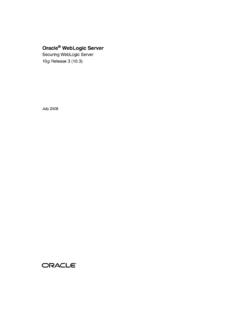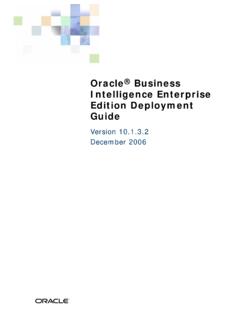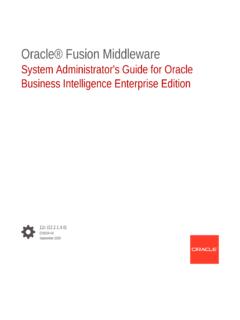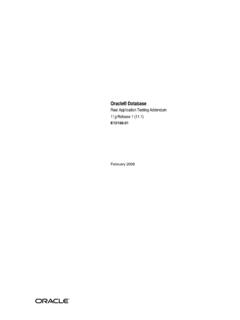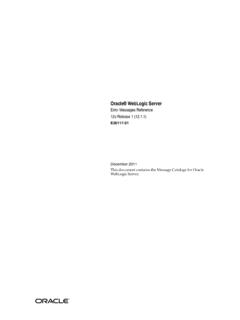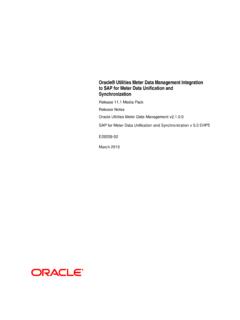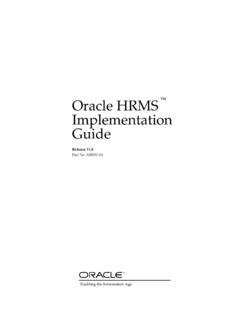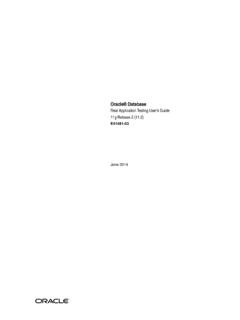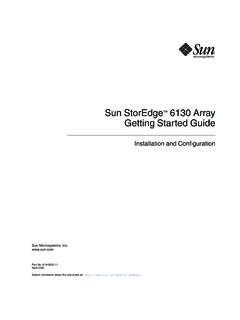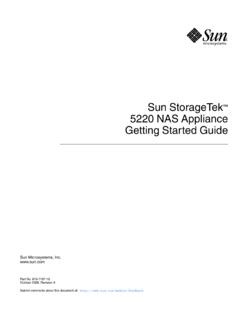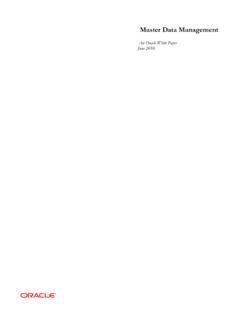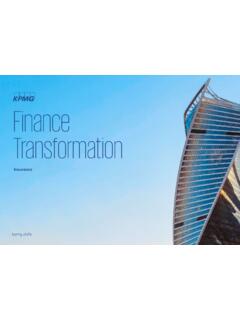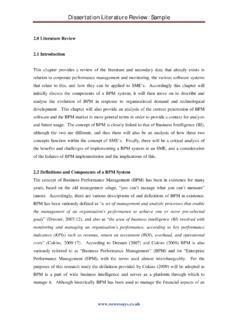Transcription of Working with Financial Consolidation and Close - Oracle
1 Oracle CloudWorking with Financial Consolidation andCloseE93999-36 Oracle Cloud Working with Financial Consolidation and Close ,E93999-36 Copyright 2016, 2022, Oracle and/or its Author: EPM Information Development TeamThis software and related documentation are provided under a license agreement containing restrictions onuse and disclosure and are protected by intellectual property laws. Except as expressly permitted in yourlicense agreement or allowed by law, you may not use, copy, reproduce, translate, broadcast, modify, license,transmit, distribute, exhibit, perform, publish, or display any part, in any form, or by any means. Reverseengineering, disassembly, or decompilation of this software, unless required by law for interoperability, information contained herein is subject to change without notice and is not warranted to be error-free.
2 Ifyou find any errors, please report them to us in this is software or related documentation that is delivered to the Government or anyone licensing it onbehalf of the Government, then the following notice is GOVERNMENT END USERS: Oracle programs (including any operating system, integrated software,any programs embedded, installed or activated on delivered hardware, and modifications of such programs)and Oracle computer documentation or other Oracle data delivered to or accessed by Government endusers are "commercial computer software" or "commercial computer software documentation" pursuant to theapplicable Federal Acquisition Regulation and agency-specific supplemental regulations. As such, the use,reproduction, duplication, release, display, disclosure, modification, preparation of derivative works, and/oradaptation of i) Oracle programs (including any operating system, integrated software, any programsembedded, installed or activated on delivered hardware, and modifications of such programs), ii) Oraclecomputer documentation and/or iii) other Oracle data, is subject to the rights and limitations specified in thelicense contained in the applicable contract.
3 The terms governing the Government s use of Oracle cloudservices are defined by the applicable contract for such services. No other rights are granted to the software or hardware is developed for general use in a variety of information management is not developed or intended for use in any inherently dangerous applications, including applications thatmay create a risk of personal injury. If you use this software or hardware in dangerous applications, then youshall be responsible to take all appropriate fail-safe, backup, redundancy, and other measures to ensure itssafe use. Oracle Corporation and its affiliates disclaim any liability for any damages caused by use of thissoftware or hardware in dangerous , Java, and MySQL are registered trademarks of Oracle and/or its affiliates. Other names may betrademarks of their respective and Intel Inside are trademarks or registered trademarks of Intel Corporation.
4 All SPARC trademarks areused under license and are trademarks or registered trademarks of SPARC International, Inc. AMD, Epyc,and the AMD logo are trademarks or registered trademarks of Advanced Micro Devices. UNIX is a registeredtrademark of The Open software or hardware and documentation may provide access to or information about content, products,and services from third parties. Oracle Corporation and its affiliates are not responsible for and expresslydisclaim all warranties of any kind with respect to third-party content, products, and services unless otherwiseset forth in an applicable agreement between you and Oracle . Oracle Corporation and its affiliates will not beresponsible for any loss, costs, or damages incurred due to your access to or use of third-party content,products, or services, except as set forth in an applicable agreement between you and Documentation Accessibility Documentation Feedback1 Financial Consolidation and Close OverviewOverview of the Home Page1-1 Settings and Actions Menu1-5 Searching for Forms, Dashboards.
5 And Infolets1-7 Navigating Across EPM Cloud Services1-82 Setting Your PreferencesSetting Your Preferences2-2 Setting General Preferences2-2 Setting Your Profile Picture2-3 Setting the Display of Member Names or Aliases2-3 Setting Approvals Options2-4 Setting Your Display Preferences2-5 Setting Up Email for Notifications2-6 Setting Ad Hoc Options2-7 Setting User Variables2-8 Setting Your Reports Preferences2-9 Setting Your Printing Preferences2-103 Entering Data in FormsAbout Forms3-1 Opening Forms3-1 Working with Data in Forms3-2 Navigating Quickly in a Form3-2 Entering Data in Forms Using Commands3-3iiiFormatting Shortcuts for Forms3-3 Using Dynamic Tabs in Redwood Experience3-4 Printing Data3-54 Using Ad Hoc for Data Entry and AnalysisGet Started Performing Ad Hoc4-1 Creating an Ad Hoc Grid4-2 Submitting Ad Hoc Data and Saving the Grid Definition4-3 Accessing an Ad Hoc Grid4-3 Designing Ad Hoc Grids4-4 Selecting Members in Ad Hoc Grids4-4 Options for Selecting Members4-5 Filtering Column Members4-8 Pivoting Dimensions4-8 Setting Properties for Ad Hoc Grids4-9Ad Hoc Grid Keyboard Shortcuts and Quick Data Entry Commands4-12 Applying Rules to Ad Hoc Grids4-13 Adding Comments and Attachments4-14 Adjusting Values4-14 About Using Line Item Details4-14 Adding Line Item Details4-15 Working with the Structure of Line Item Details4-16 Order of Line Item Details4-17 Incorrectly Entering Line Item Details4-17 Correctly Entering Line Item Details4-17 Totaling When Line Item Details Cells are Blank4-185 Viewing Key Information with InfoletsAbout Infolet Views5-2 About the Infolet Dots5-3 Setting Your Default
6 Infolet5-36 Working with Consolidation JournalsAbout Consolidation Journals6-2 Viewing Consolidation Journals6-2 Consolidation Journal Security Roles6-3 Managing Consolidation Journal Templates6-4 Creating Consolidation Journal Templates6-4 Editing Consolidation Journal Templates6-6ivImporting Journal Templates6-6 Exporting Journal Templates6-7 Deleting Consolidation Journal Templates6-9 Creating Consolidation Journal Files6-9 Importing Consolidation Journals6-11 Exporting Consolidation Journals6-13 Creating Consolidation Journals6-14 Periodic, Year-to-Date, and Journal-to-Date Consolidation Journal Entries6-17 Creating Consolidation Auto-reversing Journals6-18 Scanning Consolidation Journals6-19 Consolidation Journal Status6-20 Editing Consolidation Journals6-20 Consolidation Journal Approval Workflow6-21 Submitting Consolidation Journals for Approval6-22 Approving Journals6-23 Rejecting Consolidation Journals6-23 Processing Consolidation Journals without an Approval Workflow6-24 Posting Consolidation Journals6-25 Unposting Consolidation Journals6-26 Copying Consolidation Journals6-26 Viewing Consolidation Journal History6-27 Deleting Consolidation Journals6-277 Working with ReportsOpening Reports7-1 Working with the Reports Solution7-2 Managing Folders and Reports7-3 Searching for Reports Folders or Reports 7-4 Migrating Reports from Financial Reporting7-5
7 Creating Consolidation Journal Reports7-5 Managing Intercompany Matching Reports7-8 Security for Intercompany Matching Reports7-8 Setting Up Intercompany Matching Reports7-9 Creating Intercompany Matching Reports7-13 Running a Consolidation Report7-14 Exporting Formatted Reports to Excel7-18 Generating Task Manager Reports7-18 Generating Supplemental Data Reports7-19 Generating Enterprise Journal Reports7-20v8 Reviewing and Approving DataAbout Approvals8-1 Viewing Approval Units8-2 Approval Unit Actions by Template8-2 Approval Users and Available Actions8-3 Approval Unit Status8-4 Validating Approval Units8-5 Changing Approval Unit Status8-6 Approval Unit Ownership8-7 Adding or Viewing Approval Unit Annotations8-9 Setting Up Email for Approvals Notification8-10 Selecting an Alternate Reviewer8-109 Working with Enterprise JournalsAbout Enterprise Journals9-1 Viewing Enterprise Journals9-1 Managing Enterprise Journals9-2 Validating Enterprise Journals9-6 Enterprise Journals Posting Process9-6 Editing Enterprise Journals9-9 Swapping Columns in Enterprise Journals9-9 Deleting Enterprise Journals9-10 Creating Ad-Hoc Enterprise Journals9-11 Deleting Ad-Hoc Enterprise Journals9-12 Working with Enterprise Journals in Smart View9-13 Understanding Smart View Best Practices9-17 Creating Ad-Hoc Enterprise Journals in Smart View9-1810 Updating TasksWorking with Tasks from the Home Page10-1 Viewing the Task Worklist10-2 Viewing Tasks from the Schedule Tasks Page10-3 Updating Task Information10-5 Adding Comments for Tasks10-5 Viewing Related Tasks10-7 Viewing Task History10-8 Reassigning Tasks10-8 Submitting Tasks10-9
8 Approving or Rejecting Tasks10-9viCanceling Tasks10-9 Setting Tasks to Force Close Status10-9 Exporting Tasks from Task Lists10-10 Workflow for Teams10-10 Updating Tasks in Smart View10-11 Creating Connections to the Smart View Extensions10-11 Updating Tasks from Smart View 10-1211 Working with AlertsCreating Alerts11-1 Updating Alerts11-3 Creating an Alert on a Schedule11-5 Creating an Alert on a Supplemental Data Form11-5 Alert Actions11-6 Viewing Alerts from Alert List11-7 Deleting Alerts11-812 Viewing SchedulesAbout Schedules12-1 Viewing Schedule Properties12-1 Viewing Schedule Instructions12-1 Viewing Schedule Viewers12-2 Viewing Schedule Attributes12-2 Viewing Day Labels in Schedules12-2 Viewing Schedule Rules12-2 Viewing Schedule Alerts12-2 Viewing Schedule History12-313 Monitoring DashboardsDashboard Overview13-1 Task Overview Dashboard13-1 Compliance Dashboards13-3 Financial Dashboard13-514 Working with Supplemental DataSupplemental Data Process Overview14-1 Viewing Forms from the Supplemental Data Tasks 14-2 Saving Supplemental Data Views14-3viiViewing Supplemental Data Forms14-4 Entering Data into Supplemental Data Forms14-5 Searching for Records in Supplemental Data Forms14-6 Deleting All Records in Detail Sections14-6 Adding Comments into Supplemental Data Forms14-6 Viewing Form History14-8 Submitting, Approving, Rejecting.
9 Or Posting Supplemental Data Forms14-8 Creating Supplemental Data Ad-Hoc Forms14-9 Working with Supplemental Data in Smart View 14-9 Viewing Data in the Supplemental Data Analysis Dashboard14-11 Bulk Loading of Data into Collections14-12viiiDocumentation AccessibilityFor information about Oracle 's commitment to accessibility, visit the Oracle AccessibilityProgram website at to Oracle SupportOracle customers that have purchased support have access to electronic support through MyOracle Support. For information, visit visit if you are hearing FeedbackTo provide feedback on this documentation, click the feedback button at the bottom ofthe page in any Oracle Help Center topic. You can also send email Feedbackx1 Financial Consolidation and Close OverviewFinancial Consolidation and Close is a subscription-based Consolidation and reportingsolution built for and deployed on Oracle Cloud.
10 It provides a simple and quick deploymentfor users who want fast implementation with no hardware and minimal IT support. It providesa user-friendly and intuitive interface along with built-in functionality for Consolidation andclose process Consolidation and Close provides these features: Simplified tablet user interface Native dashboarding and analysis Predefined dimensions for detailed analysis Flexible application configuration with pre-built forms and reports Currency translations and FX adjustment calculations Automated cash flow Dynamic out-of-box calculations with limited need for customization Simplified Consolidation dimension for easy audit Business process task management and workflow Supplemental schedule data managementWatch the following video for a feature overview: Getting StartedOverview of the Home PageAfter you create the business process, the Home page is the launch point for accessing yourbusiness process interface provides an intuitive user experience and an overview for quick access tocommonly used functions.