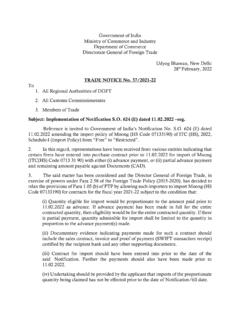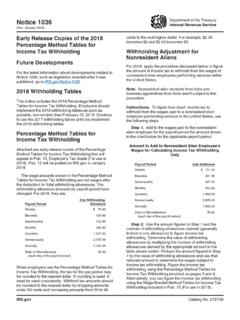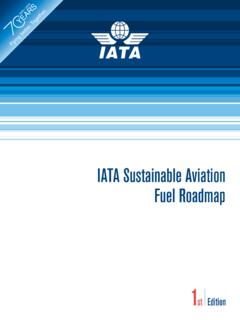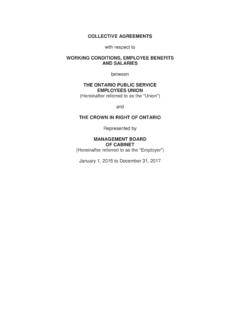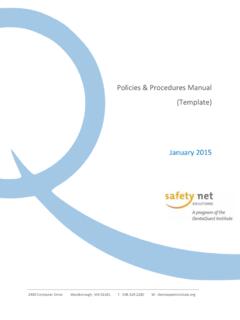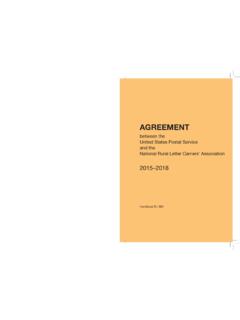Transcription of Works® User Guide
1 Works User Guide Revised August 2021. Works User Guide Table of Contents Overviewof Works Account Account Funding ..8. Spend Reconciliation ..8. Card Real Time About Users and User About Group Officials ..11. Fund 11. Reconciliation Purchase Request Approval Process ..14. Company Wide Approval Threshold ..14. Group Approval 14. Group Approver's Signature Limits and Authority 14. Group Approval 15. Merchant Category Codes ..17. Creating a Password Resets.. 21. Logging In and Logging Out of Works .. 22. Security Timeout ..22. Navigating Works Home Page ..22. Action Items ..22. Accounts Dashboard ..23. Viewing the Authorization Log ..23. My Announcements ..24. Global Navigation Expenses ..25. Revised August 2021 2. Works User Guide Navigating Searching and Using Column Searching with Advanced Table Filters.
2 31. Setting Column 33. Changing Column Order ..33. Accessing Your User Changing your Email 35. Changing Your 36. Viewing Group Permissions ..36. Setting Your Default Account ..36. Accessing Works Training Guides and Training Completing an Online Account Request .. 37. Creating a PurchaseRequest .. 40. Copying a Purchase Request ..44. Submitting a Draft Purchase 44. Retracting a Purchase Editing a Viewing the Approval Status of a Purchase Request ..47. Deleting a PurchaseRequest .. 48. Attaching or Detaching a Purchase Request ..49. Printing Purchase RequestDetails ..50. Closing a Purchase Request ..51. Signing Off On Payable 52. 52. Reimbursements ..53. Accountant Sweep Feature ..53. Sign Off Sign Off Signing Off Payable Documents ..54. Viewing Transaction Details ..56. Viewing Vendor Address for a 57.
3 Revised August 2021 3. Works User Guide Viewing Purchase Details for a Transaction ..57. Viewing Dispute Printing Transaction Details ..58. Editing a 62. Adding a Comment from the Transactions Queue .. 66. Dividing a Transaction ..66. Disputing a Transaction ..67. Contacting the Financial Institution .. 68. Reimbursements ..68. Creating a Reimbursement Request ..69. Deletinga Reimbursement Request .. 70. Printing Reimbursement Request Details .. 70. Editing General Reference and Allocation Information for a Reimbursement ..72. Mass Allocating 75. Attaching or Detaching a Purchase Request to Payable 75. Attaching Transactions or Reimbursements to a Purchase 76. Detaching a Transaction or Reimbursement from a Purchase 77. Viewing Attached Purchase Request Details ..78. Removing a Flag ..79. Uploading and Attaching a Receipt Image to a Payable Document.
4 80. Uploading a Receipt Image to Multiple Transactions ..81. Removing an Attached Receipt Image from a Payable Document .. 82. Viewing Receipt Images Attached to a Payable Document ..83. Storing and Removing Receipt Images ..83. Viewing Stored Receipt Images ..85. Creating an Expense Creating a New Expense Report While Adding a Payable Document .. 86. Creating a New Expense Report Without Adding a Payable 87. Adding a Payable Document to an Existing Expense 88. Accessing and Printing Expense Report 89. Receipt Imaging ..91. Uploading and Adding Receipt Images to an Expense Report ..91. Revised August 2021 4. Works User Guide Viewing Receipt Images Attached to an Expense 93. Removing a Receipt Image from an Expense Report ..94. Removing Payable Documents from an Expense Report ..95. Editing an Expense Report Name or Description.
5 95. Signing Off On a Payable Document in an Expense Deleting an Expense Viewing and Editing General Purchase Request Details ..98. Viewing the Approval Status of a Purchase Request ..99. Editing Allocation Information .. 100. Completinga Purchase Request ..102. Completing Multiple Purchase Requests ..102. Reassigning a Purchase Request ..102. Reassigning Multiple Purchase Requests .. 103. Rejecting a Purchase Request .. 103. Rejecting Multiple Purchase 104. Browsing the Organizational Hierarchy .. 105. Creating a New User and Account Request ..107. Accessinga User's Information ..109. Accessing a Group's Information ..110. Editing Group Approval Rules .. 112. Working with Purchase Requests ..112. Approving or Rejecting a Purchase Request ..112. Editing a Purchase Request ..113. Accessing a Purchase Request to Attach or Detach a Payable Document.
6 115. Printing Purchase Request 115. Rerouting a Purchase Request .. 116. Viewing General Information and Approval History of a Purchase Request .. 117. Working with Payable 118. Editing a Transaction ..118. Editing Allocation, Reference, and Tax Information on a Transaction ..119. Flagging a Payable 121. Viewing Purchase Detail for a Revised August 2021 5. Works User Guide Viewing Sign Off History ..122. Viewing Vendor Details for a Transaction .. 123. Printing Transaction Details ..124. Editing a Reimbursement Request .. 126. Printing Reimbursement Request Details ..128. Mass Allocating Payable Documents .. 130. Rejecting a Reimbursement Request ..131. Signing Off On Payable 131. Accessing and Signing Off an Expense Report ..132. Printing Expense Report Details ..133. Delegating Approval Authority.
7 134. Comprehensive Configurable Reports .. 136. Reports in the Dashboard Summary ..137. Viewing the Dashboard CxCo Dashboard Reports .. 140. About Configurable 141. Restricting Report Options ..141. Allowing Cross Company Reporting ..141. Scheduling 142. Creating a Report in Basic 142. Creating a Report in the Advanced View .. 145. Viewing Reports in the Completed Reports 153. Downloading a Completed Report .. 154. Modifying and Re running a Completed Report ..154. Deleting a Completed Report ..155. Viewing New Reports from the Home 155. Managing Scheduled 156. Viewing and Editing Scheduled Reports ..156. Editing the Recurrence of a Scheduled 156. Modifying and Re running a Scheduled Report ..157. Removing a Scheduled 157. Template 158. Accessing the Template 158. Revised August 2021 6. Works User Guide Deleting Templates from the Template Library.
8 158. Modifying and Running a Completed Report from the Template Library .. 158. Data Used in Reports .. 159. Data Used in Spend 159. Data Used In Request 197. Data Used In Org Reports ..208. This manual contains proprietary and confidential information of Bank of America and was prepared by the staff of Bank of America. This user Guide may not be reproduced or disclosed to others in whole or in part without the written permission of Bank of America. Permitted reproductions shall bear this notice and the Bank of America copyright notice. The user of this user Guide acknowledges the rights of Bank of America in the contents and agrees to maintain this user Guide and its contents in confidence. Bank of America and BofA Securities are the marketing names used by the Global Banking and Global Markets divisions of Bank of America Corporation.
9 Lending, other commercial banking activities, and trading in certain financial instruments are performed globally by banking affiliates of Bank of America Corporation, including Bank of America, , Member FDIC. Trading in securities and financial instruments, and strategic advisory, and other investment banking activities, are performed globally by investment banking affiliates of Bank of America Corporation ( Investment Banking Affiliates ), including, in the United States, BofA Securities, Inc. and Merrill Lynch Professional Clearing Corp., both of which are registered broker dealers and Members of SIPC, and, in other jurisdictions, by locally registered entities. BofA Securities, Inc. and Merrill Lynch Professional Clearing Corp. are registered as futures commission merchants with the CFTC and are members of the NFA.
10 Investment products offered by Investment Banking Affiliates: Are Not FDIC Insured * May Lose Value * Are Not Bank Guaranteed. 2021 Bank of America Corporation. All rights reserved. Revised August 2021 7. Works User Guide | Chapter 1: Introduction to Works CHAPTER 1: INTRODUCTION TO WORKS . Overviewof Works Features Works is a web based application that offers a complete set of features that can enable your organization to automate its existing processes for purchasing goods and making payments with credit card accounts. Works provides real time purchasing card administration, purchase request approval workflow, and a post purchase reconciliation process that adheres to your organization's existing payment process workflow and internal purchasing policies. Account Spending Typically, credit card accounts are controlled only by the available credit limit.