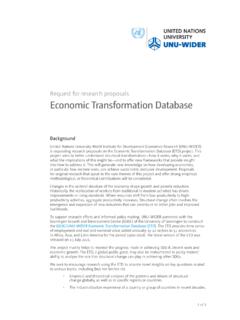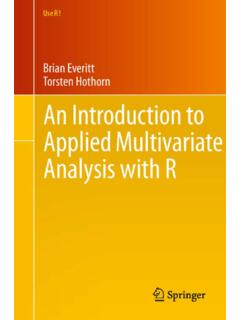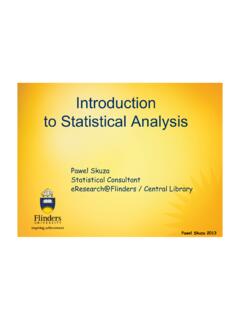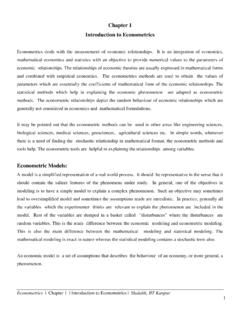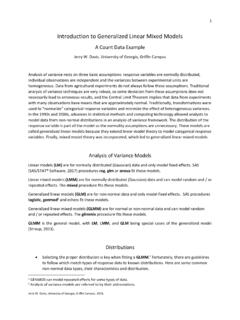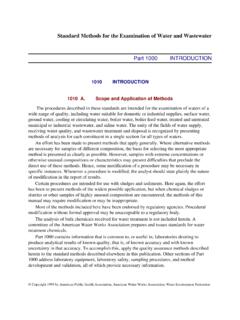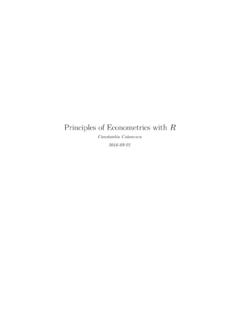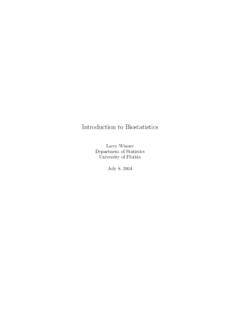Transcription of Workshop: Introduction to data analysis using STATA
1 Introduction to data analysis using STATA Miguel Ni o-Zaraz a World Institute for Development Economics Research United Nations University Background STATA is powerful command driven package for statistical analyses, data management and graphics STATA provides commands to conduct statistical tests, and econometric analysis including panel data analysis (cross-sectional time-series, longitudinal, repeated -measures), cross-sectional data, time-series, survival-time data, cohort analysis , etc STATA is user friendly, it has an extensive library of tools and internet capabilities, which install and update new features regularly Introduction STATA /IC (or Intercooled STATA ) can handle up to 2,047 variables. There is a special edition, STATA /SE that can handle up to 32,766 variables (and also allows longer string variables and larger matrices), and a version for multicore/multiprocessor computers called STATA /MP, which has the same limits but is substantially faster These three versions of STATA are available both for 32-bit and 64-bit computers; the latter can handle more memory (and hence more observations) and tend to be faster Transferring other files into STATA format There are various ways to enter data into STATA : entry by typing or pasting data into data editor ASCII files using infile, insheet or infix using text editing package to assemble dataset, save as text (.)
2 Txt) file, not default ( .xlsx) format data ( excel columns separated by space, tab or comma etc.): use infile or insheet, for example: insheet using filename format data ( data in fixed columns): use infix. data in another format ( SAS, SPSS), Stat/Transfer can be used to create a STATA dataset directly Stat/Transfer is able to optimise the size of the file (in terms of the memory required for each variable) Bonus for the session: You will get a copy of Stat transfer STATA windows When STATA starts up you will see five docked windows, initially arranged as shown below STATA windows In the Command window you can type the commands. STATA shows the results in the larger window immediately above, called Results The history of command operations is listed in the window Review on the left, so you can keep track of the commands you have used.
3 The Variables window, on the top right, lists the variables in the dataset The Properties window immediately below that (new in version 12), displays properties of the variables and datasets There are other windows that are useful, namely the Graph, Viewer, Variables Manager, Data Editor, and Do file Editor. STATA 's graphical user interface allows selecting commands and options from a menu and dialog system. I strongly recommend to use the command language, and specifically as a way to ensure replicability of the analysis Exercise 1 STATA the Results window, Command window, Review window, Variables window use "C:\Documents and Settings\Miguel Zarazua\My Documents\My documents\UNU-WIDER\GAPP project\ STATA course\ STATA files Zambia HH survey 1998\ ", clear the data editor ( ) and inspect the data.
4 What do you observe? the data editor and then clear the memory by typing clear in Command window at Help Menu: Help Contents . Inspect the links Variable types STATA can handle numbers or strings. Numeric variables can be stored as integers (bytes, integers, or longs) or floating point (float or double). Note: STATA does all calculations using doubles, and the compress command finds the most economical way to store each variable in your dataset Strings have varying lengths up to 244 characters. Strings are ideally suited for id variables You can convert between numeric and string variables. If a variable has been read as a string but really contains numbers you can use the command destring. Otherwise, you can use encode to convert string data into a numeric variable or decode to convert numeric variables to strings To inspect the type of variables, look at the Type column in the Variables window or type: describe [varlist] Getting started STATA syntax is case sensitive.
5 All STATA command names must be in lower case STATA commands can often be abbreviated Look for underlined letters in Help ) With large datasets, it may be necessary to increase the memory limit in STATA from the default of 1 megabyte. Type: set memory # # represents a number of kilobytes (k), megabytes (m) or gigabytes (g) For example: set memory 100m By default, STATA assumes all files are in c:\data. To change this working directory, type: cd foldername Note: If the folder name contains blanks, it must be enclosed in quotation marks Getting started STATA datasets always have the extension .dta Access existing STATA dataset by selecting File Open or by typing: use filename [, clear] If the file name contains blanks, the address must be enclosed in quotation marks filename can also be a STATA file stored on the internet If a dataset is already in memory (and is not required to be saved), empty memory with clear option To save a dataset, click or type: save filename [, replace] Use replace option when overwriting an existing STATA (.
6 Dta) dataset The use of commands To obtain help on a command (or function) type help command_name, which displays the help on a separate window called the Viewer Note: STATA commands are case-sensitive. They can also be abbreviated. The documentation and online help underlines the shortest legal abbreviation If you don't know the name of the command you need you can search for it. STATA has a search command with a few options. You can also type findit, which searches the Internet as well as your local machine and shows results in the Viewer. Try search generate (the command used to generate new variables) or findit generate Operators and Expressions Arithmetic Logical Relational + add ! not (also ~) == equal - subtract | or !
7 = not equal (also ~=) * multiply & and < less than / divide <= less than or equal ^ raise to power > greater than + string concatenation >= greater than or equal These are key arithmetic, logical and relational operators you need to keep in mind: Examples: gen tothhincsq = tothhinc^2 /* generates HH income squared */ gen lntothhinc = log(tothhinc) /* generates HH income in log form */ Useful commands: variable transformations gen command creates a new variable using an expression that may combine constants, variables, functions, and arithmetic and logical operators gen lnhinc = log(tothhinc) /* generates HH income in log form */ gen hincsq = tothhinc^2 /* squared of hh income */ gen ten=10 /* constant value of 10 */ gen id=_n /* id number of observation */ gen total=_N /* total number of observations */ gen byte yr=year-1900 /* generates 50,51.
8 , n instead of 1950,1951,..,n */ gen rich=tothhinc if tothhinc> 1452500 Variable transformations The egen command creates new variables based on summary measures, such as sum, mean, min and max. For example: egen mhincp=mean(tothhinc), by(province) /*average hincome by province */ egen maxhinc=max(tothhinc) /* largest hh income value */ egen counthinc=count(tothhinc) /* counts non-missing hh income obs */ egen float tothinc= rowtotal(totfdinc totnfinc), missing egen double idi= concat(hid pid) , format(% ) punct(.) /* creates string for individual identifiers using the 1998 Zambian Living Conditions Monitoring Survey */ Variable transformations rename command allows for changing the names of your variables: rename tothhinc thinc recode allows to change the values that variables take.
9 Suppose value 2020 of variable year which actually referred to 2002: recode year 2020=2002 Replace can be used to change the contents of an existing variable: replace oldvar = exp1 [if exp2] , replace unemplrate=. if unemplrate==999 Note: Any functions that can be used with generate can be also used with replace. if can also be used to restrict the command to a desired subset of observations. The double equal sign == is used to test for equality, while the single equal sign = is used for assignment Variable transformations A label is a description of a variable in up to 80 characters. Useful when producing graphs etc. To create/modify labels type: label variable varname label rename may be used to rename variables, as follows: rename oldvarname newvarname To drop a variable or variables, type: drop varlist Alternatively, keep varlist eliminates everything but varlist.
10 To drop certain observations, use: drop if exp For example, drop if unemplrate==. Exercise 2 Open the dataset Use describe to ascertain which variables are in string format and which are in real format Rename s1q5 as sex; s1q3b as age, and other variables Keep only those observations for adults age 18 and older Generate ids for each adult Appending datasets To add another STATA dataset below the end of the dataset in memory, type: append using filename Dataset in memory is called master dataset . Dataset filename is called using dataset . Variables ( with same name) in both datasets will be combined Variables in only one dataset will have missing values for observations from the other dataset.