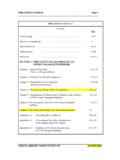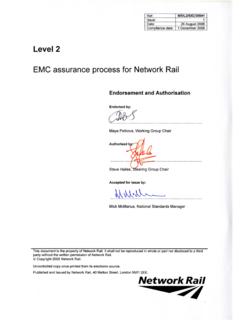Transcription of Writing a Report using Microsoft Word's Tools - Jason Pang
1 Writing a Report using Microsoft Word s Tools Version Last modified: 26 august 2006 Prepared by: Jason Pang pangjason (at) , jypang (at) The latest revision of this document can be viewed at Writing a Report using Microsoft Word s Tools ( ) Summary Most people who write a lengthy Report in Microsoft Word for the first time know how difficult it is one has to number the pages, label all the figures and tables, and so on. There are seemingly endless hoops to jump through in order to make sure that your page numbering is correct, and to make sure all your figures and tables are numbered properly, making sure all your references are in order and correct, and so on. However, there are a number of ways around this.
2 Assuming you don t want to learn LaTeX, or any other advanced tool for typesetting, there are still a number of ways to get Microsoft Word to behave nicely. Report Writing is a huge chore as it is and there are a number of ways that you can make Word do a lot of things for you. This guide will show you how to write a Report using Microsoft Word while keeping yourself sane. Jason Pang Last Updated 26 august 2006 iiWriting a Report using Microsoft Word s Tools ( ) Acknowledgements University of Waterloo Engineering Classes of 2009: 60 Joystick (Computer Engineering, Stream 8) Byte Me and RAM It (Computer Engineering, Stream 4) Erectronics (Electrical Engineering, Stream 4) .. for providing me the opportunity to teach them, and for putting up with me for the four months I was their WEEF TA for.
3 These classes provided the inspiration for me to write this document. If I hadn t been a TA for GenE 167 for these classes, I would never have bothered to write this document. I apologize that it s probably too late for the stream 4 classes (since this was first published in April 2005) to use this on your Work Term Reports this term but hopefully it will help you on future reports. Thanks also to the TAs who worked with me during the term, Zac Balson, Faye Boloorchi, David Li, and Matt Strickland. University of Waterloo Computer Engineering Class of 2007 (Overcocked), for making me realize that there are still people who don t know how to use these Tools , necessitating the need for this document to educate all.
4 And of course, thanks for simply being around in this insane world of Computer Engineering at the University of Waterloo. Finally, thanks to all the rest of you (see Revisions section) who are making further improvements (I hope!) to this document. Jason Pang Last Updated 26 august 2006 iiiWriting a Report using Microsoft Word s Tools ( ) Licence This work is licensed under the Creative Commons Attribution License. To view a copy of this license, visit or send a letter to Creative Commons, 543 Howard Street, 5th Floor, San Francisco, California, 94105, USA. The latest revision of this document can be viewed at Jason Pang Last Updated 26 august 2006 ivWriting a Report using Microsoft Word s Tools ( ) Revisions 2004-11-01 Jason Pang - Started work on this document.
5 Got to Section 2 before I got pre-empted by ECE 150 and GenE 167 Report marking. 2004-11-30 Jason Pang - Began work on it (again) but then realized I d better start my study of MSci 311 before I go ahead and fail the course. Also, had to mark ECE 150 assignments. 2004-12-20 Jason Pang - Work suspended indefinitely because I wanted to enjoy my break back home in Hong Kong, and because I had to finish my own work term Report , which I had unwisely not started yet. 2005-04-23 Initial release of document for review purposes. Jason Pang - Moved out to Stratford for my next work term and had no Internet access for two days. Decided that since it was snowing really hard out I had nothing better to do anyway, to might as well finish this document that I had said would be finished by the end of December 2004.
6 Wrote 20 pages in one day. 2005-04-25 Addition of documentation for referencing. Jason Pang - Forgot about the need to add material regarding references, which is pretty important when Writing a work term Report . 2005-04-28 Fixed some miscellaneous problems Jason Pang - Discovered a referencing error, plus took some time to clarify parts of the instructions where it wasn t clear. Proofread it a little bit, so there are fewer grammatical mistakes, but it s still far from perfect. 2005-11-06 Added information about half-spaces Jason Pang Half spaces for units are important! Describes a quick trick that can be used to insert what looks to be a half-space.
7 2006 -08-26 Added some more general hints and tips Jeff Zarnett General tip added save, save, and save often! Added information on using Normal view vs. Print Layout view. Thanks to Andre Masella for his perspectives on digital typesetting. Jason Pang Last Updated 26 august 2006 vWriting a Report using Microsoft Word s Tools ( ) Table of Contents Summary .. ii Acknowledgements .. iii Licence .. iv v Table of vi List of Figures .. viii List of ix 1 Introduction .. 1 Purpose .. 1 Scope .. 1 This is a guide not a manual!.. 1 Version used .. 1 F1 Help!.. 1 Improvements to this document .. 1 Why this was written .. 2 A note about the audience .. 2 A little trivia and a tip for doing well.
8 2 Disclaimer, and other such stuff .. 2 2 Report Writing Hints and Tips .. 4 General Report Writing .. 4 4 Spell checkers and grammar 5 General tips and hints .. 5 University of Waterloo ECE Department 3 Setting up the 6 Why bother? .. 6 Why do we do this? Aren t automatic features helpful? .. 6 Disabling Features in Microsoft Word .. 6 Setting up your 7 The Normal view vs. Print Layout 8 4 Setting up 10 Why bother? .. 10 Setting it all 10 Defining a style of your own .. 12 using your styles .. 12 5 Splitting Sections .. 13 Why bother? .. 13 Solving the problem - 13 Jason Pang Last Updated 26 august 2006 viWriting a Report using Microsoft Word s Tools ( ) Show me how!
9 13 Headers and Footers in 15 6 Captioning Tables and Figures .. 17 Why bother? .. 17 Show me how! .. 17 That s who cares? .. 19 7 Cross Referencing 20 Why bother? .. I mean, why did I bother? .. 20 Cross-referencing 20 What else can I do? Table of Contents and more .. 21 8 References .. 24 References: why are they important? .. 24 Referencing in Word .. 24 Setting it all 24 9 SI Units .. 28 Why bother? .. 28 A quick how-to .. 28 Show me how! .. 28 10 The or is it? .. 29 11 Hints and Tips for using 30 References .. 31 GenE 167 tip: The entry Table of Contents should not show up in the Table of Contents! However, at times, I m too lazy to fix it myself for the purposes of this Report .
10 You should fix it because your TAs will catch it and will take marks off for it! Jason Pang Last Updated 26 august 2006 viiWriting a Report using Microsoft Word s Tools ( ) List of Figures Figure 3-1: Partial Tools Menu .. 6 Figure 3-2: AutoFormat Options .. 6 Figure 3-3: AutoFormat As You Type 7 Figure 3-4: Selecting Print Layout view .. 8 Figure 3-5: Print layout view without paragraph 8 Figure 3-6: Print layout view with paragraph marks .. 8 Figure 3-7: Print Layout view .. 9 Figure 3-8: Normal view .. 9 Figure 4-1: Formatting Toolbar Showing Styles .. 10 Figure 4-2: Styles Task Pane .. 11 Figure 4-3: Modifying a Heading 11 Figure 5-1: Selecting a break 14 Figure 5-2: A new section number .. 14 Figure 5-3: Inserting page 14 Figure 5-4: Page Number Format dialog box.