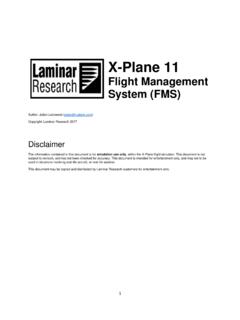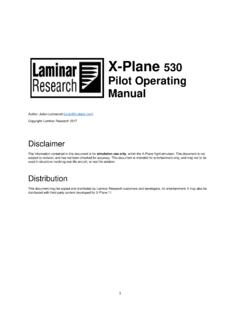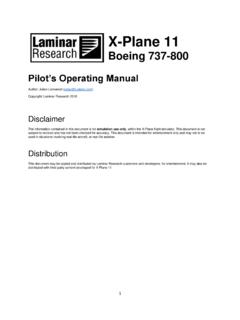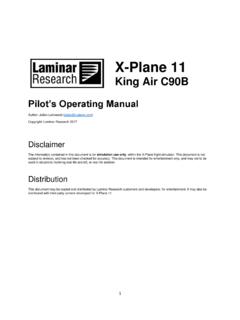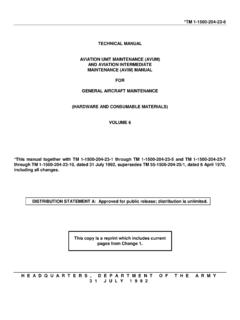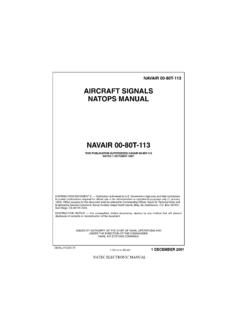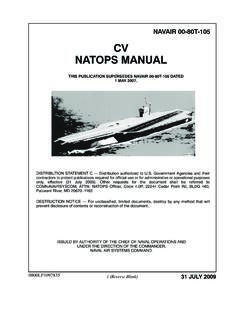Transcription of X-Plane 430 Pilot Operating Manual
1 1 X-Plane 430 Pilot Operating Manual Author: Julian Lockwood Copyright: Laminar Research 2017 Disclaimer The information contained in this document is for simulation use only, within the X-Plane flight simulator. This document is not subject to revision, and has not been checked for accuracy. This document is intended for entertainment only, and may not to be used in situations involving real-life aircraft, or real-life aviation. Distribution This document may be copied and distributed by Laminar Research customers and developers, for entertainment.
2 It may also be distributed with third-party content developed for X-Plane 11. 2 The Garmin 430 .. 4 The X-Plane 430 .. 5 The Pop-Up X430 .. 5 Invoking, moving, sizing, and closing the Pop-Up X430 .. 6 X430 Controls .. 9 COM / VLOC Rotary Control .. 11 GPS Rotary Control .. 11 Setting the COM Frequency .. 12 Setting the NAV Frequency .. 13 Enabling and Squelching the NAV Morse Code Identifier .. 14 Nav Page Group .. 15 Shortcut to the Nav Page Group .. 15 The Active Page .. 15 Default Nav Page .. 16 Map Page .. 16 VNAV Page.
3 16 Programming a VNAV Scenario .. 17 Flying a VNAV Scenario .. 17 Waypoint Page Group .. 18 Shortcut to the Waypoint Page Group .. 18 The Active Page .. 18 Airport Location Page .. 19 Airport Runway Page .. 19 Airport Frequency Page .. 19 Airport Approach Page .. 20 Airport Arrival Page .. 20 Airport Departure Page .. 21 Nearest Page 22 Shortcut to the Nearest Page Group .. 22 The Active Page .. 22 Nearest Airport 23 Nearest Intersection Page .. 23 Nearest NDB Page .. 24 3 Nearest VOR Page .. 24 Nearest Airspace Page.
4 25 Flight Plan Page Group .. 26 Shortcut to the Flight Plan Page Group .. 26 The Active Page .. 26 Active Flight Plan Page .. 27 Flight Plan Catalog Page .. 27 Programming a Flight Plan .. 28 Initializing the X430 / Deleting a previous Flight Plan .. 28 The Initial Waypoint .. 29 Activating the Cursor .. 29 Inserting Waypoints .. 30 Deleting Waypoints .. 31 Selecting a Standard Instrument Departure (SID) .. 32 Selecting a Standard Terminal Arrival (STAR) .. 34 Selecting an Approach .. 36 Direct To (a waypoint) .. 38 Activating a Leg.
5 39 Activating an Approach .. 40 Activating Vectors to Final .. 41 Loading a (saved) Flight Plan .. 42 The OBS Function .. 43 SUSPEND (SUSP) Mode .. 45 Messages .. 46 Autopilot Operations .. 47 4 The Garmin 430 The Garmin 430 is an advanced panel-mounted IFR navigation and communication system that has proven extremely popular with General Aviation pilots. The G430 was revolutionary when it was first launched in 1998, and provided General Aviation pilots with a color moving map for the first time, the ability to input a flight plan, and featured built-in comm and nav radios.
6 The G430 was followed by the G530, which built on those capabilities, and included a larger moving map display. Both the G430 and G530 models have been discontinued by Garmin, but are still widely used and available. Garmin 430 Specifications: Physical dimensions - W x D x H (159 mm x 279 mm x 67 mm) Weight - lb. ( kg.) Display type - 8 color TFT LCD Display size "W x "H ( x cm) Display resolution - 240 x 128 pixels Transmit power - 10 Watts Built-in VHF Comm with kHz channel spacing Built-in VOR/Localizer/Glideslope, ICAO annex 10 FM compliant Max Waypoints/favorites/locations - 1,000 Navigation database coverage area - Americas, International / Worldwide Preloaded Terrain database Preloaded Obstacle database Flight plans - 20 reversible.
7 Up to 31 waypoints each Front-loading data cards (for convenient database updates) Class B Terrain Awareness and Warning System (TAWS) alert-compatible 5 The X-Plane 430 The Laminar Research / X-Plane 11 G430 system will be referred to here as the X430. This has been developed by our team to resemble the Garmin 430, both in appearance and function. However, the capability and operation of this device in the simulator may differ in some areas to the real product. The X430 is featured in several of the aircraft bundled with X-Plane 11.
8 Additionally, as a core-component of the simulator, it can be dropped into any third-party aircraft, and used immediately. The device is modeled in 3D within the aircraft cockpit. However, a 2D pop-up (seen right) is also available for convenience. The Pop-Up X430 For convenience, a pop-up X430 is provided in every X-Plane default aircraft that features the device. This is a 2D panel that can be moved and sized per the needs of the Pilot . For the purposes of this guide, only the pop-up X430 will be featured. However, commands may also be input using the X430 panel built into the 3D cockpit.
9 6 Invoking, moving, sizing, and closing the Pop-Up X430 Invoking the pop-up X430 To invoke the pop-up X430 panel, position and click the mouse-pointer anywhere inside the DISPLAY area of the X430 panel in the 3D cockpit. 7 Moving the pop-up X430 To move the pop-up X430 panel to the desired location on your computer screen, first place the mouse-pointer anywhere on the outer-frame. The top-center is recommended, as shown here by the white arrow. Now click and drag the pop-up X430 panel to the desired location on your computer screen.
10 Re-sizing the pop-up X430 Place the mouse-pointer at the top-center of the X430 frame. Two click-spots will appear. The click-spot in the UPPER-RIGHT of the X430 frame invokes Window mode. In this mode, the X430 panel can be re-sized by dragging the window frame - in the same manner as any other window supported by your Operating system. Alternatively, you may re-size the window by simply dragging the edge of the frame, when the Windows Hand pointer is displayed. 8 Closing the pop-up X430 Place the mouse-pointer at the top-center of the X430 frame.