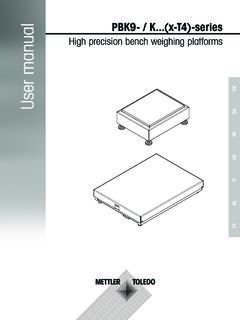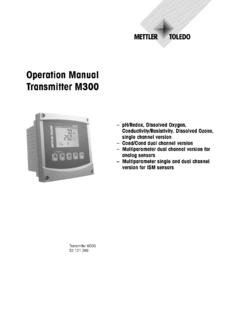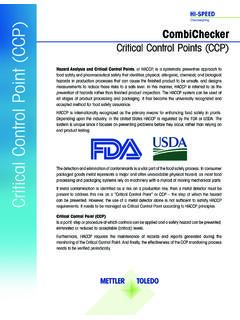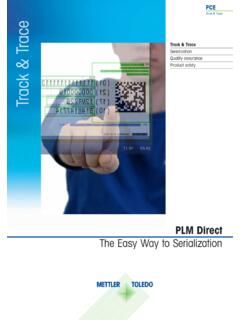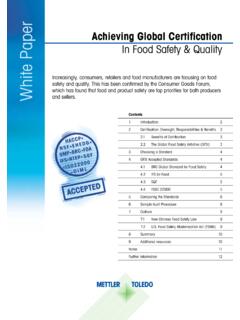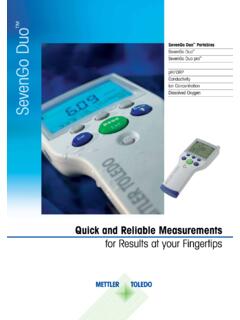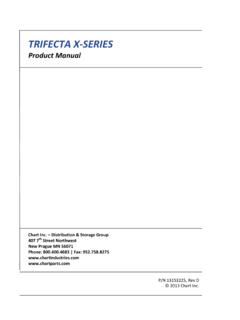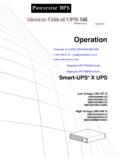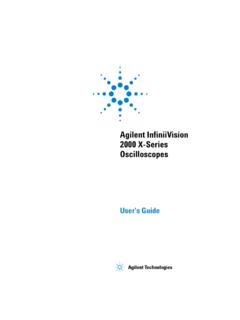Transcription of X-Series System Manual Part 5: Information for …
1 X-Series System Manual Part 5: Information for administratorsVersion check:Version p r i l 2 011 Version 2007 Mettler-Toledo Garvens GmbH Kampstrasse 731180 Giesen OT HasedeGERMANYP hone: +49 5121-933-0 Fax: +49 5121-933-456 ServiceLine: +49 5121-933-160 Service e-mail: 2011 Mettler-Toledo Garvens GmbH 5 3 Edition 04/11X- series System Manual Part 5: Information for administrators Table of Contents1 Access code conventions ..5 Automatic logoff ..5 Failed logins ..5 Minimum length for passwords ..5 Password Expiration ..5 82 Touch screen calibration ..5 93 Changing the IP address ..5 114 Carrying out an approval test simulation ..5 115 Display of the limits for the MID conformity assessment ..5 12 Edition 04/11X- series System Manual Part 5: Information for administrators 5 41 Access code conventionsAdministrators and other users with corresponding authorizations can specify or change the conventions for passwords: Minimum length of the password for a user profile Failed logins Period for the automatic logoff Period after whose expiry the password has to be changed Permission for changing the passwordEvery convention can be activated separately for each user for example the password minimum length is activated for the "Supervisor" user profile, the password of every user with this user profile has to fulfill the specified minimum length.
2 If on the other hand the function for the "Supervisor" user profile is deactivated, the length of the password is irrelevant for users with this user five conventions are set and activated in the Edit profiles screen :1. Touch the menu button in the basic Select the menu items Setup Users Edit following screen is displayed:The status field next to the respective convention shows the activation states: Convention is activated, parameter can be editedConvention is activated, but not selectedActivation state is changed but not yet acceptedConvention is not activatedExample5 5 Edition 04/11X- series System Manual Part 5: Information for administratorsAccess code Automatic logoffThis convention prevents unauthorized use for the case that a user has forgotten to log Touch the menu button in the basic Select the menu items Setup Users Edit Activate the convention Auto Enter the number of minutes after whose expiry a user is logged off this convention is activated, the residual time for usage is set to the duration speci-fied for the user profile after a successful login and is reduced in a seconds cycle.
3 The remaining time is symbolized by a green progress bar in the status section of the basic screen:During the last 30 seconds the number of remaining seconds is displayed:NoteEvery touching of the touch screen (navigation, entry, selection) resets the residual time back to the value set in the user the residual time has expired the System logs the user off automatically and returns to the monitoring mode:NoteThe period can be set relatively high for users with the user profile, while shorter periods should rather be selected for profiles with wide-reaching authorizations such as the "Su-pervisor" or "Operations manager". Failed loginsThis convention ensures that users without a valid password cannot obtain access to the System through trial and Touch the menu button in the basic Select the menu items Setup Users Edit Activate the convention Failed Enter the number of tolerated attempts before a user is each user profile a number of attempts can be specified which the user has in order to log into the System .
4 When the convention is active and the specified number of attempts is exceeded, the user is disabled and can only be enabled again by an Administrator or a user with corresponding 04/11X- series System Manual Part 5: Information for administratorsAccess code conventions5 Minimum length for passwordsA minimum number of characters can be specified in the System for passwords of a specif-ic user profile in order to ensure that passwords are not empty (without input) or too Touch the menu button in the basic Select the menu items Setup Users Edit Activate the convention Min Enter the minimum number of characters that a password must this convention is active, the System checks during the login with the old password whether the password has the minimum length specified for the user profile. If this is not the case, the following message is displayed:After confirmation of this message with OK the System changes to the dialog for changing passwords:The user has to consecutively enter the old password, the new password and once more the new password for the password is too short, an error message is displayed that specifies the required number of characters:NoteIf the number of characters for the password of a user profile is increased, the allocated users have to change their 7 Edition 04/11X- series System Manual Part 5.
5 Information for administratorsAccess code Password ExpirationThis convention ensures that passwords lose their validity after a specified period and have to be Touch the menu button in the basic Select the menu items Setup Users Edit Activate the convention Password Enter the number of days after which the password loses its this convention is activated, the date of the first successful login with a new pass-word is saved. This date is used as the reference date for the period until the password the remaining period amounts to less that ten days, a corresponding message is dis-played in the login dialog:The user has to change his password within the displayed period, five days in the ex-ample. If the password is not changed within the specified period, the user is disabled during the next attempt to log in after this period has expired and can only be enabled again by an Administrator or a user with corresponding 04/11X- series System Manual Part 5: Information for administratorsAccess code conventions5 82 Touch screen calibrationThe touch screen has to be recalibrated after the following components have been re-placed: IPC module Display unit Compact flash card (CF card)These instructions show a touch screen calibration using a checkweigher with a 15" touch screen as an External USB or PS2 keyboard Stylus with soft tip (recommended)1.
6 Connect the external If the checkweigher is in a different screen, touch to change to the basic On the external keyboard press and keep pressed the Alt key as long as you then enter the following four characters: T C A following screen is displayed:NoteCalibration has to be begun within ten seconds (counter at the bottom left). If the time expires beforehand, restart with Step Tap with the stylus in the center of the pulsing circle symbol and hold it text TOUCH is then replaced by HOLD. After the calibration value has been determined for this point, RELEASE is displayed. 5. Remove the stylus from this Repeat the procedure in the other three corners of the you have completed this procedure in all four corners of the screen, two com-mand buttons are displayed at the bottom left and a central Information at the 9 Edition 04/11X- series System Manual Part 5: Information for administratorsTouch screen calibration7.
7 Test whether calibration of the touch screen was successful by touching positions freely on the have 100 seconds time for the test. However, you can cancel the calibration at any time beforehand by using or confirm the success with . A slight deviation is acceptable as long as it occurs to the same degree If a keyboard plugged in during operation is not recognized automatically (no reaction to entries), restart the checkweigher with the keyboard plugged in. If the calibration screen does not open after Alt + T C A L has been entered, press the Esc key once and try 04/11X- series System Manual Part 5: Information for administratorsTouch screen calibration5 103 Changing the IP addressIf y ou want to change the IP address of the checkweigher, please contact the necessary, the corresponding instructions can be made Carrying out an approval test simulation(only for certified checkweighers)With the approval test simulation you can check whether the limits relevant for approval are still observed.
8 If the calibration value determined differs from the calibration value of the first approval or of the last approval, renewed approval has to be carried out. NoteThis screen is only available for users with a corresponding Touch the menu button in the basic Select the menu items Production Data Approval following screen is displayed:3. Make the number of required test packs Touch .After the test packs have passed through the result of the approval test simulation is displayed. 5. If necessary, have renewed approval carried 11 Edition 04/11X- series System Manual Part 5: Information for administratorsChanging the IP address5 Display of the limits for the MID conformity assessment(only for certified checkweighers)In t his screen the values that were found during the initial verification for the checkweigher in the declaration of conformity in accordance with 2004/22/EC are compared with those values that were calculated in the course of an inspection.
9 NoteThis screen is only available for users with a corresponding Touch the menu button in the basic Select the menu items Production Data MID OIML following screen is displayed:Edition 04/11X- series System Manual Part 5: Information for administratorsDisplay of the limits for the MID conformity assessment5 12