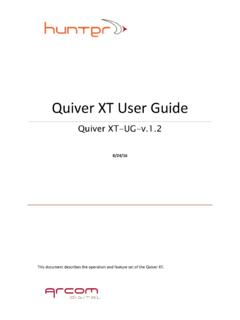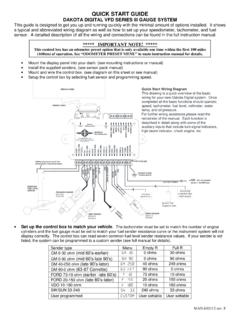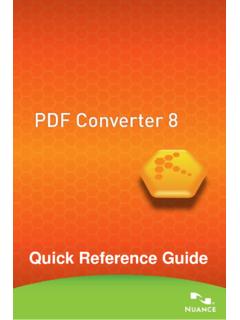Transcription of Xcor MHV Client manual rev02-final - Arcom Digital
1 xcor MHVC lient User guide MHV CUG July 2010 This document details the functionality of the MHV Client software program. It is intended to be a quick start guide for using the system, and provides information on the program s features and their use. 2 Table of Contents MHV system composition .. 5 MHV Client program hardware requirements .. 5 Setup and installation .. 5 Installation of the MHV Client : .. 6 xcor Hubs settings data recovery files location .. 6 Calibration data files location .. 6 Scan intervals data files location .. 6 i-Scout distribution data file location .. 6 MHV Client program start and settings.
2 6 Program start and initial setup .. 6 Selecting xcor Hunter hubs for monitoring .. 8 Menus and quick access icons .. 9 "Action" Menu .. 9 "Tools" Menu .. 10 "Database" Menu .. 10 "Help" Menu .. 11 quick access icons on the toolbar .. 11 Information on the Status line .. 12 Working with the program .. 12 Main window user interface .. 12 Data filtering in the main window .. 13 Display of impairment information .. 13 Remote xcor hub hardware and software status .. 14 Data filtering adjustment .. 14 Reports and Charts access .. 15 Real time Outage report .. 15 Real time CPD/CNR chart .. 17 Real time System alarm report .. 19 Hub history .. 20 CPD/CNR Hour/Day chart .. 21 CPD/CNR status and trend analysis .. 23 CPD/CNR comparison chart .. 25 CPD/CNR level and consistence charts .. 26 CPD/CNR trend .. 29 Creating trend graphs .. 30 Outage analysis .. 32 Outage analysis - Chronology.
3 35 Hub Database .. 35 Settings view .. 36 3 xcor Radar settings .. 37 Spectrum analyzer .. 38 CNR alarm settings .. 38 Hub devices .. 38 Hub map .. 39 General Hub settings .. 40 Authorization password change .. 42 MHV server audit .. 42 MHV server actions .. 44 List filtering .. 45 Searching for records in the list .. 45 Importing xcor Hub data backup files .. 46 Communication with other active database users .. 47 4 Introduction The MHV Support System comprises a higher level xcor monitoring and control tool for multiple hubs.
4 The system is based on dedicated software used for collecting and storing current hub status reports from remote xcor sites. These reports include vital information about the return path, such as: CPD and it s statistics CNR impact and it s statistics Impairment consistence Outage alarm and their statistics/total outage time/map location xcor hardware and software status Users activity overview The data is collected and stored in a firebird database. This data is then used for various return path health analysis and for creating current and historical trend graphs. Information can be sorted by different filtering criterion such that it is easy for viewing and interpretation. Data reports are sent a couple times every hour and are only a few kilobytes in size. This prevents overloading internet connections with unnecessary traffic.
5 The system additionally allows for remote changing of various xcor hub settings for connected hub sites, should it become necessary to change any monitoring thresholds or frequencies. Access to the program is achieved through a Client -server architecture. Unlimited number of users can work with the MHV Client program simultaneously. The MHV server also performs as a safe place for calibration, i-Scout distribution and scan intervals. The xcor hubs store this vital information on the MHV server hard drive for additional safety. The Client -server architecture also ensures security of the programs. 5 The server program is designed to be installed on a dedicated server PC.
6 More detailed information about system operation can be found on the website at MHV system composition The system is composed of several parts: A server program with a firebird Database installed on a dedicated server PC connected to Internet or Intranet Single or Multiple MHV Client programs installed on remote operator s PCs which include a firebird Database Multiple xcor Hunter hub site servers are registered in the MHV server for sending reports to it MHV Client program hardware requirements For normal operation of the MHV Client the following is required: Windows XP/2003/Vista/7 operating system; Processor Pentium IV 1500 or later versions; >10 MB free disk space for installation; Min. 512 MB RAM Setup and installation To Install the MHV Client program, install firebird database server first, then run the MHV Client_setup program as supplied by Arcom Digital .
7 Installation of the firebird database server: A firebird server (version or higher) is required for proper operation of the program. To install the firebird server launch the file and then follow the setup instructions. 6 Installation of the MHV Client : The installation package consists of a single file, In order to install the program simply launch the file and follow the instructions. The program is placed in the ("Programs") folder of the path " Arcom Digital \MHV Client \". xcor Hubs settings data recovery files location The xcor hubs can store the following data on the MHV Server hard drive for additional safety.
8 It is recommended to archive the same data at another safe location as well, such as a back up drive. Calibration data files location \Database\XcorCalibrations\HUB_NAME, the filename contains the hub name and time stamp; file name ex. Scan intervals data files location \Database\XcorIntervals\HUB_NAME, the filename contains the hub name and time stamp; file name ex. i-Scout distribution data file location \Database\XcoriScouts\Hub_ NAME, the filename contains the hub name and time stamp; file name ex. MHV Client program start and settings Program start and initial setup 7 After launching the xcor Client at the sign-on screen, click on Connect to Server to access hub sites.
9 The Server Manager window appears as shown here. If you need to create a new hub or change information about an existing hub (such as an IP address that has changed), press the F1 key to access the software help file that includes specific instructions on managing the hub site. The Create, Edit, and elete buttons are located below the list of Divisions. Click button to open the settings screen: 8 In the MHV information settings screen enter MHV server name (Division ID) and the IP address or MHV server domain name. Do not change the port number. To edit MHV server information, highlight the Division on the list and click icon and edit information in the fields, then click OK to save settings.
10 To connect with a MHV server, highlight the Division name you wish to connect to in the Server Manager window, type in the user name and password, then click on the Connect to Server button on the bottom right portion of the window. Once connected the other icons on the menu and toolbars will become visible and you can start working with the program. If the program is started for the very first time, the list of hubs that need to be monitored must be configured before the program is able to display data. Selecting xcor Hunter hubs for monitoring When the program is launched for the first time, it is necessary to select the hub sites that will be included in the monitoring and statistics creating process. Select My Client hub listing in the Action menu:. In the following screen, select the hubs that need to be monitored: 9 The MHV Client program will display the status of the selected hubs.