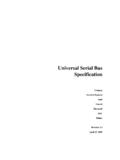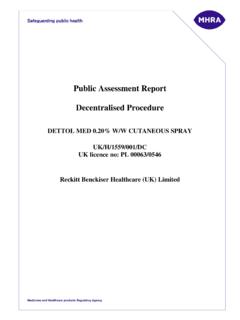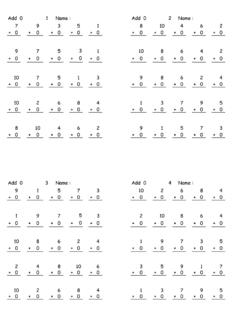Transcription of XML Gauge Programming - FS2X-Home
1 XMLXMLXML. XML Gauge Programming for FS2004. Chapter 1. Main Body Sections XMLXMLXML Version XMLXMLXML. By Nick Pike June, 2005. INDEX. XMLXMLXML. < Gauge > .. Page 2. <Element> .. Page 2. <Select>, <Value> and <Case Value . Page 3. XMLXMLXML. <Shift> and <Nonlinearity> Page 4. <Rotate> and <Axis> .. Page 6. Combining Shift and Rotate .. Page 9. MaskImage Page 10. <Visible> . Page 12. Stacking Element sections . Page 12. XMLXMLXML. <Keys> . Page 13. <Text> and <String> .. Page 13. Section Titles and Comments Page 15. Luminous and Bright . Page 15. Gauge Cycle Time or Refresh Rate.. Page 15. XMLXMLXML. Size .. Page 16. <Value> and more <String> instructions .. Page 16. <Mouse> . Page 16. Final discussion . Page 17. XMLXMLXML. XML is a text based Programming language. Therefore, the code can be written in a standard text editor. There are applications available specifically written for XML, but I.
2 Have always used an enhanced shareware version of Notepad. If code is saved with a txt extension, rename with an xml extension. XML gauges usually consist of the xml file and bmp (bitmap) files, although gauges without bitmaps are quite common. XMLXMLXML. This tutorial provides a general introduction to Gauge main body sections and their functions. If you read this tutorial first, it will give some good foundation information Colours have been used to group relative information, or to allow the reader to easily find references in code or text. XMLXMLXML 1. XMLXMLXML. < Gauge >. XMLXMLXML. XML gauges follow a common theme of being broken down into sections, each with an opening and closing instruction. A good example is that a Gauge always starts with < Gauge > and ends with </ Gauge >. The closing instruction always has the character /'. This tells flightsim that the section has ended.
3 A simple example of this: XMLXMLXML. < Gauge Name="f117 aileron trim" Version=" ">. <Image Name=" "/>. </ Gauge >. This Gauge would simply place the fixed, non-dynamic bitmap on the panel. Note that in XMLXMLXML. line 1, < Gauge > is actually expanded to include the Gauge name (can be any name) and the Line 1 can always be the same but with maybe a different name for each Gauge . Bitmaps can be 8 or 16 bit (256 or millions of colours). Note that line 2 ends />'. The /' tells flightsim there is no more bitmap information to follow. In certain circumstances more information can follow to manipulate or control a bitmap, and the /'. XMLXMLXML. is omitted in this case, but more on this later. You do not have to give the bitmap sizes. You do however in FS2002, but these tutorials are for FS2004 to keep this tutorial as simple as possible. The bitmap can be of any size and proportion, both in the X and Y.
4 Axis. However, to optimise frame rates in FS2004, it is best to keep it as small as practical and 8 bit. The bitmap name is the same as the bitmap file name (and can be any name), including the bmp extension. XMLXMLXML. <Element>. If you want the Gauge to produce dynamic effects, like a light switching on or off, or a needle to move, or have FS2004 calculate variables or show text, you have to put the XMLXMLXML. instructions in an <Element> </Element> section. Note the /' again to close the section. There is a multitude of ways to introduce instructions in this section type, but more of that later. The following code is just an example of how the Element section works. <Element>. <Image Name=" "/>. XMLXMLXML. </Element>. If this is introduced to our original code, < Gauge Name="f117 aileron trim" Version=" ">. XMLXMLXML. <Image Name=" "/>. << Note that line gaps can be <Element> introduced to visually <Image Name=" "/> highlight separate sections.
5 </Element>. XMLXMLXML. </ Gauge >. 2. XMLXMLXML. The above Gauge is not much use, but shows the principle. This Gauge would place XMLXMLXML. bitmap2 over bitmap1, thus Note: the drawn order is from last to first, that is, bitmaps introduced later in the code show on top. Bitmap2. XMLXMLXML. This example shows bitmap2 that is smaller than bitmap1. Bitmap1 Note: The 0,0 origin for a Gauge bitmap is in the top left corner. The X axis increases its value from left to right. The Y axis increases its value from top to bottom. Both bitmaps will anchor at 0,0, unless positional information is given, but more on that XMLXMLXML. later. <Select>, <Value> and <Case Value. Let's take a look at this typical Gauge section, XMLXMLXML. <Element>. <Select>. <Value>(G:Var1)</Value> <<Don't worry about what (G:Var1) is for now. <Case Value="0">. <Image Name="switch "/>.
6 XMLXMLXML. </Case>. <Case Value="1">. <Image Name="switch "/>. </Case>. </Select>. XMLXMLXML. </Element>. The <Select> </Select> section literally selects a bitmap. The <Value> </Value> line is used to generate or calculate a value which in this case generates a value of 0 or 1. Note the <Case Value="x"> </Case> sections, that start and end a choice selection according to the variable value. If the value of the variable (G:Var1) is 0, the <Case Value="0">. XMLXMLXML. instruction is activated and the associated switch will be shown on the panel, and if 1, the <Case Value="1"> instruction is activated and the associated switch is The bitmaps could be switch pictures, say a rocker switch that will look like it's in the off or on condition. They may also be lamp pictures, again looking like they are off or illuminated. XMLXMLXML. We can introduce a positional instruction here, to position the selective bitmaps on the Gauge .
7 In the very first example, item , the bitmap can be used as a background image, and also a canvas' for the rest of the Gauge . Note: It also sets the Gauge size in pixels. < Gauge Name="f117 aileron trim" Version=" ">. <Image Name=" "/>. XMLXMLXML 3. XMLXMLXML. We can add, XMLXMLXML. <Element>. <Position X="42" Y="57"/> << Added <Select>. etc. XMLXMLXML. The inclusion of the position instruction can position the selective bitmaps on the background (canvas) bitmap. 57 Note: All bitmap sizes are relative. That is, the selective bitmaps XMLXMLXML. 42 should be sized to look sensible against the background bitmap. A bitmaps own size determines its size in the Gauge . There are no size instructions, XMLXMLXML. So the whole Gauge would be, < Gauge Name="f117 aileron trim" Version=" ">. <Image Name=" "/>. <Element>. XMLXMLXML. <Position X="42" Y="57"/>.
8 <Select>. <Value>(G:Var1)</Value>. <Case Value="0">. <Image Name="switch "/>. XMLXMLXML. </Case>. <Case Value="1">. <Image Name="switch "/>. </Case>. </Select>. </Element>. XMLXMLXML. </ Gauge >. <Shift> and <Nonlinearity>. XMLXMLXML. The <Shift> section can move bitmaps over the background (canvas) bitmap in the X or Y direction (linear movement). The values used in this example look huge, but they are for a very long bitmap that contains all the altitude numbers (commonly called the altitude tape), and has to move a large distance in the Y direction. The low altitude numbers are at the bottom of the tape. XMLXMLXML 4. XMLXMLXML. <Element>. XMLXMLXML. <Position X="399" Y="358"/>. <Image Name="f117 ">. <Nonlinearity>. <Item Value=" 0" X="0" Y="13644"/>. <Item Value="80000" X="0" Y=" 45"/>. XMLXMLXML. </Nonlinearity>. </Image>. <Shift>. <Value Minimum="-1000" Maximum="69000">(A:Indicated Altitude, feet)</Value>.
9 </Shift>. </Element>. XMLXMLXML. Here we see element, position and value again. We also introduce <Nonlinearity>. </Nonlinearity> and <Shift> </Shift>. Nonlinearity and Shift work together. The value line calculation produces a numerical value. This is enclosed by Shift, and so we can get a bitmap to move by the value calculated. We need to tell FS2004 in which direction to XMLXMLXML. move and by how much. For the moment, ignore the position instruction line. In line <Item Value=" 0" X="0" Y="13644"/> we are saying that when the Value is 0, the top left of the bitmap is 13644 pixels from (above) the top of the background bitmap. In line <Item Value="80000" X="0" Y=" 45"/> we are saying that when the Value is 80000, the top left of the bitmap is 45 pixels from (above) the top of the background XMLXMLXML. bitmap. Therefore, you can see that the tape bitmap will move up and down.
10 The X in X= 0 in both lines shows that there is no movement in the X direction. Without the position instruction line <Position X="399" Y="358"/>, both the left hand XMLXMLXML. edges of the background and the moving bitmap would align. In reality, we want the moving bitmap to be positioned somewhere across the background bitmap (X axis). We could do this by giving X in <Item Value=" 0" X="0" Y="13644"/> a value. In a simple Gauge , this would suffice. However, in more complex gauges, there is a better way. The line <Position X="399" Y="358"/> says that the left hand edge of the tape bitmap is 399 pixels away from the left hand edge of the background bitmap. The top of XMLXMLXML. the tape is using the top of the background bitmap as the datum at present. With the introduction of Y=358, the datum for the tape is now 358 pixels down from the top of the background bitmap.