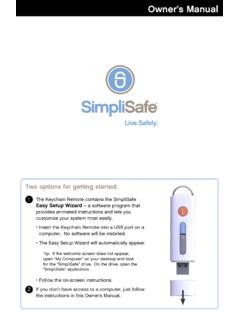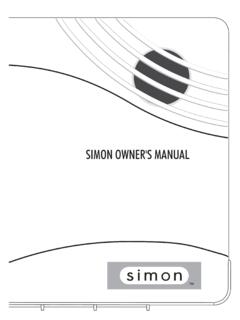Transcription of XR500 User™s Guide - Binkley Alarm
1 user s GuideXR500 Copyright 2003 Digital Monitoring Products, furnished by DMP is believed to be accurate and reliable. This information is subject to change without an Alarm1. While the Alarm bell or siren is sounding, press the COMMAND key until MENU? NO YES appears. Press the select key under YES. Enter your user code. Press the COMMAND key until Alarm SILENCE appears. Press any top row select key. The system silences the Alarm bell or If your system is programmed to send an Abort ( Alarm cancel) report to the central station, the keypad displays Alarm CANCELLED. XR500 user s Guide iSecurity Command user s Guidefor XR500 Command Processor PanelsTable of ContentsSection PageSection PageIntroductionAbout Your Security System.
2 1 Parts of the System .. 1 Security Command 1 Keypad user Menu .. 1A Note About False Alarms .. 1 Test Your System Weekly .. 1 Emergency Evacuation Plans .. 2 Draw a fl oor plan of your home or 2 Develop escape 2 Decide where to meet .. 2 Practice your escape plans .. 2 Early detection .. 2 The Security Command Keypad .. 3 The Select keys .. 3 Data Entry 3 COMMAND 3 Back Arrow key .. 3 POWER 3 ARMED LED .. 32-Button Panic 3 Using the Keypad .. 4 Keypad Displays Current 4 Multiple Displays Containing Programming .. 4 Asterisks in 4 user 5 Backlighting 5 Internal Speaker Tone .. 5 Volume level .. 5 Model Number .. 5 Keypad Address .. 5 Special Security Command Tones .. 5 What to do when the trouble tone is sounding .. 5 Special Security Command Displays .. 6 Special Wireless Displays.
3 7 Understanding Security System Terms .. 7ii XR500 user s GuideArming and Disarming System Arming Operation .. 9 Arming the System .. 10 Quick Arming .. 10 Checking the Armed Areas .. 10 System Disarming Operation .. 11 Disarming the System from the 12 Quick Disarming .. 12 Extending Schedules .. 12 user MenuAccessing the user Menu .. 13 user Menu 13 Alarm Silence .. 14 Using the Alarm Silence 14 Sensor 14 Resetting the Sensors .. 14 Door 15 Using the Door Access .. 15 Armed Areas Display .. 15 Using the Armed Areas 15 Outputs On Off .. 16 Turning the Outputs ON and 16 Browser 16 Zone Status .. 17 Using the Zone Status Function .. 17 Browser 17 Bypass 18 Using the Bypass Zones 18 Browser 18 Zone Monitor .. 18 Testing your system s burglary 18 Using the Zone Monitor Function.
4 19 Browser 19 System Status .. 19 Using the System Status 19 System Test .. 20 Using the System Test Function .. 20 Using the Panic Zone Test .. 20 user Profi les .. 21 Adding user Profi les .. 21 user Profi les Chart .. 22 Deleting user Profi les .. 23 Changing user Profi 23 TEMP CODE .. 23 ALOW: 1 2 3 4 ANY .. 23 Browser 23 user Codes .. 24 Adding user Codes .. 24 Browser 24 Deleting user Codes .. 25 Changing user Codes .. 25 Browser 25 Forgive Failure to Exit .. 26 Ambush Codes .. 26 XR500 user s Guide iiiSchedules .. 27 Setting Shift (S1 S2 S3 S4) Schedules .. 28 Setting Output (OUT) and Door (DOOR) Schedules29 Setting Holiday ABC Schedules for S1, S2, S3, S4, OUT, and DOOR 30 Setting Holiday Dates (HOL).. 31 Extending Schedules (EXT) .. 31 Setting the Date and Time.
5 32 Setting the System s Date and 32 Display Events .. 32 Using the Display 33 Service Request .. 34 Fire Drill .. 34 Starting a Fire Drill 34 Ending a Fire Drill test .. 34 System SetupSystem Setup 35 Security Command Keypad Record .. 35 Which keypads display System Status? .. 36 Which keypads display Armed Status? .. 36 Which keypads provide Door Access reports? .. 36 Area Names and Numbers Record .. 37 user Profi les Record .. 38 user Codes Record .. 39 Schedules Record .. 40 Output Relay Record .. 41 About the Display Events Section .. 42 Arming and Disarming Event Displays .. 42 Appendix AZone Event Displays .. 42 user Code Change Event Displays .. 43 Supervisory Event Displays .. 43 System Monitor Event 43 Door Access Event 44 About Door Access .. 44 Schedule Change Event Displays.
6 44 Zone Bypass Event Displays .. 45 Appendix BZone Status Browser .. 46 Bypass Zones Browser .. 46 Zone Monitor Browser .. 47 Add user Codes 47 Delete user Codes Browser .. 48 Change user Codes Browser .. 48 Entering user 49iv XR500 user s GuideAppendix CEasy Entry user s Guide .. 50 DOOR 50 ARMING AND DISARMING AN AREA SYSTEM .. 50 DISARMING WITH ENTRY DELAY .. 50 Using the access reader for user menu access .. 50 Frequently asked 51 Common Keypad Displays .. 52 Index XR500 user s Guide 1 Introduction Introduction Keypad user MenuThe keypad provides a simple user Menu containing all of the functions you need to fully operate your system such as changing the time of day or a personal user Note About False AlarmsOne of the most important concerns facing the security industry today is false alarms.
7 The accidental dispatching of police and fi re agencies places others in jeopardy by limiting the response capability of those emergency service units. We take this concern seriously and have spent many hours training our employees to recognize the causes of false alarms and prevent them from part of our commitment to reducing false alarms, we would like to encourage you to read this Guide thoroughly. All the information contained here can help you quickly, and comfortably, learn the Security Command system operation. If you have any additional questions, or feel that you need more training, please do not hesitate to contact Your System WeeklyIt is recommended that you test the burglary portion of your system at least once each week.
8 Testing should involve an active test of all doors, windows, and motion detectors connected to your system. If your system also has fi re protection, call the service department to fi nd out how this portion of your system should be to the System Test section of this Guide for instructions on testing the burglary portion of your system and refer to the Fire Drill section for instructions on testing your system fi re Your Security SystemFor UL installations the Models XR500 and XR500N are listed for burglary and access control applications only. The XR500 and XR500N have not been invenstigated by UL for fi re applications. No fi re Alarm devices shall be connected for UL installations. The Security Command system has been designed with your safety and comfort in mind.
9 It uses the latest in computer based technology to create the most advanced, user friendly security, fi re, and access control system Security Command system combines ease of use with a simple to understand Security Command keypad to offer the full range of features requested by today s security system the Security Command system to turn portions of your protection on or off by pressing a few keys, or have the system turn on or off automatically by entering a simple schedule. You can add, delete, and change personal user codes at any time or check the status of protection devices in the of the SystemThere are two main parts to the Security Command system, the Security Command keypad and the keypad user Menu. Security Command KeypadThis is the device we have placed at certain locations throughout the premises that allow you to turn the system protection on and off using your personal user XR500 user s GuideIntroductionEmergency Evacuation PlansThe National Fire Protection Association recommends that you establish an emergency evacuation plan to safeguard lives in the event of a fi re or other emergency.
10 Draw a floor plan of your home or businessOn a clean sheet of paper, draw the walls, windows, doors, and stairs. Also draw any obstacles that a person may encounter while exiting the building such as large furniture or escape routesDetermine at least two routes the occupants in each room can take to safely escape. One route can be the most obvious such as the door. Another can be through a window that can be easily opened. If the window is high off the ground, an escape ladder should be arrows on the fl oor plan to show escape routes from each where to meetPrearrange a meeting place outside and away from where emergency personnel are likely to be working. A neighbor s house or across the street in front of the house are good locations.