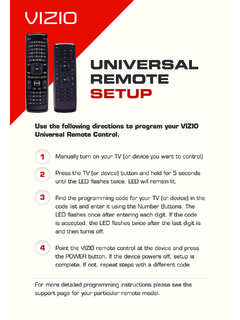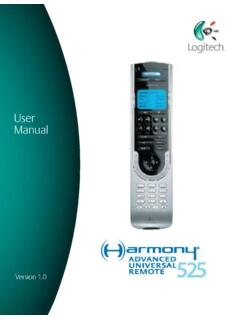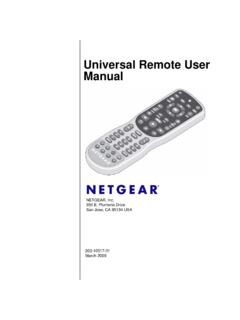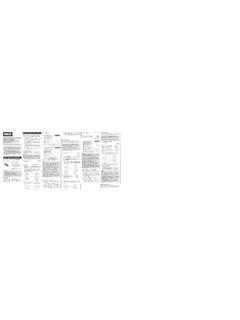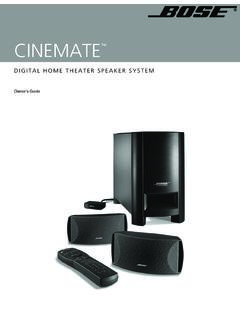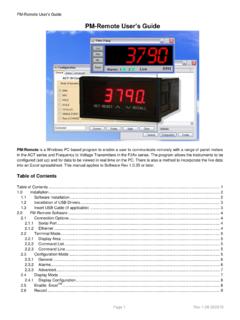Transcription of XRU9M OM 2-6-10 - VIZIO
1 XRU9M OM 1 XRU9M OM 12/6/2010 1:51:35 PM2/6/2010 1:51:35 PM23 Table of ContentsRegulatory Cautions ..3 Button Descriptions ..4 Initial Setup ..6 Battery Insertion ..6 Precautionary tips for batteries ..6 Battery Saver ..6 Code Saver ..6 Code Setup for DVD ..7 Setup for AUDIO ..8 Setup for CABLE ..9 Setup for TV ..10 Searching for codes ..11 remote Control Range ..12 remote Control Precautions ..13 Warranty ..15 Congratulations on your purchase of this universal remote Control. With this universal remote , juggling multiple remote controls is a thing of the past! Your new remote controls up to 4 devices, including the most popular brands of TV, DVD, DVR, Cable, and more.
2 Note: Some functions from your original remote may not be controlled by this remote . Use the original remote , if available, to control such functions. Sometimes buttons other than described in these instructions may actually perform the function. For example, the CHAN and VOL buttons might be used to navigate through menu choices. We recommend you experiment with the remote to identify if such situations pertain to your equipment. Your new remote is easy to use, easy to program, and it gives you total control at the touch of your fi ngertips!Regulatory CautionsFCC CautionTHIS DEVICE COMPLIES WITH PART 15 OF THE FCC RULES. OPERATION IS SUBJECT TO THE FOLLOWING TWO CONDITIONS: (1) THIS DEVICE MAY NOT CAUSE HARMFUL INTERFERENCE, AND (2) THIS DEVICE MUST ACCEPT ANY INTERFERENCE RECEIVED, INCLUDING INTERFERENCE THAT MAY CAUSE UNDESIRED : This equipment has been tested and found to comply with the limits for a Class B digital device, pursuant to part 15 of the FCC Rules.
3 These limits are designed to provide reasonable protection against harmful interference in a residential equipment generates, uses and can radiate radio frequency energy and, if not installed and used in accordance with the instructions, may cause harmful interference to radio communications. However, there is no guarantee that interference will not occur in a particular installation. If this equipment does cause harmful interference to radio or television reception, which can be determined by turning the equipment off and on, the user is encouraged to try to correct the interference by one or more of the following measures: Reorient or relocate the receiving antenna. Increase the separation between the equipment and receiver.
4 Connect the equipment into an outlet on a circuit different from that to which the receiver is connected. Consult the dealer or an experienced radio/TV technician for : Modifi cations to this product will void the user s authority to operate this NoticeThis Class B digital apparatus complies with limits for radio noise emissions specifi ed in ICES-003 of the Department of Communications. This device complies with RSS-210 of Industry and Science Canada Operation is subject to the following two conditions: (1) this device may not cause interference, and (2) this device must accept any interference, including interference that may cause undesired operation of the OM 2-3 XRU9M OM 2-32/6/2010 1:51:43 PM2/6/2010 1:51:43 PM45 POWER Press this button to turn the component on or This button starts all programming of the remote Press this button to select the HDMI input.
5 By pressing it repeatedly you will go through all HDMI inputs in Press this button to select Component Press this button to select AV (either Composite or S-Video) Press this button to select TV Pressing this button will activate the picture-in-picture Repeatedly press this button to set the size of the PIP screen to small, medium, or Press the button to choose the input source for the PIP Press this button to change the channels in the PIP screen when TV is selected as PIP This button cycles through the available screen Press this button to Freeze-Frame the current screen. Press this button again to This button will select the MTS options of Stereo, SAP, Mono or alternate audio channels, where While in PIP mode.
6 Pressing SWAP will switch the displays from the main screen to the sub-screen or vice Use this button to change the This button displays the image and system information Press this button to switch the audio from the main screen to the sub-screen while in PIP This button will select the Closed Caption This button selects a programmed DVD This button selects a programmed Audio Receiver/Amp/Home Theater This button selects a programmed cable TV set-top box or a satellite TV set-top This button selects a programmed : the remote is pre-programmed to operate VIZIO TVs by Use this button for the on-screen Press this button to exit from the on-screen Use this button for the on-screen menu.
7 Press it to confi rm or choose a highlighted menu selection. Up, Down, Left, Right These buttons are used to navigate the on-screen This button displays program guide This button recalls the previously viewed Press this button to view pictures, listen to music, or watch movies on a USB drive connected to the Multi Media port on the side of a VIZIO +/- This button turns the volume up or +/- This button changes the channels up or This button turns the sound on and BUTTON PAD Use these buttons to select a This button allows the user to cycle through the available source (DASH) When selecting a digital channel directly, use this button between the main and sub-channels.
8 For example, channel 28-2 would be selected by the button sequence 2, 8, DASH, DescriptionsButton Descriptions, OM 4-5 XRU9M OM 4-52/6/2010 1:51:43 PM2/6/2010 1:51:43 PM67 Programming for BLU-RAY or DVD1. Manually turn on your DVD Press the DVD button on the remote Press and hold the SET button until the LED LIGHT fl ashes Find the programming code for your DVD player in the code list (on separate sheet) and enter it using the Number Buttons. If the code is accepted, the LED fl ashes twice after the last digit is entered. If the LED does not fl ash twice, repeat Steps 2 through 4 with the next code listed for the component and Point the remote control at the DVD player and press the POWER button.
9 The DVD player should turn : If your DVD player does not respond, try all the codes for your DVD player brand. If the codes do not work, or your brand is not listed, see Searching for Component Codes, page 11. Sometimes a code listed will only include limited functions. Try other codes that may include more of Batteries in the remote ControlPrecautionary Tips for Inserting the Batteries Only use AAA batteries. Do not mix new and old batteries. This may result in cracking or leakage that may pose a fi re risk or lead to personal injury. Inserting the batteries incorrectly may also result in cracking or leakage that may pose a fi re risk or lead to personal injury.
10 Dispose of the batteries in accordance with local laws and regulations. Keep the batteries away from children and SaverYour remote automatically turns off if the buttons are depressed more than 30 seconds. Code SaverYou will have up to 10 minutes to change the batteries in your remote without losing codes you have programmed. However, to avoid losing your codes, do not press any buttons until batteries are installed in the two AAA batteries into the remote control. Make sure that you match the (+) and (-) symbols on the batteries with the (+) and (-) symbols inside the battery compartment. Re-attach the battery SetupSetupXRU9M OM 6-7 XRU9M OM 6-72/6/2010 1:51:43 PM2/6/2010 1:51:43 PM89 Programming for AUDIO1.