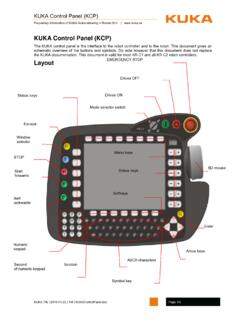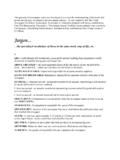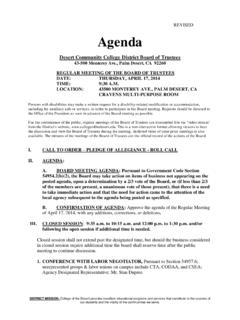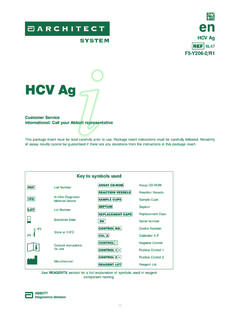Transcription of YASKAWA MotoSim EG OPERATION MANUAL - 卓智機器人
1 YASKAWAYASKAWAMotoSim EGOPERATION MANUALFOR WINDOWSUpon receipt of the product and prior to initial OPERATION , read this MANUAL thoroughly, and retain for future 2/297 This MANUAL explains teaching, playback, editing operations of jobs and files, OPERATION management of MotoSim EG. Read this MANUAL carefully and be sure to understand its contents before OPERATION . General items related to safety are listed in instruction manuals sup-plied with the manipulator. To ensure correct and safe OPERATION , care-fully read the instructions on safety before reading this MANUAL .
2 Some drawings in this MANUAL are shown with the protective covers or shields removed for clarity. Be sure all covers and shields are replaced before operating this product. The drawings and photos in this MANUAL are representative examples and differences may exist between them and the delivered product. YASKAWA may modify this model without notice when necessary due to product improvements, modifications, or changes in specifications. If such modification is made, the MANUAL number will also be revised. If your copy of the MANUAL is damaged or lost, contact a YASKAWA rep-resentative to order a new copy.
3 The representatives are listed on the back cover. Be sure to tell the representative the MANUAL number listed on the front cover. YASKAWA is not responsible for incidents arising from unauthorized modification of its products. Unauthorized modification voids your prod-uct s warranty. Software described in this MANUAL is supplied against licensee only, with permission to use or copy under the conditions stated in the license. No part of this MANUAL may be copied or reproduced in any form without written consent of for Safe OperationBefore using this product, read this MANUAL and all the other related documents carefully to ensure knowledge about the product and safety, including all the cautions.
4 In this MANUAL , the Notes for Safe OPERATION are classified as WARNING , CAUTION , MANDATORY , or PROHIBITED .Even items described as CAUTION may result in a serious accident in some situations. At any rate, be sure to follow these important a potentially hazardous situation which, if not avoided, could result in death or serious injury to a potentially hazardous situation which, if not avoided, could result in minor or moderate injury to personnel and dam-age to equipment. It may also be used to alert against unsafe be sure to follow explicitly the items listed under this never be ensure safe and efficient OPERATION at all times, be sure to follow all instructions, even if not designated as CAUTION and WARNING.
5 WARNINGCAUTIONMANDATORYPROHIBITEDNOTE 4/297 Notation for Menus and ButtonsDescriptions of the programming pendant, buttons, and displays are shown as follows:Description of the OPERATION ProcedureIn the explanation of the OPERATION procedure, the expression "Select " means the follow-ing operations : To move the cursor to the object item and left-click on it with the mouse. To pick out the object item by the tab key and press the Enter key.(In case of selecting a menu, use arrow keys instead of the tab key to pick out the object item, then press the Enter key.)
6 Registered TrademarkIn this MANUAL , names of companies, corporations, or products are trademarks, registered trademarks, or bland names for each company or corporation. The indications of (R) and TM are DesignationMenuThe menus displayed on screen are denoted with { }.ex. {TOOL}.ButtonThe buttons, check boxes, radio buttons displayed on screen are denoted with [ ].ex. [Close]; [Sync] check box; [Fast] radio Overview of MotoSim EG.. Environment Required for MotoSim EG.. Hardware Key .. Connecting USB Type Key.
7 Connecting D-Sub Type Key .. Installing MotoSim EG.. Definition of Terms .. Folder Configuration .. 172 MotoSim EG Quick Overview .. Cell Construction .. Creation of Models .. Creating a Workpiece and a Workpiece Stand .. Editing Tool Data .. Adding a Tool Model .. 31 Creating and Adding a Tool Model with the CAD Function .. 31 Reading the HSF Format Model .. Setting of Target Points (AXIS6 Model) .. Teaching .. Selecting a Job .. Teaching the Standby Position.
8 Determining the Welding Approach Posture .. Teaching the Welding Start Position .. Teaching the Welding End Position.. Teaching the Torch Retraction .. Returning to the Standby Position .. Verifying Each Step .. Editing a JOB.. 49 Modifying Steps .. 49 Modifying or Adding Instructions .. 49 Deleting Instructions .. Playback .. 503 Offline Teaching OPERATION Flow .. 51 4 Creating and Editing a Creating a New Cell.. Opening a Cell .. Storing a Cell .. Exiting a Cell and MotoSim EG.
9 Creating a Cell with Actual Robot Data .. Designating Relative Path of a Cell File .. Exporting a File .. Playback animation file export .. Exported HTML file display operations .. 56A5 Display MotoSim EG Display .. Toolbar .. Viewpoint OPERATION Tools .. Viewpoint OPERATION with the Mouse ..61! Right Mouse Button OPERATION ..61! Scroll Wheel OPERATION .. Viewpoint OPERATION with the View Manager ..62! Using Shortcuts .. Light Manager OPERATION .. 62A! Adding and Modifying Lights.
10 62C! Deleting Lights .. 62E! Light Sources .. Other Display operations .. Changing Frame Width .. Picking Settings ..63! Pick Mode Setting..63! Pick Object Setting ..63! Pick method and screen display .. Displaying Shadows .. Copying the Image .. Dividing a Cell Window .. Printing the Image..646 Display Tool Display Tools .. Markup.. Freehand .. Circle..676 Rectangle .. Notes .. 69! Adding a Note .. 69! Deleting a Note .. 70! Relocating a Note .. Memo .. 71!