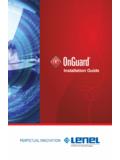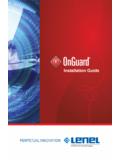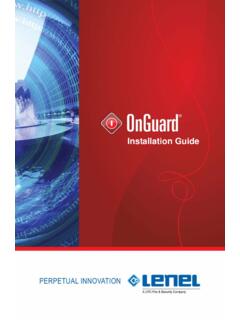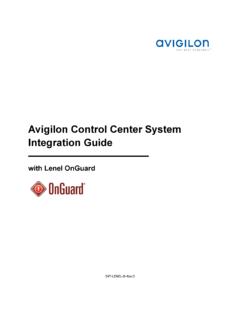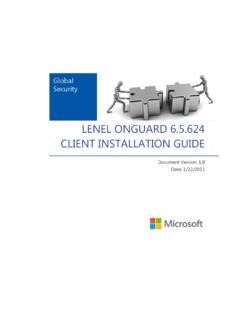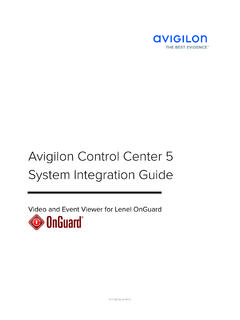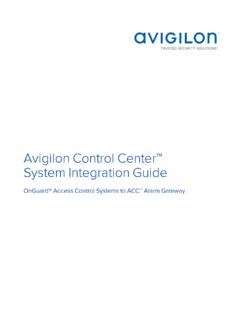Transcription of Installation Guide - Lenel
1 Installation GuideLenel OnGuard 2008 Installation Guide , product version Guide is item number DOC-110, revision , November 2007 Copyright 1992-2007 Lenel Systems International, Inc. Information in this docu-ment is subject to change without notice. No part of this document may be repro-duced or transmitted in any form or by any means, electronic or mechanical, for any purpose, without the express written permission of Lenel Systems International, software described in this document is furnished under a license agreement and may only be used in accordance with the terms of that agreement.
2 Lenel and OnGuard are registered trademarks and BadgeDesigner , FormsDesigner , and MapDesigner are trademarks of Lenel Systems International, Inc. Windows, Windows Vista, Windows 2003, and Windows XP are trademarks and Microsoft is a registered trademark of Microsoft Corporation. Integral and Flash-Point are trademarks of Integral Technologies, Inc. Crystal Reports for Windows is a trademark of Crystal Computer Services, Inc. Oracle is a registered trademark of Oracle Corporation. Other product names mentioned in this User Guide may be trademarks or registered trademarks of their respective companies and are hereby acknowledged.
3 Portions of this product were created using LEADTOOLS 1991-2007 LEAD Technologies, Inc. ALL RIGHTS includes ImageStream Graphic Filters. Copyright 1991-2007 Inso Corporation. All rights reserved. ImageStream Graphic Filters and ImageStream are registered trademarks of Inso Guide3 Table of Contents CHAPTER 1 About This Guide ..9 The Installation Guides .. 10 CHAPTER 2 Introduction ..11 Required Installations .. 12 Steps to Installing OnGuard .. 13 Installing OnGuard with SQL .. 13 CHAPTER 3 Database Backup and Restoration ..15 Backing Up Your Database to File.
4 15 Back Up to a File on SQL Server 2005 Database .. 15 Back Up to a File on SQL Server 2005 Express Edition .. 17 Backing Up to CD/DVD .. 18 Backing Up to Tape .. 19 Back Up to Tape on SQL Server Database .. 19 Back Up to Tape on SQL Server 2005 Express Edition .. 21 Restoring Databases .. 22 Restore the Database on SQL Server 2005 .. 22 Restore the Database on SQL Server Express .. 23 CHAPTER 4 Transferring a SQL Server Express to Transfer a SQL Server Express Database .. 25 Ensure Minimum Server Requirements are Met .. 26 Table of Contents4 Installation GuideStop the SQL Server Service.
5 26 Copy Files from the Old Server to the New Server .. 26 Restart the SQL Server Service .. 26 Change the Database Owner .. 27 Verify the Database Transfer was Successful .. 28 CHAPTER 5 Installing or Upgrading Microsoft SQL Server29 Installing or Upgrading to SQL Server 2005 Express Edition .. 29 Installing SQL Server 2005 Express Edition .. 30 Installing or Upgrading to SQL Server 2005 Standard Edition .. 33 Installation Steps .. 33 Upgrade Step .. 34 Installing SQL Server 2005 .. 34 Configuring SQL Server 2005 .. 36 CHAPTER 6 Installing OnGuard on a Server.
6 39 Install Prerequisites from the Supplemental Materials disc .. 39 Configuring the Hardware Key .. 40 Configure a Parallel Port Hardware Key .. 41 Configure a USB Hardware Key .. 41 Install the OnGuard Software .. 42 Running the Windows Security Utility .. 45 Installing Your OnGuard License .. 46 Log into the License Administration Application.. 46 Changing Administrator Properties for the License Administration Application .. 47 Install a New License .. 48 Run Database Setup.. 48 CHAPTER 7 Installing OnGuard on a Client Machine ..51 CHAPTER 8 Database Authentication for the Web Applications.
7 53 Windows Authentication with SQL Server .. 53 Configure Windows Authentication with SQL .. 54 Provide Credentials in the Protected File .. 55 Securing Files with the Access Control List .. 56 Store the Lenel User Credentials .. 56 Table of ContentsInstallation Guide5 CHAPTER 9 Configuring the Web Application Server .. 59 Custom Install the Web Application Server .. 60 Running Form Translator .. 60 Internet Information Services (IIS) .. Configuration with SQL Server .. 61 Serving Dynamic Content with Windows Server 2003 .. 62 Creating Virtual Directories.
8 62 Configure SSL in .. 63 Authentication .. 63 Configure the LS Application Server Service Log On Account .. 63 Browser-based Reports .. 64 Install the Crystal .NET Components.. 64 Secure the File .. 64 Edit the File .. 64 Enable the Reports Option .. 65 Set Oracle Folder Permissions .. 66 Configuration Download Service .. 66 Configure the Configuration Download Service Host .. 67 OnGuard User Permissions .. 67 VideoViewer (Browser-based Client) .. 67 Client Configuration .. 67 Internet Browser Security Level .. 68 Configure Single Sign-on for Browser-based clients.
9 68 Accessing the Browser-based Applications .. 69 Video Player Installation .. 69 Viewing Reports in Area Access Manager .. 70 Create Bookmarks .. 70 CHAPTER 10 Logging Into the OnGuard System.. 71 Windows User Permissions .. 71 Passwords .. 71 Password Standards .. 72 Enable/Disable Strong Password Enforcement .. 72 Error Messages .. 73 Accounts .. 73 Log In .. 74 Single Sign-On .. 75 Directory Accounts .. 76 Automatic and Manual Single Sign-On .. 76 Configure Single Sign-On.. 76 Table of Contents6 Installation GuideLog In Using Automatic Single Sign-On.
10 77 Log In Using Manual Single Sign-On .. 77 Single Sign-On for Browser-based Clients .. 78 Configure the Web Server .. 78 Configure the Clients .. 79 Troubleshoot Logging In .. 79 CHAPTER 11 Accounts and Passwords ..81 Password Standards .. 82 Enable/Disable Strong Password Enforcement .. 83 Change the Database Password .. 83 Change the Lenel Account Password .. 84 About Accounts .. 86 Change the System Administrator Password for the Database .. 87 Step 1: Change the SYSTEM Account Password Using Database Setup .. 87 Step 2: Write Down and Inform Administrators of the Password Change.