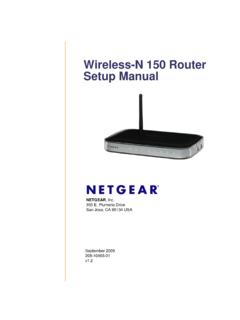Transcription of Clinical Reference Laboratory
1 June 2007 Web OasisTMLaboratory Reporting Internet SiteUser s Quick Reference GuideClinical Reference LaboratoryTable of Contents1. Introduction Summary of Web OasisTM System Requirements2. Getting Started Starting Web OasisTM Logging In3. Viewing Reports Viewing and Sorting Reports4. Report Search Searching for Reports Search Help5. Documents Laboratory Result Reports Imaged Documents6. Test Explanations and Descriptions7. user Settings Changing Your Password user Preferences8. Online HelpIntroductioncontinuedSummary of Web OasisTM Web Oasis TMhelps streamline Laboratory results reporting Web OasisTMis CRL s portal into your Laboratory results With Web OasisTMyou can: Easily view results for all of your subjects View new reports generated since your last Web Oasis login.
2 They are automatically displayed upon login Alerts and abnormal results are clearly identified for quick review View images associated with your report (for example, you can quickly call up an image of the request form) Print subject reports online no need for faxes Search for a particular report by date, subject, visit and more There is also an on-line description of the many tests, including information on Clinical significance, stability and normal range information. You can view this data when looking at test results, or browse CRL s test catalogue. Designed especially for you, Web OasisTMprovides a simple interface, rapid response time, and the ability to create customized views of your data to suit your needs.
3 Best of all, all communication with Web OasisTMis safe and secure, so you can use it to receive report results -no more faxes! Web Oasissmwill even notify you by email when you have a report ready for Minimum RequirementsAccess to the Internet128 bit encryptionMicrosoft Internet Explorer or higher Adobe Acrobat ReaderIf you need any of the above requirements, please connect to the following websites: Internet Explorer: Acrobat: StartedStarting Web OasisTM Go to the web address (URL): You can bookmark this address for future use if desiredGetting Started continuedLogging In to Web Oasissmrequires each user to have a Primary Login Id, Username, and Password Your Login ID is a seven character code that uniquely identifies you If you encounter problems logging into Web OasisTM, please contact your system the Login ID field, type in your Primary Login the user Name field, type in your user the Password field, type in your password As you enter your password.
4 Asterisks obscure the characters you typeGetting Started the Login/Accept Terms button Until you have entered your Primary Login ID, username, and password, you will be unable to click the Login you do not wish to enter Web OasisTMat this time, click the EXIT button, or exit Internet you enter your password incorrectly, Web OasisTMwill let you know by returning to the Login screen with the unsuccessful attempts your Primary Login ID is not valid, contact your system administrator for assistance You may not have a user account created by your system administrator* Please note the first time you log in, you will be asked to select the date format.
5 Viewing New ReportsViewing & Sorting Reports Upon a successful logon into Web OasisTM, you will see the opening screen From here you can view all unviewed reports (<14 days) by several methods-To look at an individual report, click anywhere on the line with the desired reportViewing New Reportscontinued You can sort this list by clicking the desired column header Patient ID/ Subject was selected The reports are now grouped by Patent ID/SubjectViewing New Reportscontinued You may choose to view all of your new reports-To view all Unviewed reports, click the button marked #Unviewed-This will bring up the first of unviewed reports-After viewing the first one.
6 Click on Nextto see the second reporto Continuing to click Nextwill show the subsequent report; the Previousbutton will show the report you have already viewed -To view a PDF of the Result Report, click All Unviewed Lab Reports Once you have viewed a report, click on the button marked MARK VIEWED-The report will no longer show up in the unviewed reports screen-You will then be returned to the unviewed reports screenReport SearchSearching for Reports To locate a specific report, first click on the NEW SEARCH button located in the HOME screen Enter the information you know about the subject.
7 Click FIND Any matches to your search criteria will display one record to a row in the Displaying Matches window-You can view and print reports from hereReport SearchcontinuedSearch Help If you have trouble when searching for a report, you may contact our Customer Service team for assistanceReport Searchcontinued Fill in any subject information you can, and click Submit RequestDocumentsLaboratory Result Reports When looking at a subject s result in OasisTM, you may view the Original Lab report; click on the Button marked LAB REPORT You may print this PDF report by selecting the print functionDocumentsImaged Documents If any images are associated with a subject you will notice additional folder tabs To view images click on the folder tab marked Document Images Clinical Reference Lab Then click Document (this name will vary based on document type, , Requisition , Query , etc.)
8 Test Explanations & Descriptions A new window will come up showing an explanation and description of the test, including what is done at the Lab. To view an Explanation and Description on a test performed at Clinical Reference Laboratory , single click on any test that is highlighted in purple. user SettingsChanging Your Password To change your password, click on the button marked user SETTINGS You will then see the user settings screen Now click on the button marked CHANGE PASSWORDF ollow the instructions on the page for changing your password. Once this is all filled out, press the SUBMIT CHANGE button to authenticate your changesUser SettingsUser Preferences Click on the button marked user SETTINGS from theHOME screen You will then see the user settings screen Select your preferences by clicking in the box next to the desired optionOptions are defined on next slideUser SettingsThe following settings can be controlled by each user : user Privileges:View Summary at Login-A listing of samples that have transmitted that haven t been marked as viewed.
9 This option should normally be View PDF Document-For users that always print the Laboratory report, setting this option will cause Oasis to always open a new window with the printable report when viewing a lab report. This option should normally be Collector- For users with large monitors that want to see information about where a specimen was collected and by whom without displaying the printable report, this option displays the collection site and examiner on the web (non-printable) Laboratory report. This option should normally be Click Access- For users that typically search for and print one report at a time, this option allows them to single-click instead of double-click and to skip the View button entirely.
10 This option should normally be Subscription: Users can elect whether to receive notification of server updates, scheduled and unexpected down-time, and other messages or can elect to never receive email about Help Online help can be viewed concurrently while using Web OasisTMby clicking on the HELP button located in the upper right portion of your screen. This feature is not currently available. Online Help will be available in the next release of Web OasisTMClinical Reference LaboratoryCopyright Clinical Reference Laboratory , July 2007 The information in this document is subject to change without notice.