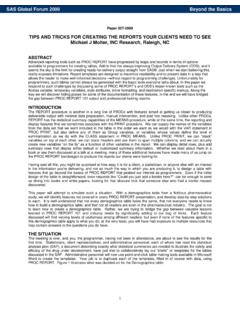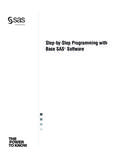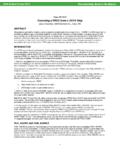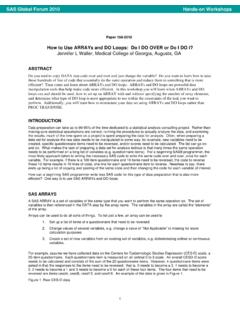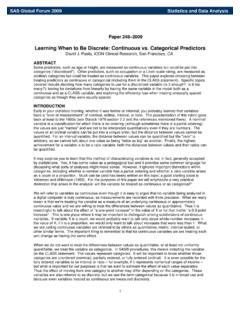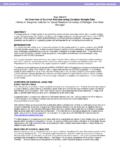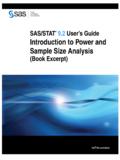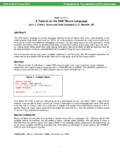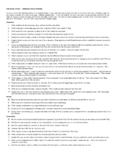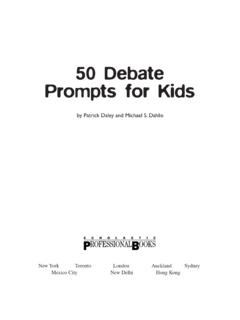Transcription of 028-2013: Be Prompt: Do it Now! Creating and …
1 SAS Global Forum 2013 Beyond the Basics 028-2013. Be prompt ! Do it Now! Creating and using Prompts in SAS Enterprise Guide Ben Cochran, The Bedford Group, Raleigh, NC. ABSTRACT. Several years ago, Enterprise Guide was given the ability to create prompts. The developers at have continually enhanced this process over the last several releases of Enterprise Guide (EG) and today the user can create quite a wide range of prompts to be deployed in the EG environment. This paper takes a look at some of the prompts that can be created. INTRODUCTION. Prompts enable your programs/tasks to be interactive in that they request input from the user when code is run.
2 Including prompts in your code increases your ability to reuse code and also enables the code to be customized using the value that you enter for the prompt . You can define prompts that require the user to: 1. select one or more values from a list or 2. enter one or more values when a task, query, program, or stored process is run. Prompts can be used to provide: 1. the name of a variable in order to run a task or 2. a value for a filter expression in a query or program. When the prompt is run, one or more macro variables are automatically generated for each type of prompt .
3 Without prompts, the code that you run is static even though the data might change. For stored process prompts, you can also create dependencies between prompts, aka cascading prompts. You can create prompts in any of the following ways: 1. By using the prompt Manager section of the Resources pane 2. When you are working in the Query Builder 3. When you are writing a SAS program 4. When you are Creating a stored process. TYPES OF PROMPTS. There are many types of prompts that you can create in EG, such as: 1. Text 2. Text range 3. Hyperlink 4. Numeric 5. Numeric range 6.
4 Date / Date range 7. Time / Timestamp / Timestamp range 8. Dynamic list - multiple values. 9. Data source / Data source item 10. File or directory 11. Color 12. Data library 13. Variable There are many ways to populate prompts, such as: 1. Text contains character strings, 2. User - entered single line of text, 3. User - entered single line of masked text, 4. User - entered multiple lines of text, 5. User - entered multiple values, 1. SAS Global Forum 2013 Beyond the Basics 6. Static list - single value 7. Static list - multiple values 8. Dynamic list - single value 9.
5 Dynamic list - multiple values. To create dynamic lists from datasets, the data has to be registered in the metadata. When a prompt is executed, it can look like any of Figure 1. The first Name_Prompt above is an example of a prompt where the user selects a single value from a static list. The second Name_Prompt above is an example of a prompt where the user selects multiple values from a static list. The Age_Prompt above is an example of a prompt where the user enters a single line of text. Creating A DATE prompt . There are many ways to create prompts within EG. One was is to go to the menu facility and select View -->.
6 prompt Manager. This opens the prompt Manager as seen Figure 2. Select Add to open the Add New prompt window. 2. SAS Global Forum 2013 Beyond the Basics Figure 3. When the Add New prompt window opens, supply a name and the Displayed Text found on the General tab. Next, select the prompt Type and Values tab. This is where the majority of the work is done. Figure 4. From the downward arrow of prompt Type, select Date. 3. SAS Global Forum 2013 Beyond the Basics Figure 5. Make the rest of the window look like the one above (Figure 5). Set the value of Method for populating prompt to: User enters values.
7 The rest of the fields contain default values for prompt Type Date; except for the Default value field. From the downward arrow, set its value to Today. While we are going to go with the default values mostly, the next figure gives you an idea of what you could use for the Minimum, Maximum and Default Values field. Figure 6. Select OK to complete the creation of the prompt named Date_Prompt. What we have just done, besides Creating a prompt , is we have created a macro variable with the same name as the prompt . We can now use this macro variable anywhere in the EG project.
8 Next, open a program window (File --> New --> Program), and write a program where you can use the new macro variable. For 4. SAS Global Forum 2013 Beyond the Basics Figure 7. Close the program window. From the Process Flow window, right click the program icon and select properties. When the properties window opens, select Prompts (See Figure 8.). When the Prompts window opens, select Add. This opens the prompt Selection window. Select the prompt you want to associate with the program (Date_Prompt). Select OK, then OK again and this will take you back to the process flow window.
9 When you see the program icon, it will have a big question mark on it signifying that a prompt has been associated with the program entry (See Figure 9.). Figure 8. Figure 9. Next, right click on the Program1 icon and select Run Program1 on .. 5. SAS Global Forum 2013 Beyond the Basics Figure 10. When the program runs, the prompt appears (See Figure 11.). Figure 11. Select the icon to just to the right of the field where Today is being displayed. This opens a calendar for you to select a specific date. (See Figure 12.). Figure 12. Scroll to select a date, then select Run in the lower right hand corner of the window.
10 The next thing that appears is the output. Only the first 7 observations of the output are shown. See Figure 13. 6. SAS Global Forum 2013 Beyond the Basics Figure 13. Creating A DATE RANGE prompt . Similar to a Date prompt is the Date Range prompt . This will be our second type of prompt that will be created. From within the EG environment, select View --> prompt Manager --> Add. When the Edit prompt window opens, supply the name Date_Range on the General tab. Next, select the prompt Type and Values tab. For the prompt Type, select Date range, then make the rest of the window look like this, then select OK.